These days, many users have been complaining that they’re unintentionally placing an emergency call through some or the other type of shortcut assigned on their device through their OEM.
This unintended action is often the result of shortcuts assigned to their devices by the Original Equipment Manufacturer (OEM). In Samsung smartphones, the shortcut causing this issue is typically associated with a long press of the power button
If you’re in the same boat and you’re having issues with Emergency Call, then this guide is ideal for you. In this guide, you will get to know how to disable long press button for Emergency Call on Samsung devices.
Steps to disable Long Press Button for Emergency Call on Samsung
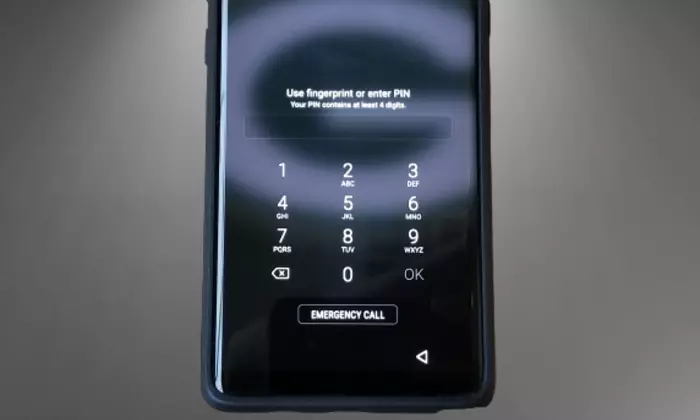
Step 1: Install Android SDK
To start off, install the Android SDK Platform Tools on your PC or computer. It’s the official ADB and Fastboot binary provided by Google. You should download it and extract it to a convenient location on your PC. Doing this will give you the necessary platform-tools folder.
Step 2: Enable USB Debugging and OEM Unlocking
Then, you will need to enable USB Debugging and OEM Unlocking on your smartphone. The former makes your smartphone recognizable by the PC in ADB mode. Meanwhile, it’ll allow you to easily boot your smartphone to Fastboot Mode.
OEM Unlocking will be needed to carry out the bootloader unlocking process. You’ll need to go to Settings -> About Phone -> Tap on MIUI number 7 times -> Return to Settings -> System -> Developer Options -> Enable USB Debugging and OEM Unlocking.
Step 3: Establish the ADB Shell Connection
- To start off, you should connect your smartphone to the PC using a USB cable and ensure USB debugging is enabled
- Then, go to the platform-tools folder and type in CMD in the address bar before hitting Enter to launch the Command Prompt
- Enter the following command in the CMD window for verifying the ADB connection –
adb devices
- If you get the Device ID, it means that the connection is successful
- Type the following command for opening the Shell environment –
adb shell
- It will list your device’s codename, meaning that the shell connection has been established successfully
Step 4: Disable the emergency contact app
In most Samsung smartphones, the package name for the Emergency App happens to be “com.android.emergency” and it has been used in the steps below. You should use the one suited for your device.
- Now, execute the following command for disabling the Emergency App from your Samsung smartphone to disable emergency calls –
pm disable-user – | user 0 com.android.emergency
- If at any point you’re looking to re-enable the Emergency app, then use the following command –
pm enable – | user 0 com.android.emergency
This guide aims to assist Samsung users in overcoming the particular problem of unintentional emergency calls. By following the outlined steps to disable the long press button for emergency calls, you can continue to enjoy the convenience of your Samsung device without any unforeseen interruptions.