When you turn on your new Samsung Galaxy S24 Series device for the first time, certain apps already come installed. Some of those apps are vital for your device to run properly and cannot be disabled or uninstalled.
Some apps cannot be uninstalled but they can be disabled. This is because these apps are useful for the everyday use and the basic functions of your handset. You can disable apps in Samsung Galaxy S24 Series phone now and then enable them later on if needed.
With that said, you will want to know how you can do that. In this guide, you will get to know how to enable and disable apps in Samsung Galaxy S24 Series.
How to enable and disable apps in Samsung Galaxy S24 Series

When you buy a Samsung Galaxy S24 Series device, certain apps come pre-installed such as calculator, call filter, Verizon Cloud, Google Play Store, Facebook, and more on your Android device. These apps cannot be uninstalled but they can be disabled or enabled depending on your choice.
Here are the steps you need to follow to disable apps in Samsung Galaxy S24 Series –
- From a Home Screen, you should swipe up from the center of the display for accessing the apps screen
- After that, navigate to Settings before selecting Apps
- Then, you should tap the appropriate app
- If systems apps are not visible, you need to tap the Filter and Sort icon
- After that, you need to tap the Show System Apps Switch to turn it on
- Now, you should tap “Disable” at the bottom and this will disable apps in Samsung Galaxy S24 Series phone
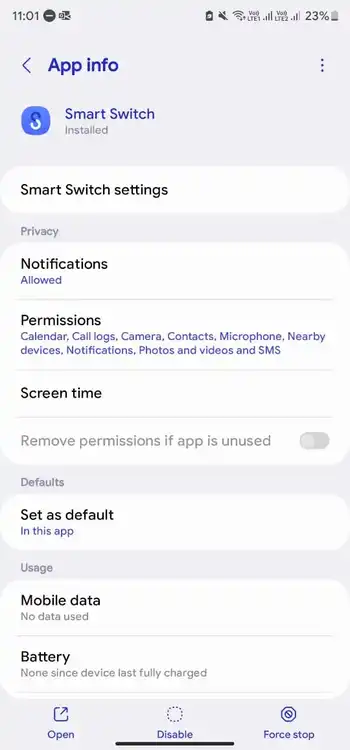
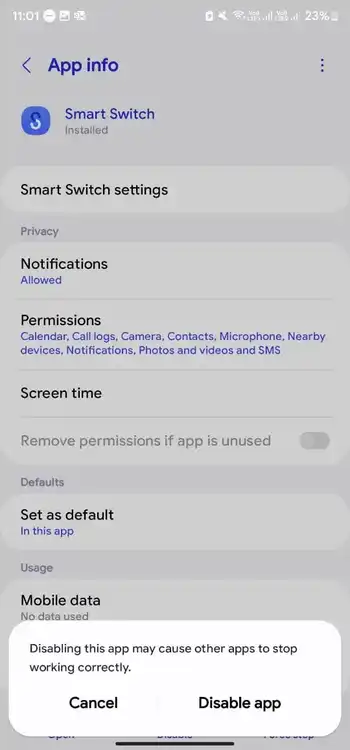
- In case the Disable option is not available, you need to select Force Stop before pressing OK
- Then, tap “Disable App” for confirming your choice
Here are the steps you need to follow to enable apps in Samsung Galaxy S24 Series –
- From a Home Screen, you should swipe up from the center of the display for accessing the apps screen
- After that, navigate to Settings before selecting Apps
- Then, you should tap the appropriate app
- If systems apps are not visible, you need to tap the Filter and Sort icon
- After that, you need to tap the Show System Apps Switch to turn it on
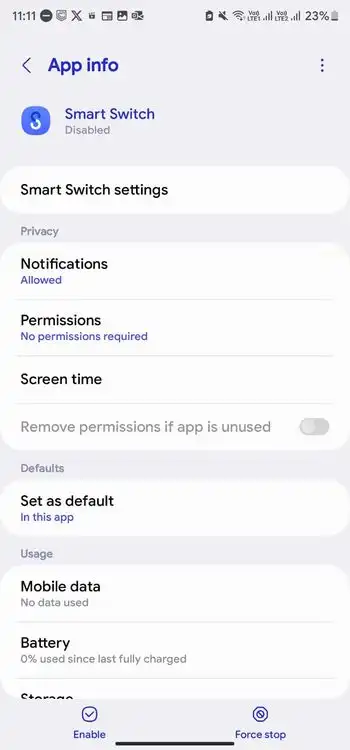
- Then, you need to press “Enable” at the bottom