The social media giant Facebook has recently released Reel on Instagram to compete with TikTok. For those who love watching or creating short videos, after banning of TikTok, Instagram Reels become a strong choice to shift quickly. As mentioned it allows Instagram users to make short videos quickly and directly on the Instagram app along with a new dedicated Feed and Explore section. Making short videos on Reels in super easy and time-saving. However, some of the users may not understand how to do (Slow-Mo) Slow Motion Videos on Instagram Reel. If you’re one of them, check this simple guide.
Instagram Reels also offers the same 15 seconds video creating and sharing platform just like TikTok. As we all know that recently Indian government has banned more than 100 Chinese apps for sharing or leaking user data & privacy which shouldn’t be done. Unfortunately, TikTok and some of the most popular Chinese apps also found guilty and they got banned in India straightly. So, Instagram Reels is fully capable of doing all those things that TikTok has offered previously.
And making slow-motion videos is always a joy and a treat to watch like any kind of professional video. So, both the video maker and viewer mostly prefer entertainment-related videos in slow-motion format. Meanwhile, when it comes to the shorter 15 seconds video platform, it’s a necessary thing. Now, let’s straight jump into the steps below.
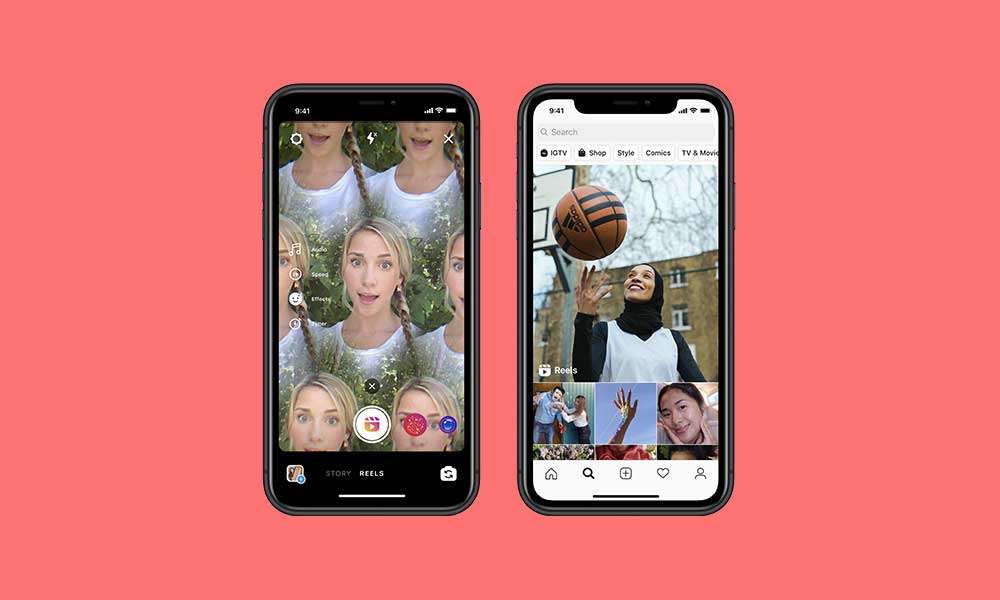
How to do Slow Motion Videos on Instagram Reel
If you’re used to with TikTok already then the same procedure should be followed on Reels platform also. You will only require to change the speed of the video during recording your stuff like less than 1x. That’s simple. Check the step by step method.
- Make sure your Instagram app is updated to its latest version.
- Now, open the Instagram app on your smartphone.
- Tap on the Camera shutter icon -> Go to Reels.
- Here you can a couple of options or adjustments like audio, video, speed, effect, timer, etc.
- Tap on Speed and set the video recording speed to .3x or .5x format.
- If in case, you want to record a faster video like fast forward format then select 2x or 3x.
- That’s it. Now, you can record your video in slow-motion speed.
Keep visiting the blog for more info.