The introduction of iOS 17 has brought a wave of innovative features to iPhone users, launched by Apple at the WWDC event on June 5. It’s already available as a free developer beta, meaning you can explore its new functionalities such as Standby Mode, Contact Posters, Offline Maps, and an array of sticker options, without needing a paid developer account. Despite the appeal, the recent release of iOS 17 may contain a few hiccups that could impact your daily usage. If you find yourself facing such challenges, downgrading your iPhone from iOS 17 to iOS 16 is an option available to you.
Reasons for downgrading can range from experiencing system instability, encountering multiple bugs, or simply completing your testing of the new iOS. This guide provides step-by-step instructions to assist you through the downgrade process. Before proceeding, ensure you have a Mac or Windows PC, a Lightning Cable, an internet connection, and a backup from iOS 16 if you wish to restore your data. In anticipation of trying iOS 17, you are advised to backup your current iOS 16 data, either through iCloud or a local backup on your PC/Mac
Precautions Before Downgrading
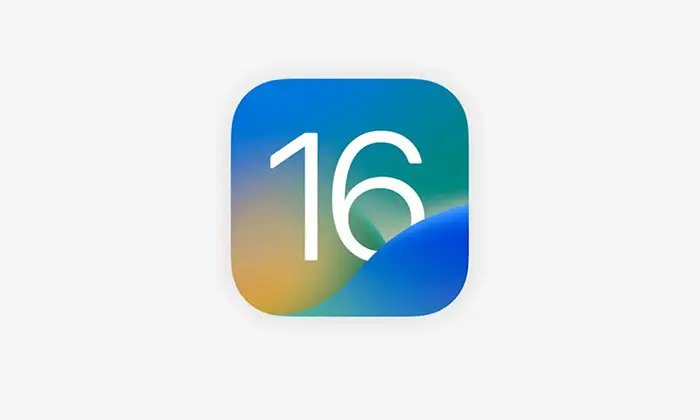
Before beginning the downgrade process, it’s crucial to take several preparatory steps. Firstly, ensure your device is fully backed up to prevent any data loss. This can be done via iCloud or iTunes.
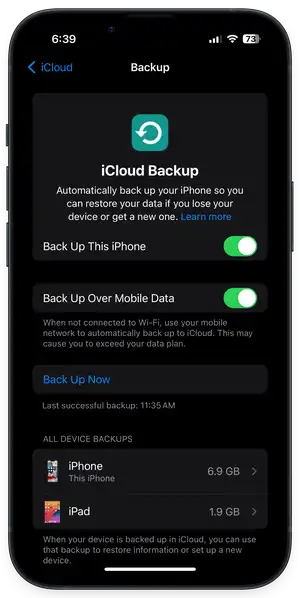
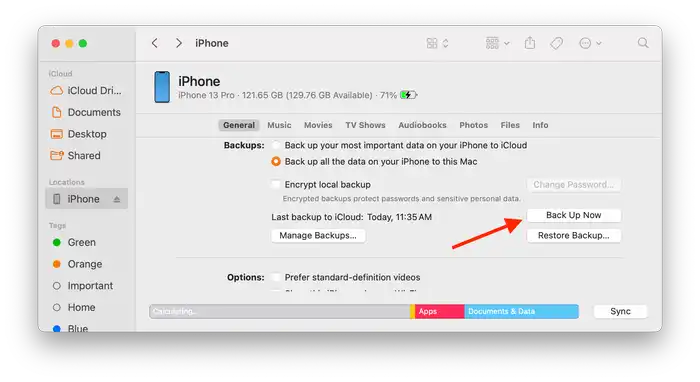
Necessary Software and Firmware
Download the iOS 16 IPSW (Latest signed iOS 16.5)
The first step involves downloading the most recent signed IPSW for your iPhone, which will be required for the downgrade. You can download this for free from the IPSW.me webpage. Simply select your iPhone model, and the signed IPSW file will be displayed at the top of the page with green text. Ensure you note down the location of the downloaded file for future reference.
Install iTunes (for Windows PC users)
If you’re using a Windows PC, you’ll need to download and install the iTunes software. If you’re already using your iPhone with a Windows PC, you might have this software installed – in which case, ensure it’s updated to the latest version. iTunes can be downloaded from its official website.
Restoring your iPhone to iOS 16 from iOS 17
Start by turning off the ‘Find My iPhone’ option in your iPhone settings. Connect your iPhone to your Mac or PC using the original cable, ensuring your iPhone remains unlocked. Grant all permissions requested by your PC or Mac. A prompt will also appear on your iPhone – tap the ‘Trust’ button. Open Finder (on Mac) or iTunes (on PC) and select your iPhone from the left pane. A list of options for your iPhone will be displayed. On a Mac, press the ‘Option’ button and while holding the button, left-click the ‘Restore iPhone’ button. On a Windows PC, press the ‘Shift’ button and while holding the button, left-click the ‘Restore iPhone’ button. This will open a file window, where you need to select the IPSW file you downloaded earlier, then click the ‘Open’ button. In the confirmation screen, click ‘Restore’. Your iPhone will begin the restoration process, which could take some time. Once completed, your iPhone will reboot and display the ‘Hello’ screen.
Restoring Your Data
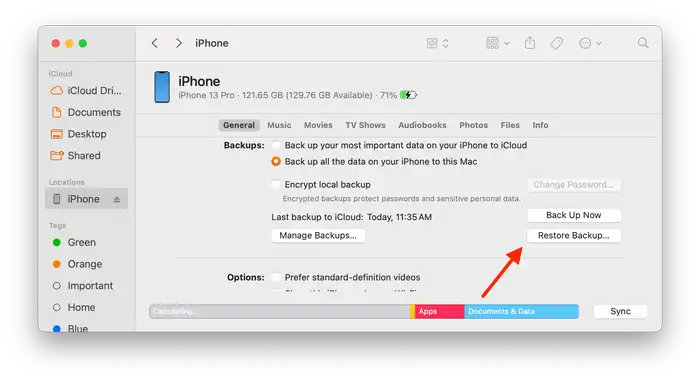
After the downgrade, you can restore your data if you had taken a backup before upgrading to iOS 17. During the setup process, you will be given an option to restore your data. If you backed up your data online to your iCloud account, select ‘Restore from iCloud Backup’. If you have an offline backup as a file, select ‘Restore from Macor PC’, then use the ‘Restore’ button from Finder or iTunes while holding the ‘Option’ (for Mac) or ‘Shift’ (for PC)
So here how to downgrade your iPhone from iOS 17 to iOS 16. As a precaution, it’s always recommended to back up your data before proceeding with any system changes. The process might seem lengthy, but each step is crucial to ensure the transition is smooth and your data is preserved. Remember, the tech world is always evolving and while it’s great to try out new updates, it’s equally important to have a contingency plan in case things don’t go as expected.