Realme has recently started pushing the 13th iteration of the OS build for a few devices and other smartphones are lined up to receive the update in the coming week. The update comes with new features like the Aquamorphic design, per-app language, changes to the home screen, quick settings, and widgets, and lots of personalization to the Always on Display feature.
However, there are also a few bugs and issues too. Aside from that, there are some apps that may not be compatible with the OS. If you’re a Realme user who has upgraded to Android 13, you can still downgrade the firmware. In this guide, you’ll get to know how to downgrade Realme from Android 13 to Android 12.
The steps in this guide will let you switch or revert back to Android 12 on your Realme phone if you have also updated to Realme UI 4.0, which is based on Android 13.
Table of Contents
Downgrade Realme from Android 13 to Android 12

There are multiple methods to downgrade Realme from Android 13 to Android 12. Before you go for any of these approaches, you should ensure that you take a complete device backup as this process will reset your device.
Note: As of now only Realme GT 2 Pro has been updated to Android 13 (One UI 4.0). So only Realme GT 2 Pro’s firmware file has been given below.
#1. Using the Recovery Mode
- Download the rollback firmware from the Realme Forum and then transfer it to your device
Realme GT 2 Pro – RMX3301_ROLL_BACK_Android12_IN.zip
- Power off your smartphone and press and hold the Volume Down + Power buttons together until your smartphone is booted to Recovery Mode
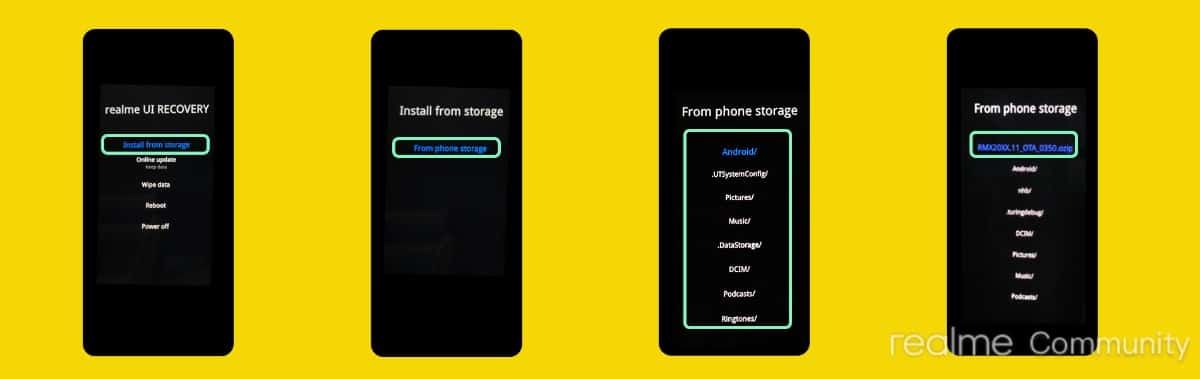
- Now, choose your language using the Volume keys and then confirm it using the Power key
- Then, select Install from storage using the Volume keys and confirm it using the Power key
- After that, type your password, navigate to the downgrade firmware, and then select it
- The rollback will start and it’ll take a few minutes
- Once it is done, your smartphone will be booted to Android 12
#2. Using the Settings Menu
- Download the rollback firmware from the link mentioned below and then transfer it to your device
Realme GT 2 Pro – RMX3301_ROLL_BACK_Android12_IN.zip
- Go to Settings -> About Device -> Tap on Realme UI 3.0
- After that, tap on the overflow icon located at the top right and then select Local Install
- Then, navigate to the downgrade firmware, select it, and then hit Extract
- Tap on My Data is Backed Up and the extraction process will start
- Once it is done, tap on “Install Now” and the rollback firmware will get installed
- Once the process is done, your smartphone will be booted to Android 12
This guide’s over. These are two ways to downgrade Realm from Android 13 to Android 12. If you have questions about the steps, please comment.