Have you been facing issues and the only way to resolve them is to download Xiaomi Poco X6 and X6 Pro firmware and flashing the file? If yes, then this guide will definitely be helpful. In this guide, you will get to know how to download Xiaomi Poco X6 and X6 Pro firmware flash file.
Android OS is based on open-source software and runs on Linux. Because of the customization potential, many users and developers have a habit of installing custom ROMs. While this helps open up doors to endless tinkering and customization capabilities, sometimes it has adverse effects.
Sometimes, you might face issues like unresponsive touch, screen freezing, app loading time lag, and more. During such occasions, your only way out could be to revert back to the stock ROM.
Download stock ROM files for Poco X6 and Poco X6 Pro

Download Global Stable ROM for Poco X6 and X6 Pro –
- V.14.0.6.0.TNRMIXM – Download
- V.14.0.5.0.TNRMIXM – Download
- V.14.0.4.0.TNRMIXM – Download
- V.14.0.3.0.TNRMIXM – Download
Download India Stable ROM for Poco X6 and X6 Pro –
- V.14.0.2.TNRINXM – Download
Download Europe Stable ROM for Poco X6 and X6 Pro –
How to install stock firmware on Poco X6 and X6 Pro
Here are the steps to follow to install stock firmware on Poco X6 and X6 Pro –
- Download the stock ROM/firmware OTA zip file by going to the link mentioned above and move the file to the internal storage of your Redmi handset
- Go to Settings -> About Phone -> MIUI Version -> Click few times on the MIUI Version logo (It will show a popup “additional update features are on”)
- Tap on three dots -> Choose update package -> Select the zip -> Tap Update It should detect the package.
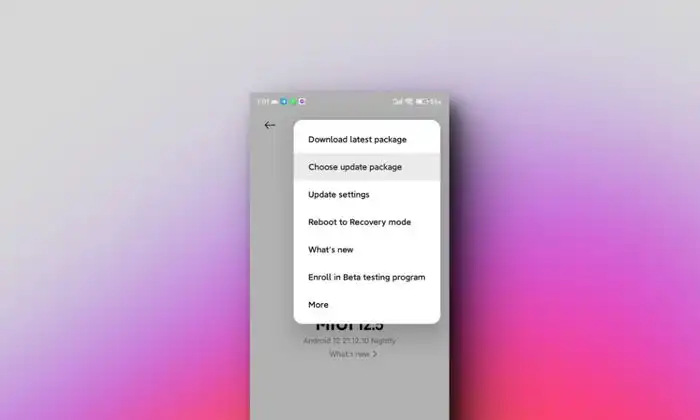
If it doesn’t, try downloading the Recovery package. If that doesn’t work too, then you’ll just have wait until your Redmi receives the update automatically.
- Next up, your smartphone will reboot and flash the OTA file using Stock Recovery
- Your Redmi handset will be booted into a new system
- After that, turn off your smartphone before pressing and holding the Volume Down + Power buttons for a few seconds to enter the Recovery Mode
- Head over to Wipe Data and Cache before selecting “Erase Everything”
- Once it is done, reboot your smartphone
We hope this guide helped you download Xiaomi Poco X6 and X6 Pro Firmware Flash Files. If you have any questions or suggestions, feel free to mention them in the comments section