Recently, Google has added a new feature to it’s Gboard, the Gboard Scan Text feature. You can now enable that option from the app. In this guide, you will get to know how to enable Gboard Scan Text feature.
When it comes to keyboard apps, then the offering from Google is one of the best in its domain. The feature comes with a slew of benefits already, Google is still intent on blessing users with even more wonderful features.
The newest feature to have made its way to the Gboard app is the Optical Character Recognition. This feature is touted to be a useful addition to this app.
Benefits of Gboard Scan Text Feature
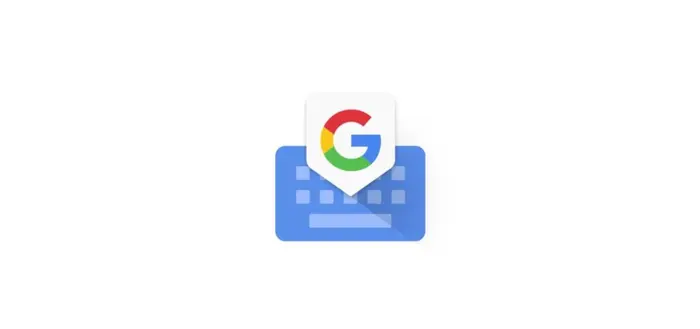
Generally, most users have had to rely on the Google Lens app for scanning things. Although Google Lens is a handy app when it comes to scanning text from images, the whole process is pretty cumbersome as you need to launch lens -> scan and copy the text from the image -> go to the desired text field -> paste the text.
Thankfully, this process has been reduced drastically thanks to the Gboard’s Scan Text feature feature being incorporated right into the keyboard app itself. You will now be able to scan the text from images directly from the keyboard and then paste the result into the desired field.
How to use Gboard’s Scan Text feature
Here are the steps you need to follow to enable Gboard Scan Text feature –
- Start by downloading and installing the newest beta version of the Gboard app
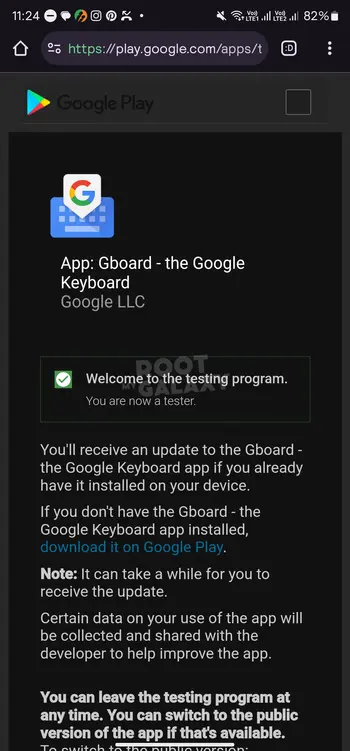
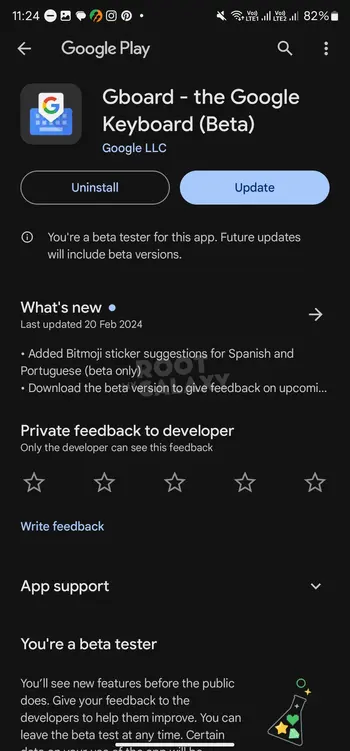
- Go to the text field and then bring up Gboard
- Tap on the Menu icon before selecting “Scan Text”
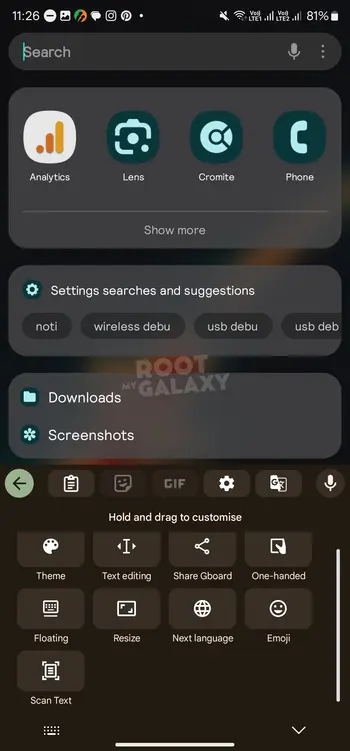
- Here, you will get the camera permission prompt and you should choose the required option
- This will replace the keyboard with the camera viewfinder
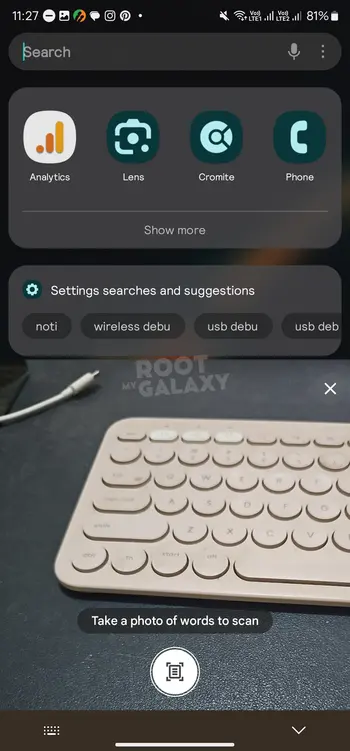
- Take a photo of the words that you want to scan
- Select the desired text from the image
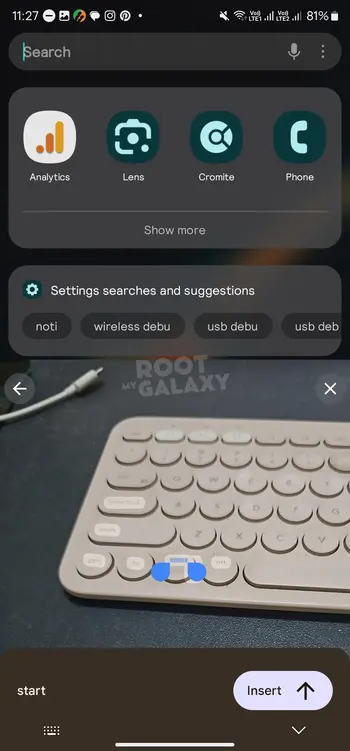
- Lastly, press “Insert” and the text would be inserted in the text field
We hope this guide helped you enable Gboard Scan Text feature. If you have any questions or suggestions, feel free to mention them in the comments section.