These days the Android Stock Firmware and OTA ROM files contain Payload.bin file usually. It has the stock boot & system image files for each and every partitions. The Payload.bin file can be used to unbrick your Android device or create a Custom Firmware as well. So, let’s check out How to Extract Android OTA Payload.bin File using Payload Dumper.
After releasing the Payload.bin file, you have to run a script to extract the important firmware files. These files can be pulled out by the Payload Dumper tool thanks to the developer Gregory Monitor. Now, take a look at some of the details below.
Table of Contents
About Payload.bin File
After the launch of the Android 8.0 Oreo version, Google has introduced the system of A/B (Seamless) Software Updates. It also ensures lesser errors or damages to the devices after installing OTA updates without rebooting the device into the recovery mode.
Due to a single ‘Payload.bin’ file inside the firmware/OTA update files that contain the individual partition images, the step-by-step process becomes lengthy. The Payload Dumper tool is easy to use and supports Windows/Mac/Linux.
Note: The Payload Dumper Tool can be used for Full OTA files. It won’t work on incremental OTA packages.
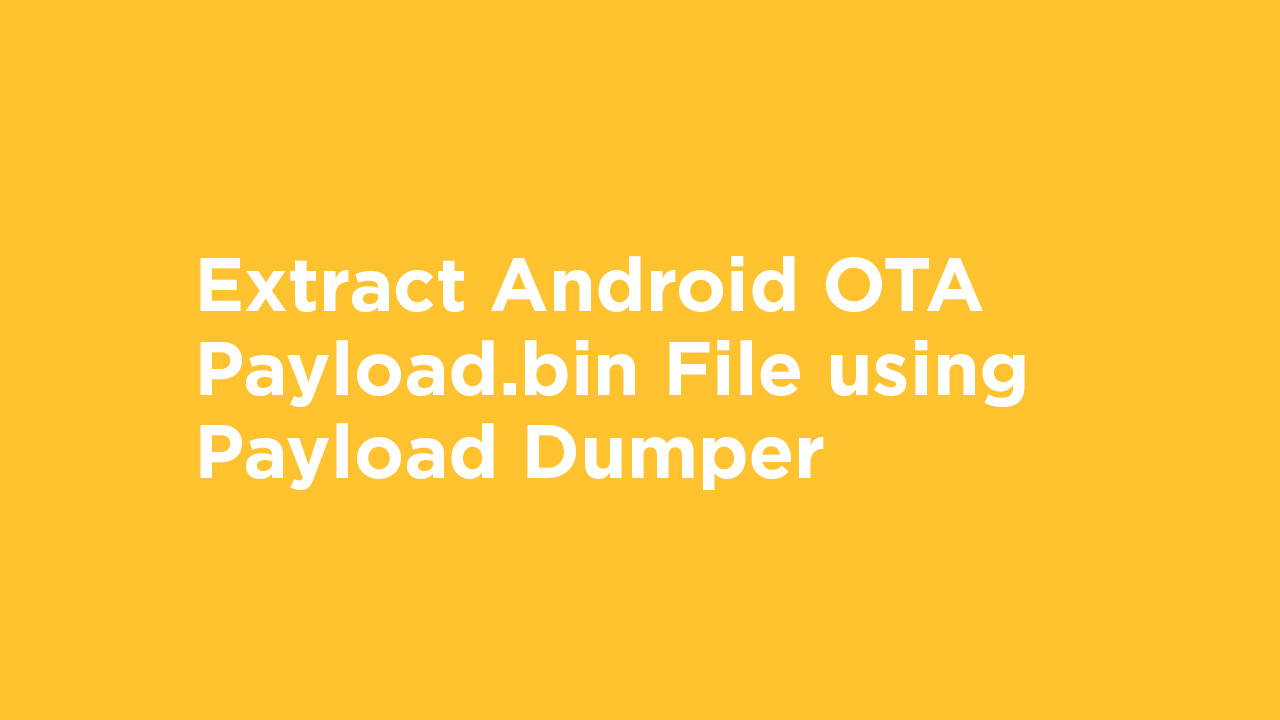
Download Links
- Download Payload Dumper Tool
- Latest Version of Python (v3.7.x or above) – Windows 32 Bit | 64 Bit
Steps to Extract Android OTA Payload.bin File using Payload Dumper
- First, download the required firmware file on the computer. (Full OTA)
- Extract the compressed file and look for the Payload.bin file.
- Then download and extract the dumper tool from the link above.
- Run the Python installer.
- Open the ADB & Fastboot Tool (Command Window) and type the following commands:
cd C:\Users\your_windows_username_here\AppData\Local\Programs\Python\Python37\Scripts
setx path C:\Users\your_windows_username_here\AppData\Local\Programs\Python\Python37\Scripts
Note: Change the “your_windows_username_here” term with the actual username of your PC.
- Now, run the next command:
pip install virtualenv
- Wait for it. A successful message appears once it will download & install a package.
- Now, inside the extracted dumper tool files, you will get payload_input and payload_output folders.
- Now, copy the Payload.bin file from the full OTA package and paste it into the payload_input folder under the dumper tool file.
- Finally, open the payload_dumper.exe file and you will get contents of both the payload_input and payload_output files.
We hope this guide is helpful to you.
i could not find the extracted dumper tool files..where us that located?