If your PlayStation 5 has been experiencing and you wish to restore it to a fresh software state or if you are selling your PS5 to someone and wish to secure your data, you will need to factory reset PlayStation 5.
It is easy to factory reset PlayStation 5 but it could be challenging if your controller isn’t functioning or if you don’t have it currently. You shouldn’t worry though as there are workarounds.
This guide will show you how to factory reset your PlayStation 5 without needing a controller. Performing a factory reset can help troubleshoot issues and restore your system to its original settings. This method allows you to reset the PS5 even if your main controller is unavailable or not working correctly. Following the steps outlined below will wipe all user data and reinstall the system software. After completing the reset, you can then set up your console fresh without needing a controller connected.
How to factory reset PlayStation 5 without a controller?

Method 1: Use a wired keyboard
If your controller is broken, misplaced, or not working, you’ll still be able to factory reset PlayStation. To do that, you’ll require a wired USB Type A keyboard. As a PlayStation 5 can easily detect wired keyboards, you’ll be able to connect it and navigate to the Settings menu to reset your PS5. All you’ll have to do is make use of the arrow keys on your keyboard to navigate around your PS5.
Method 2: Use a wired mouse
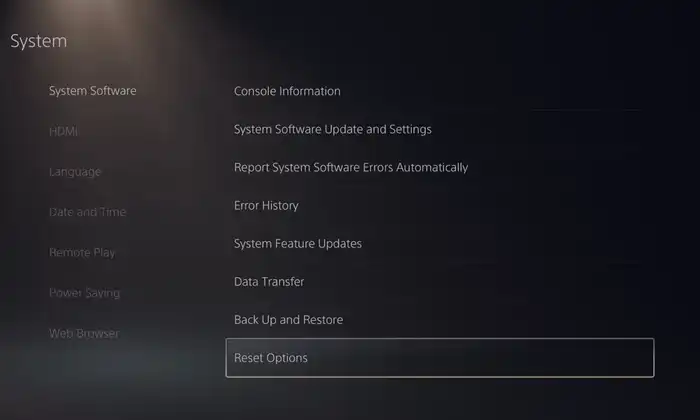
Similar to how the PlayStation 5 detects wired keyboard, it also comes with support for Wired Mouse. Simply connect a wired USB Type A mouse to your PlayStation 5 and your mouse pointer will become visible. Move the mouse and click on options to navigate through the Settings menu and perform the factory reset.
Method 3: Via the PlayStation App
The official PlayStation app is another way to control your PlayStation 5 using the Android or iOS device. You need to download the app, sign in with the same account, and make sure you’re connected to the same network as that of the PlayStation 5. Once the app finds your PlayStation 5, you’ll be able to control the PlayStation 5 and navigate before resetting your PlayStation 5 without using the controller.
Method 4: Through the PS Remote Play app
- Download and install the PS Remote Play app, ensuring that you sign in with the same PlayStation account that you used on your PS5 console
- The app will start searching for the PS5 console
- Once it finds the PlayStation 5 with the same account, the Remote Play app will get connected to it straight away
- On your mobile, you’ll be able to see the PlayStation 5’s output
- All you should do is navigate through the Settings menu and factory reset PlayStation 5