The Finals is one of the most popular free-to-play shooter games of 2023. Gamers have immediately taken to the game thanks to the amazing graphics, gaming modes, and array of weapons at their disposal. However, like any other online game, this one also has multiple bugs and issues.
One of those issues is Fatal Error a Debugger was Detected. This particular error isn’t exclusive to PC gamers as it is also seen on PS5, Xbox Series S, and Xbox Series X. Luckily, this error has workarounds that will save the day.
If you’re experiencing this issue, then this guide will be helpful. In this guide, you will get to know how to fix Fatal Error a Debugger was Detected in The Finals.
Table of Contents
How to fix Fatal Error a Debugger was Detected in The Finals

Method 1: End the Aida64 task
Aida64 is a system diagnostic tool that runs in the background but it can also create an unexpected error. The first thing you should do if you’re getting Fatal Error a Debugger was Detected is try to end the task of Aida64. Here are the steps to do that –
- Open the Task Manager by pressing Ctrl + Alt + Del
- After that, right-click “Aida64” and select “End Task”
- Try to launch the game again
- Check if Fatal Error a Debugger was Detected issue is resolved
Method 2: Repair the game files
Any missing or corrupted game files can result in Fatal Error a Debugger was Detected issue. Here are the steps to fix it –
- Head over to the Steam library
- Right-click on the game before going to Properties
- Then go to Local Files and select the “Verify Integrity of Game Files” option
- Once the scanning is done, you should relaunch the game
Method 3: Disable the debug option
- Enter “msconfig” in the search bar before selecting System Configuration
- Head over to the Boot tab and then click on “Advanced Options”
- Now, uncheck the debug option
- Save the changes and reboot your PC
- Launch the game and check if Fatal Error a Debugger was Detected is resolved
Method 4: Reinstall the game
If you tried these methods and still facing the same error, try to install the game. After that, reinstall it and check if Fatal Error a Debugger was Detected is resolved.
Method 5: Update Graphics Drivers

Outdated drivers often create compatibility issues and errors. Regularly updating graphics drivers and your operating system ensures optimal stability and performance.
Method 6: Verify Integrity of Game Files
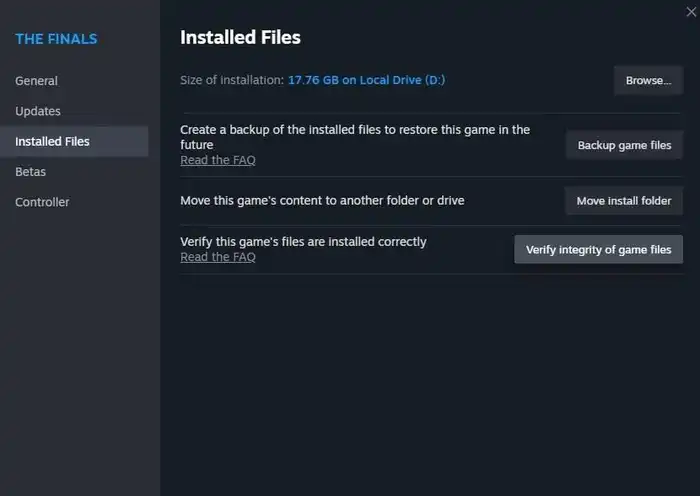
Over time, game file corruption can occur, leading to errors. Verifying steam game file integrity through the Local Files tab often remedies this. Initiating a scan will automatically replace problematic files.
Method 7: Update to Latest Version
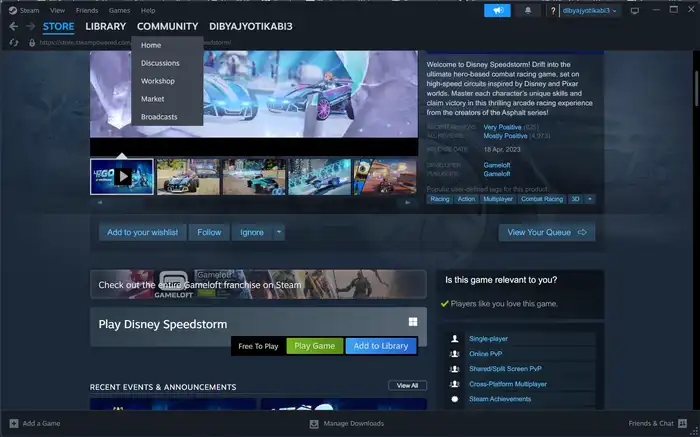
Since launch, the developers have released patches to address errors. Updating to the newest version may resolve your issue. If updates are unavailable, a clean reinstall is advised.
Method 8: Add Game to Antivirus Exclusions
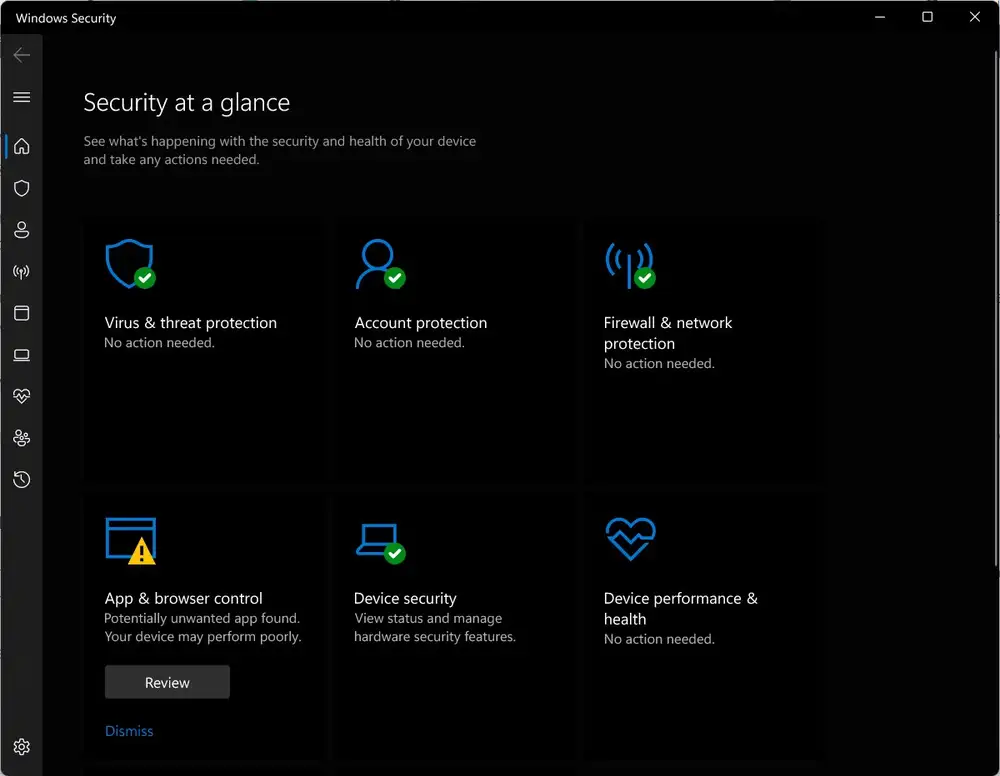
Antivirus software can sometimes misidentify legitimate game files as threats. Adding The Finals to your antivirus exclusions list could prevent conflicts.
Method 9: Contact Customer Support
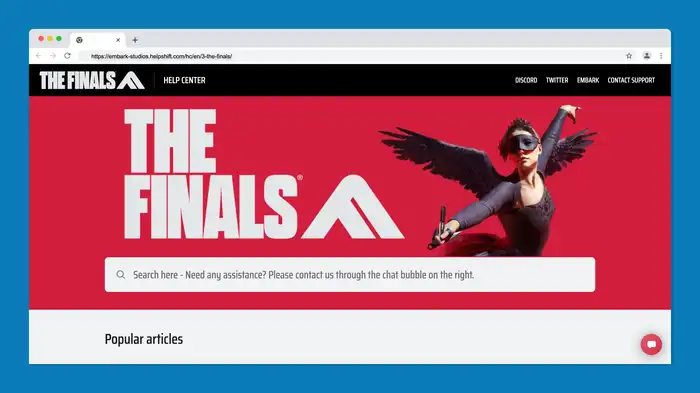
For persistent issues, the game’s Help Center can provide specialized troubleshooting. Account and verification issues require their expertise.
Pic credit – www.news.instant-gaming.com