The Finals is an extremely popular game that offers a lot of fun and excitement thanks to the gaming modes and graphics. However, not everything is perfect as the game has some bugs and issues.
One of the bugs affecting the players is the MISSING_ANGELSCRIPT_CALLSTICK. Missing game files, corrupted saved data, or inconsistencies with the graphics drivers are some of the reasons you might be facing this issue.
But you shouldn’t worry as there are workarounds. In this guide, you will get to know how to fix MISSING_ANGELSCRIPT_CALLSTACK error in The Finals.
Table Of Contents
show
How to fix MISSING_ANGELSCRIPT_CALLSTACK Error in The Finals?

Method 1: Turn off ray tracing
- Start by opening The Finals
- Then, click on the gear icon in the top-right before selecting Settings
- After that, switch to the Video tab in the Settings menu
- Select “Static” in the NVIDIA RTX Global Illumination setting
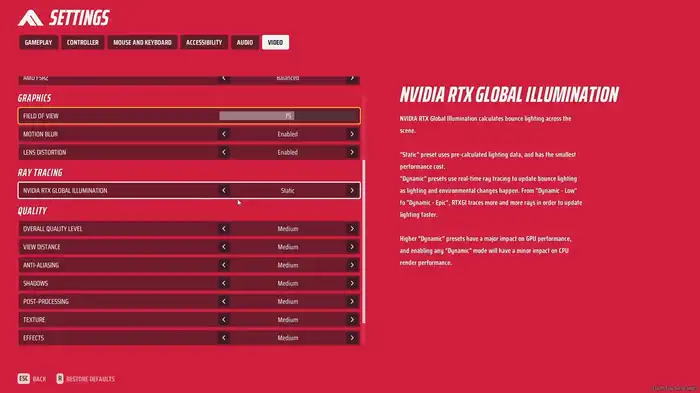
- This will fix MISSING_ANGELSCRIPT_CALLSTACK error
Method 2: Delete saved data
- Press the Windows + R keys simultaneously to open the Run dialog box
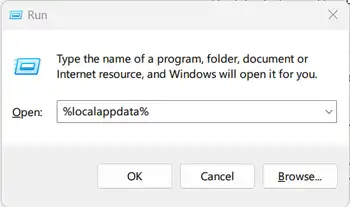
- Type %localappdata% and press Enter
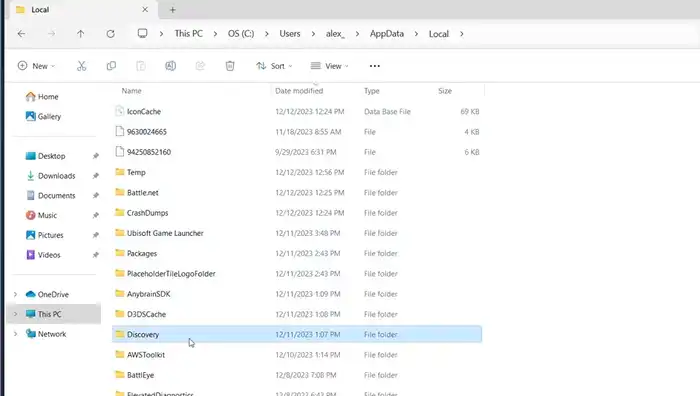
- After that, navigate to Discovery -> Saved -> SaveGames folder in File Explorer
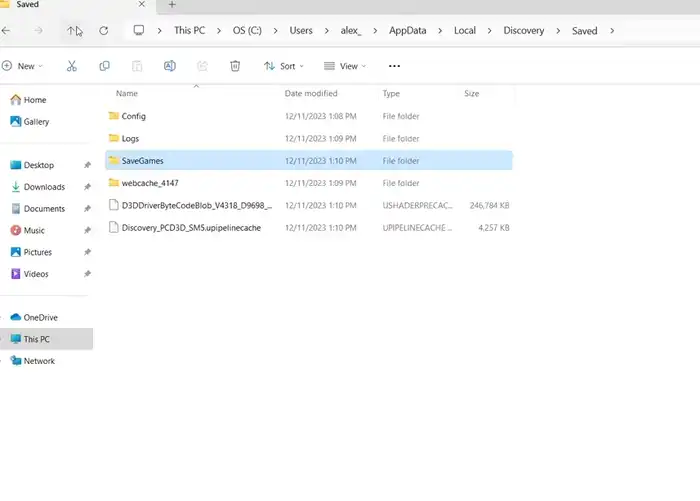
- Select all files by pressing Ctrl + A and then delete them
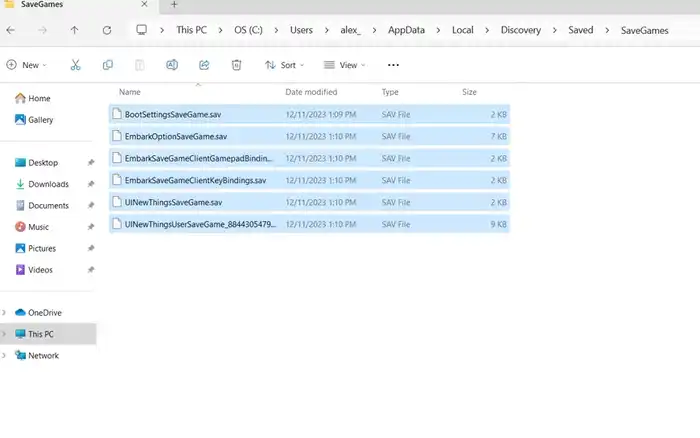
- Reopen the game
Method 3: Scan the installation files
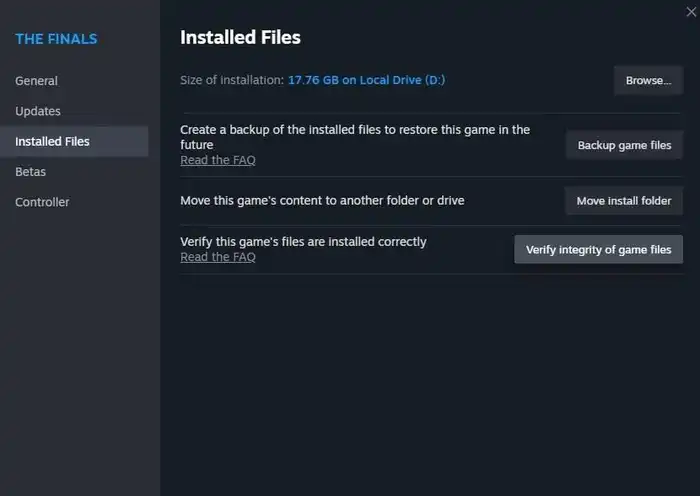
- Open the Steam client on your PC
- Right-click on The Finals before going to “Properties”
- In the Properties window, you should visit the Installed Files tab
- After that, select Verify Integrity of Game Files
- Wait for the scan to be completed
Method 4: Force DirectX 11
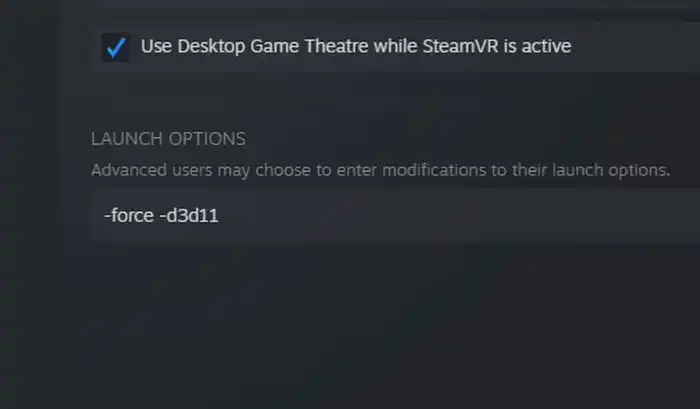
- First, you need to launch the Steam client before right-clicking on The Finals
- After that, choose “Properties” from the menu
- Now, type “-d3d11” in the Launch Options field
- Lastly, relaunch the game and check if the MISSING_ANGELSCRIPT_CALLSTACK error is resolved
Method 5: Downgrade graphics driver
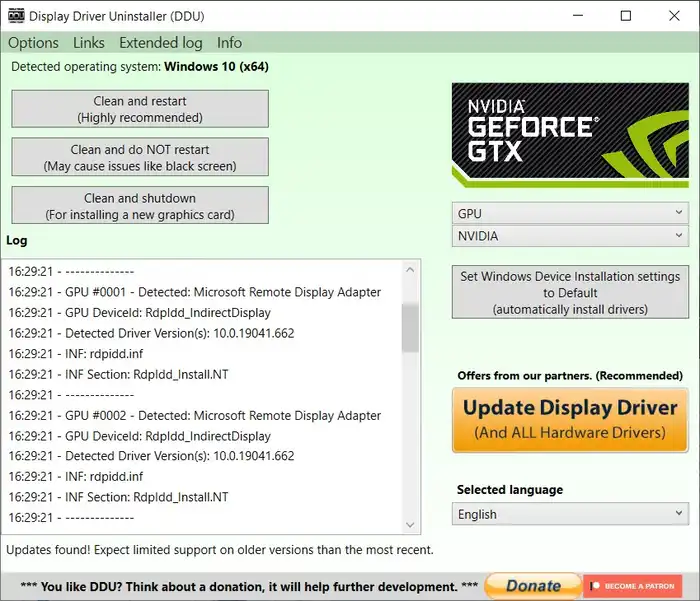
- Download and open the Display Driver Uninstaller utility
- In the General Options screen, click on “Continue”
- Select “GPU” as the device type from the options
- Select your video card’s brand from the “Select Device” menu
- Now, click on “Clean and Restart” for uninstalling the current video drivers
- Once your PC reboots, download an earlier version of the graphics driver by heading over to the manufacturer’s website
- Install the older driver and this will fix MISSING_ANGELSCRIPT_CALLSTACK error
Featured Image credit – www.charlieintel.com