The role playing game Baldur’s Gate 3 developed by Larian Studios that has drawn players from all across the world. The game does have some technological glitches and also crashes can ruin the fun even in its best moments. This guide provides an array of solutions to help you overcome Baldur’s Gate 3 crashing issues, ensuring a seamless and uninterrupted journey through this captivating realm.
How to fix Baldur’s gate 3 crashing and Common Crashing Issues
It is annoying when a sudden crash breaks your engagement in a game. Baldur’s Gate 3 for all its genius has had more than its share of crashes. But Don’t worry we have put together a list of typical solutions to help get beyond these technical obstacles.
Disabling Larian Launcher
By default Baldur’s Gate 3 launches alongside the Larian Launcher which offers access to account and options between DirectX 11 and Vulkan. To potentially resolve crashes consider bypassing the launcher using the following methods:

Windows Direct Bypass
- Navigate to your game installation directory
For example: C:Program Files (x86)SteamsteamappscommonBaldurs Gate 3bin). - Launch the game using bg3.exe for Vulkan or bg3_dx11.exe for DirectX11.
Steam Command Bypass
- Open Steam, right-click on Baldur’s Gate 3.
- Select Manage > General > Launch Options.
- Input –skip-launcher and verify your game installation.
Verifying Steam Installation
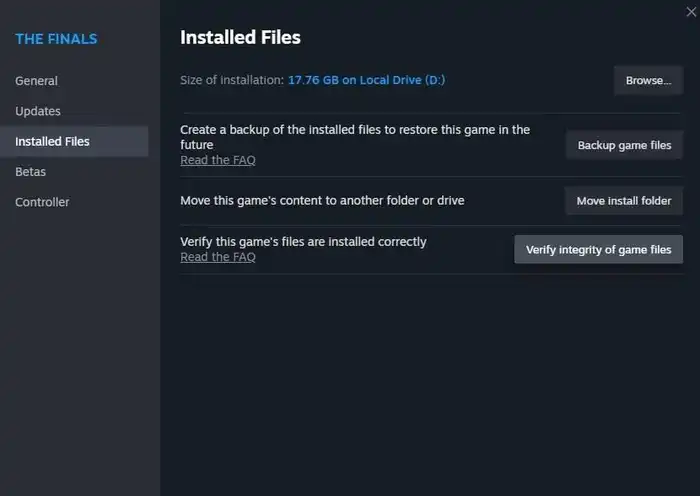
Regular crashes may signal a need to verify your Baldur’s Gate 3 installation on Steam:
- Open Steam, right-click on Baldur’s Gate 3.
- Select Manage > Installed Files.
- Click Verify integrity of game files.
Updating GPU Drivers
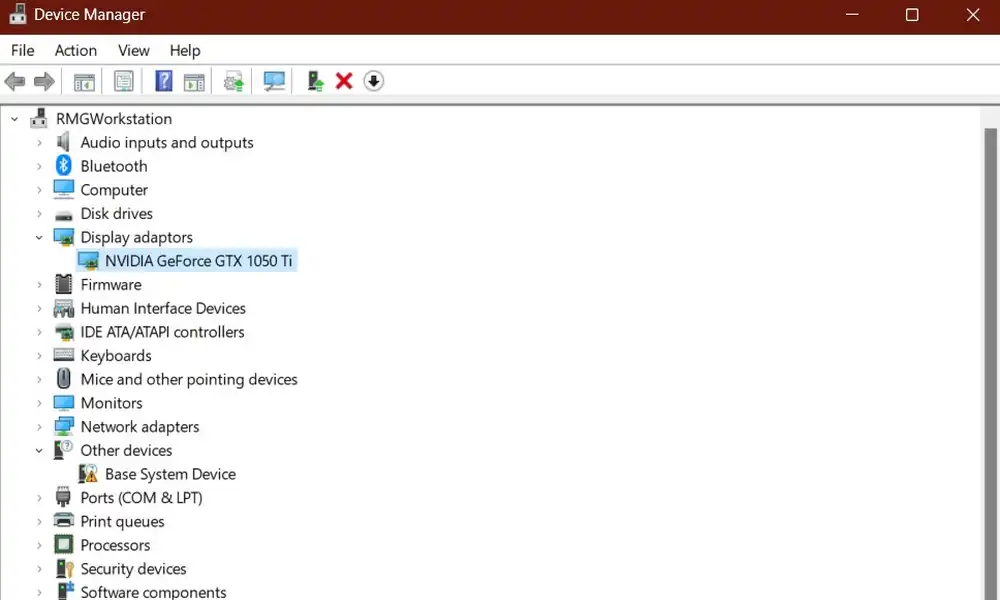
Outdated graphics drivers often contribute to game crashes. Stay ahead by updating your GPU drivers:
For Nvidia GPUs
Install GeForce Experience, select the “Drivers” tab, download the latest Game-Ready Driver, run the installation, and restart your PC.
For AMD GPUs
Visit AMD’s website, select your graphics driver, download the driver file, run the installation, and restart your PC.
Adjusting BIOS Settings
Some users report success in resolving crashes by tweaking BIOS settings. Disable features like Precision Boost Overdrive, Resizable BAR, XMP Memory Overclocks, and AMD EXPO. Access your BIOS settings using the provided method.
Check for System Requirements
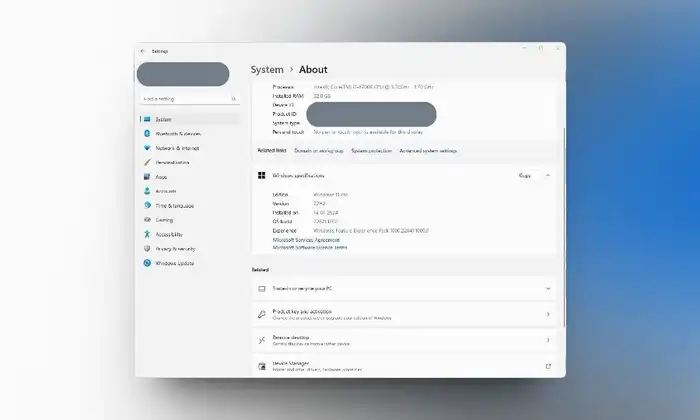
Ensure your PC meets Baldur’s Gate 3’s minimum system requirements:
- Windows 10 64-bit
- Intel Core i5 4690/ AMD FX 8350
- 8 GB RAM
- Nvidia GTX 970/ RX 480 (4 GB+ VRAM)
- DirectX 11
- 150 GB available space
Limiting Framerate
To manage GPU usage, limit Baldur’s Gate 3’s framerate:
- Head to Options > Video in the splash screen.
- Scroll down to Frame Rate Cap and select a suitable limit.
Tweaking Video Settings
Adjusting video settings to alleviate GPU strain:
- Head to Options > Video from the splash screen.
- Set Overall Quality to Low for minimal settings.
Disabling Steam Overlay
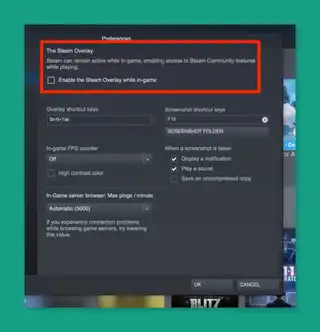
Steam’s overlay can sometimes cause crashes. Disable it via Steam settings:
- Open Steam, click Steam > Settings.
- Navigate to In Game and turn off Enable the Steam Overlay.
Reinstalling Windows (Last Resort):
Consider reinstalling Windows only as a last resort if all else fails. Create an installation media drive and reinstall Windows to eliminate potential conflicts.
In-Game GPU Usage Control
Address high GPU usage by limiting the framerate within the game settings, allowing for a more stable performance.
Customizing Graphics Settings
For those facing crashes due to GPU strain, tweak Baldur’s Gate 3’s graphical settings to a lower profile by navigating to Options > Video and selecting Low for Overall Quality.
Monitor Refresh Rate Consideration
When limiting framerate, align it with your monitor’s refresh rate for optimal performance.
Windows Reinstallation as a Last Option
In extreme cases the last option comes down to reinstalling Windows serves as a last resort to eliminate any conflicting elements that might lead to crashes.
By following these steps you can troubleshoot and overcome Baldur’s Gate 3 crashes, ensuring an uninterrupted and fun gaming experience in this captivating fantasy world. Don’t let technical glitches hinder your epic adventure!