Push notifications from Instagram will help you remain up to date on what is happening while you’re away from the app. From post notifications to people you’re following to likes/comments on your posts, Instagram notifications will give you a quick summary without needing to open the app. However, some users are getting delayed Instagram notifications. If you aren’t getting push notifications from Instagram, then this guide will be of great help to you. In this guide, you will get to know how to fix delayed Instagram notifications.
Table of Contents
How to fix delayed Instagram notifications
Method 1: Check the notification settings
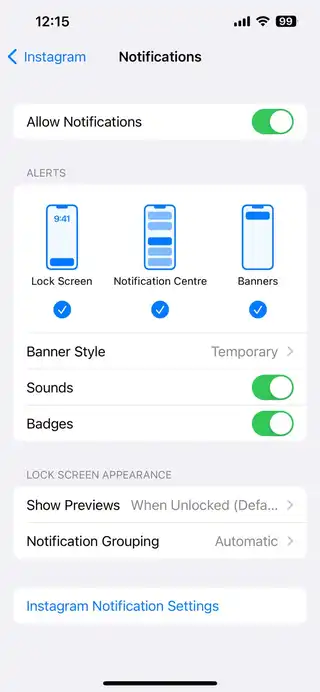
- Long-press on the app icon and then tap the “i” button for opening the app info menu
- Now, select “Notifications”
- Tap the notification type that you frequently miss
- Choose “Default” and then ensure that notifications are appearing on the lock screen
Method 2: Lock the Instagram app on Android
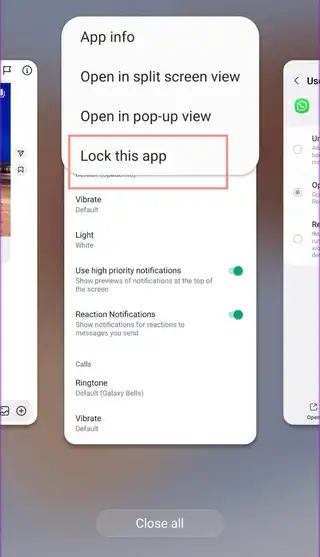
Some Android brands like Samsung, Oppo, Vivo, Xiaomi, etc. kill inactive apps in the background for saving the device’s battery life. Instagram might delay notifications because of such behavior. You will have to lock the Instagram app in the background.
- Open the Multitasking menu on your Android device
- Long-press on the Instagram icon and then select “Lock this app”
This system will make an exception for Instagram and will not be killed in the background.
Method 3: Disable pause notifications
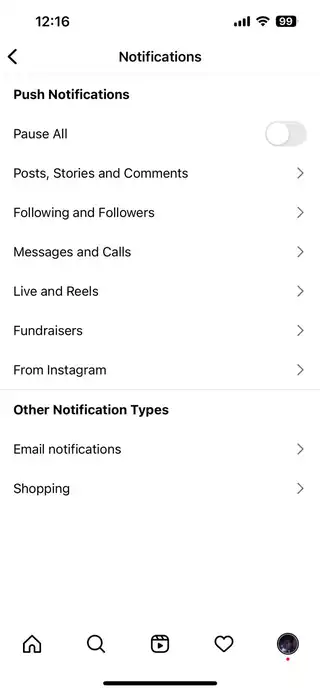
Instagram allows users to pause notifications for a given timeframe. If you’re busy in a meeting or away on a vacation, you might have paused notifications and then forgotten to disable them. You will have to disable this option if you want to avoid any delay in alerts.
- Open Instagram on your smartphone
- Tap the profile icon in the bottom-right corner before selecting the hamburger icon in the top-right corner
- Open Settings and then select Notifications before disabling the “Pause All” toggle
Also Read: How to hide DMs on Instagram in 2022
Method 4: Enable Mobile Data for Instagram
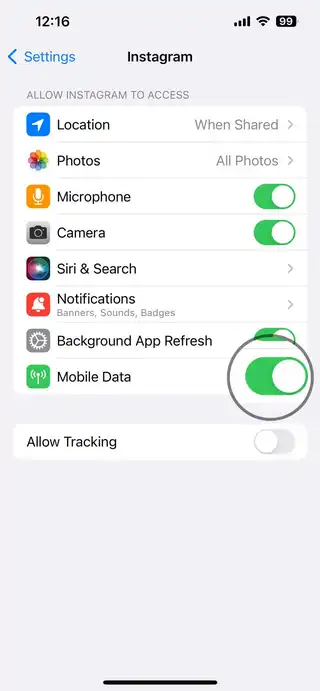
Did you accidentally disable data access for Instagram? You’ll only receive notifications once you connect to a Wi-Fi network.
- Open Instagram in your iPhone’s settings
- Enable “Mobile Data” in the settings
Also Read: How to Fix Instagram skipping stories (or going too fast)
Method 5: Remove Instagram from Scheduled Summary on your iPhone
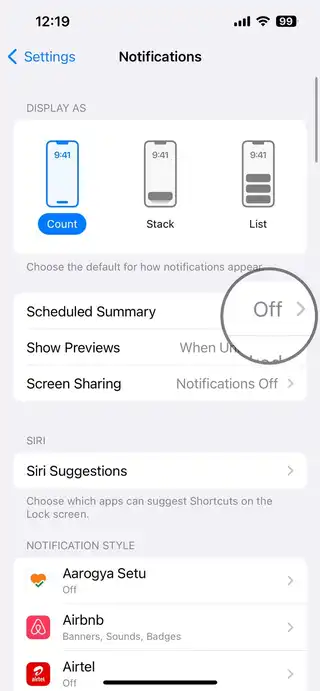
When you’re adding Instagram to Scheduled Summary on your iPhone, you’ll be getting the notifications at a set time only. You will have to remove Instagram from Scheduled Summary on your iPhone.
- Open Settings on the iPhone
- Scroll to Notifications and then select Scheduled Summary
- Disable Instagram from the next menu
Get the most recent updates without opening Instagram. With the aforementioned methods, you should have no trouble resolving Instagram notification delays. Just what method did you find to be effective? Share your thoughts with us in the comment field below.