Fix Download Pending Status on Play Store: Are you facing download pending status error while downloading apps from Play Store? This can be due to a numerous factors including the recent changes made by Google to the Play Store or probably the your Play Store app is stuck. Either reason, there are ways to fix it.
Google had recently made changes to the Play Store, so as to allow the users to download only one app at a time and not multiple apps. You might be downloading multiple apps in queue and hence the Play Store is showing a download pending status. You can clear the download queue by following the below instructions:
We all are fully dependent on Google Play store for downloading applications as it is the best and safest place to download android apps.There are many android apps store available but no one come close to Google’s Play store when it comes to security.So if you are one of those users who downloads latest apps and games from Playstore and faces Download Pending Status Error On Play Store, then follow the possible fixes mentioned below:
Possible Ways To Fix Download Pending Status on Play Store
- Open the Play Store.
- Swipe from the right edge, and select My Apps and Games.
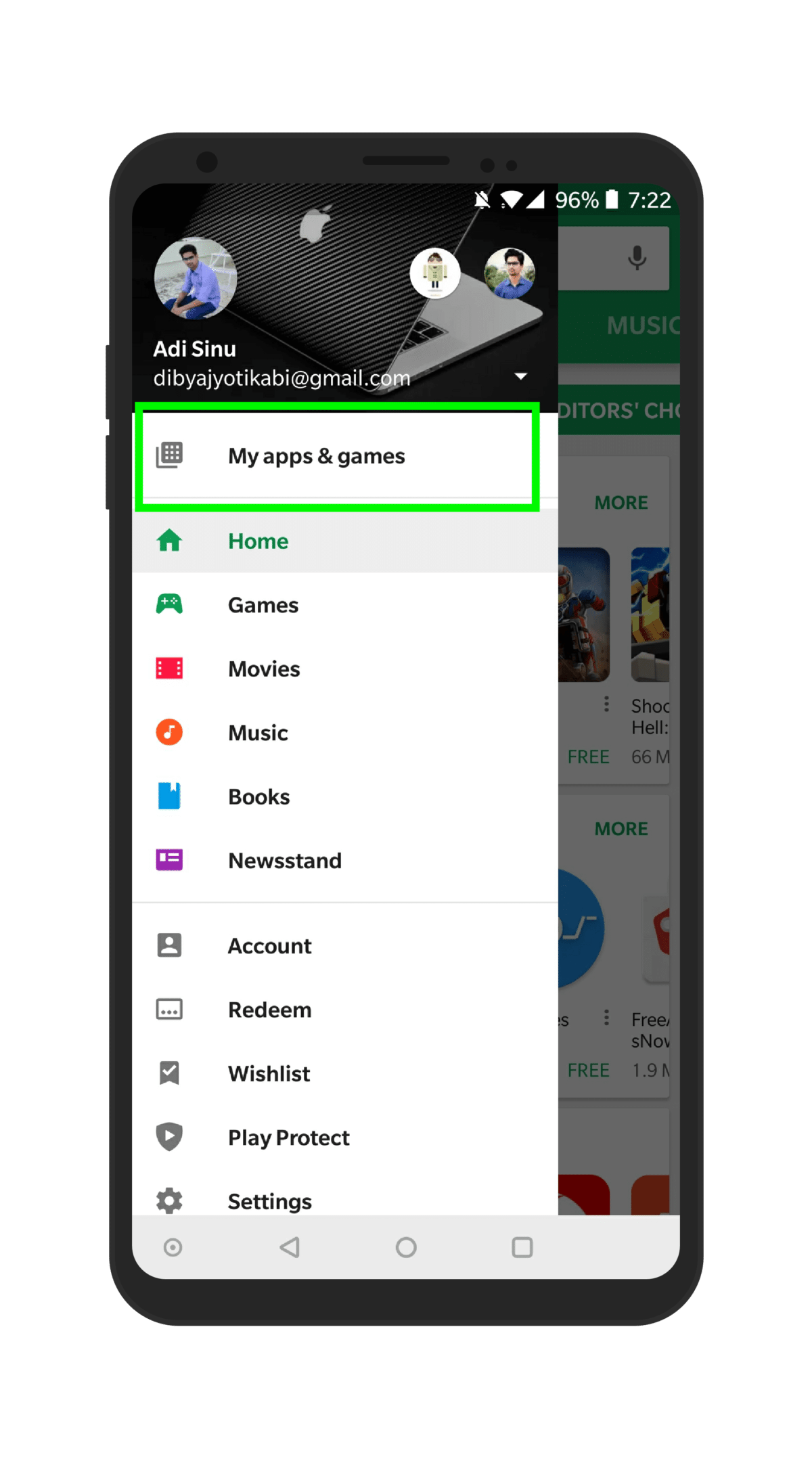
- All the apps that are being currently being downloaded will be visible here. You can stop the download by pressing the X (cross icon) near the download progress bar to stop the download. Following this for all the apps will clear the download queue.
This will probably resolve the issue. If this issue is not resolved, then you can proceed to clear the cache and data for the Play Store app itself by the following instructions :
- Go to your device Settings >> Apps.
- Select the Google Play Store from the installed apps.
- On the Play Store info page, clear cache and clear data.
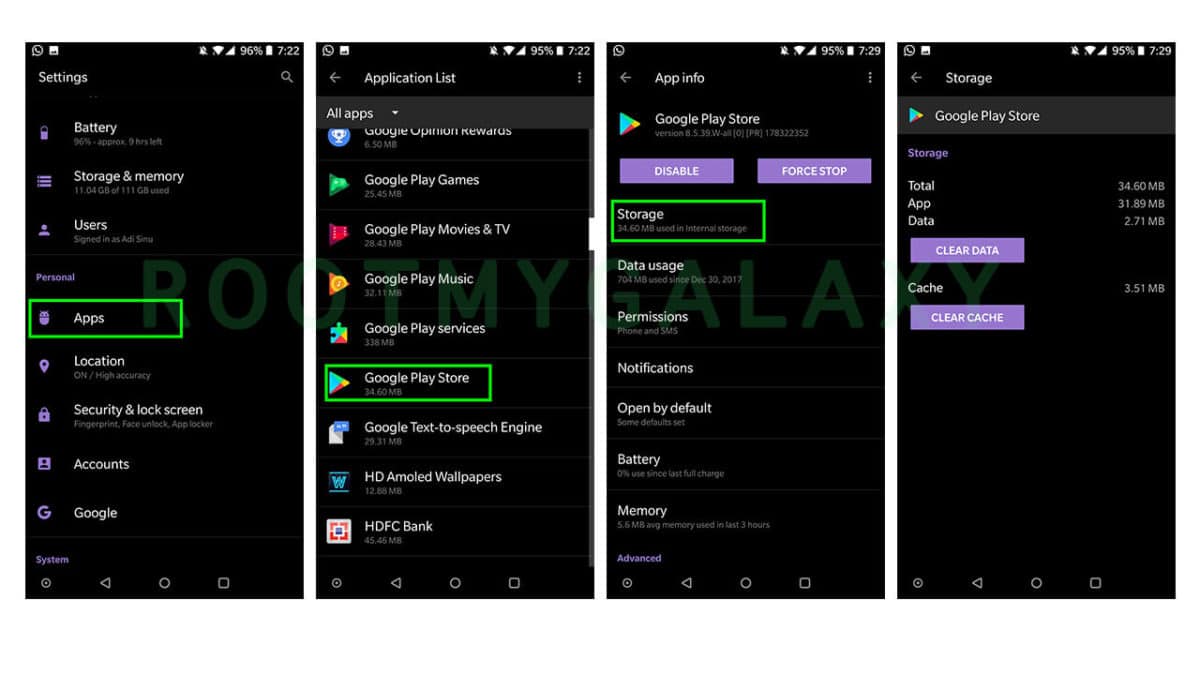
Your device should be sorted out after this. Even after doing this you are unable to download the apps, then you should try to force stop the Play Store app by the following instructions:
- Go to the device Settings.
- Select the Play Store from the list of installed apps.
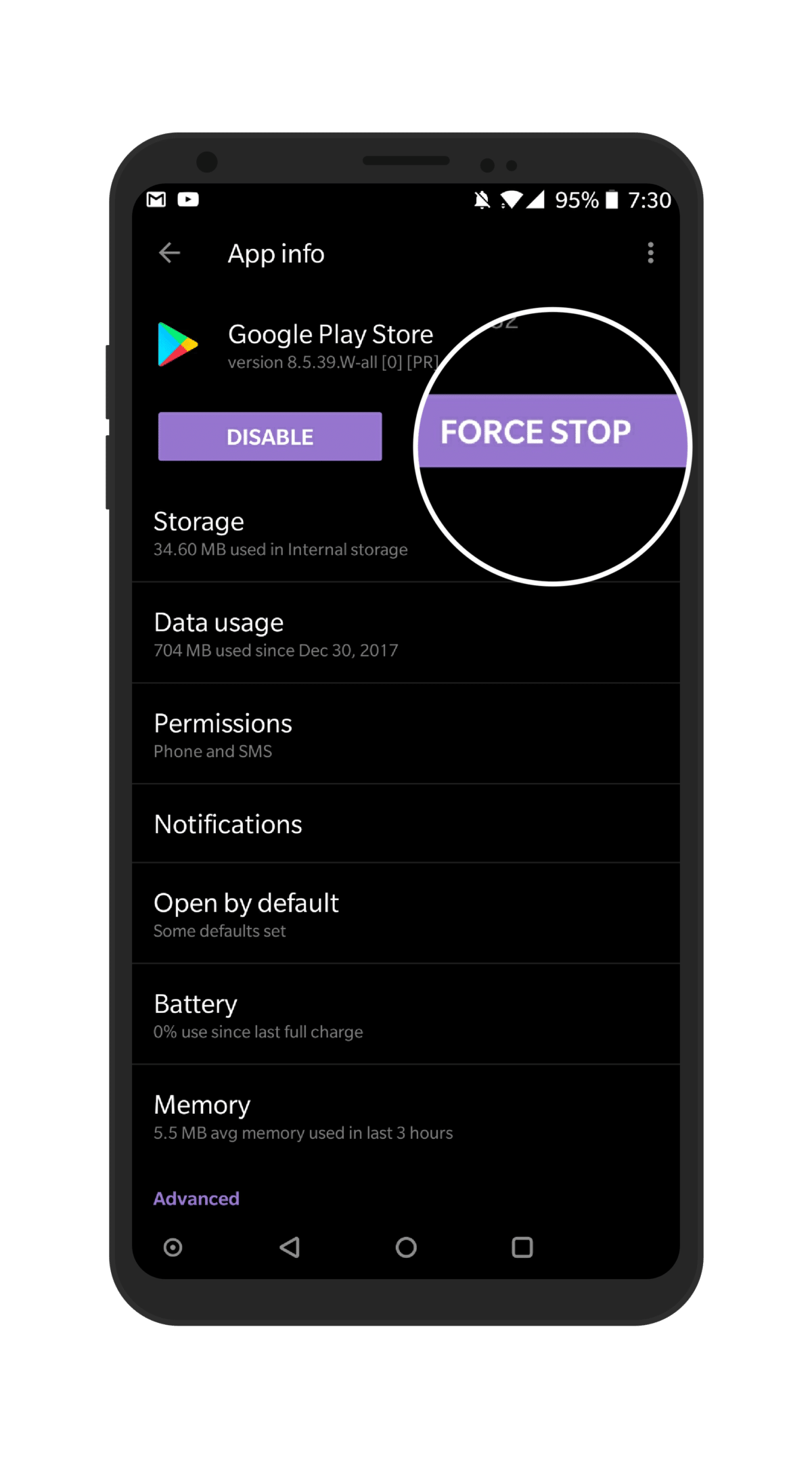
- Click on Force Stop.
By all the three above described ways, you will be able to fix your Google Play Store problems. Let us know in the comments section if the problems persists.