Dota 2 is one of the most iconic multiplayer online battle arena games and it has been an incredibly popular title for years. The game offers intriguing challenges, quests, and tremendous gameplay. However, it is far from perfect as it has its fair share of bugs and issues.
One of the common issues troubling the users is In-Game Guides Not Showing Up or Not Loading. This has been affecting the enjoyment and overall experience of players.
If you’re in the same boat, then this guide will be helpful. In this guide, you will get to know how to fix In-Game Guides Not Showing Up or Not Loading in Dota 2.
Page Contents
show
How to fix In-Game Guides Not Showing Up or Not Loading in Dota 2
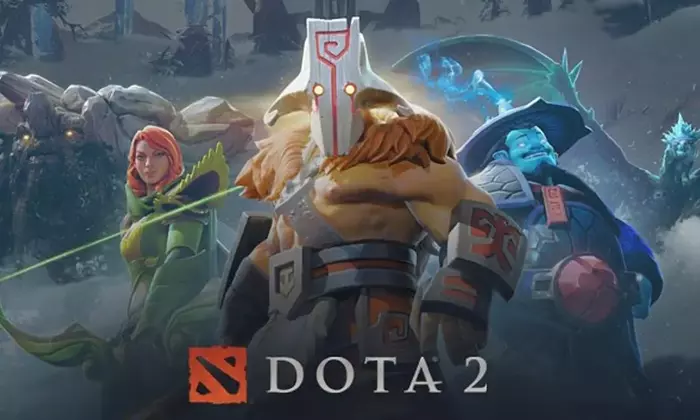
Method 1: Restart the game
- Click the “Menu” button located in the bottom left corner of the Dota 2 main screen
- After that, select “Exit to Desktop” or “Quit Dota 2”
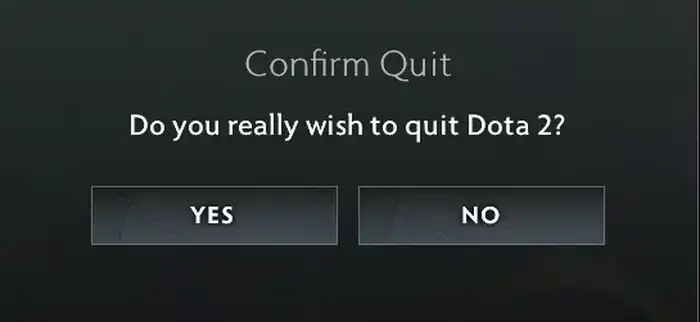
- Open Steam before going to “Library”
- Now, find and click on “Dota 2”
- Click “Play” to restart the game
- Check if In-Game Guides Not Showing Up or Not Loading in Dota 2 is resolved
Method 2: Allow background downloads
- Open the Steam client before navigating to “Settings”
- Search for the “Downloads” tab
- Here, you should look for the option “Always allow background download” and then enable it
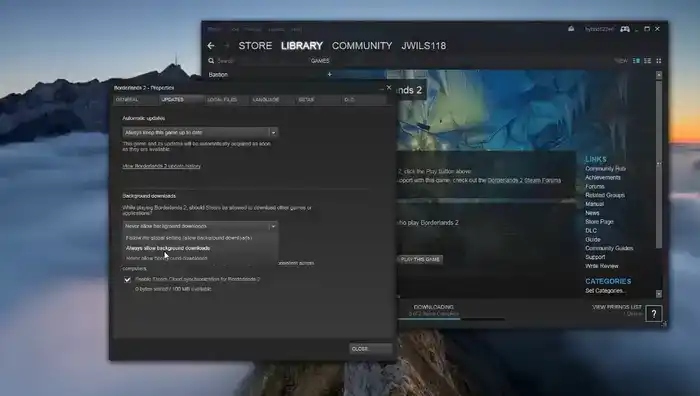
- Restart Dota 2 for applying the changes
Method 3: Clear Steam Download Cache
- Open the Steam client before going to “Settings”
- Now, click on the “Downloads” tab
- After that, press the “Clear Download Cache” option
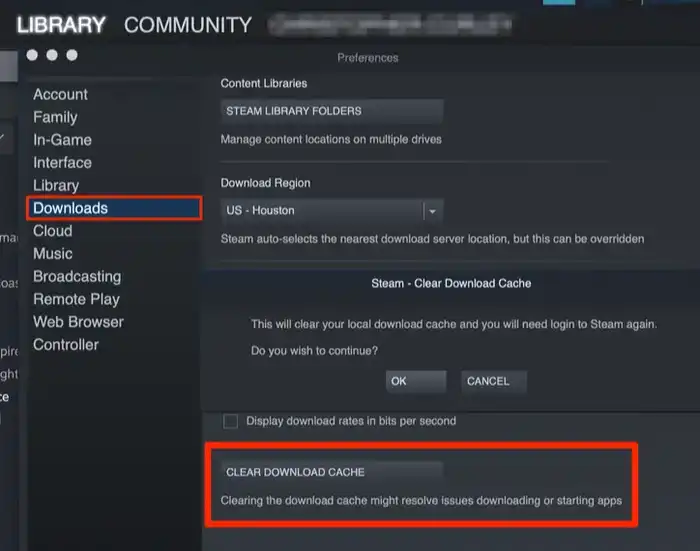
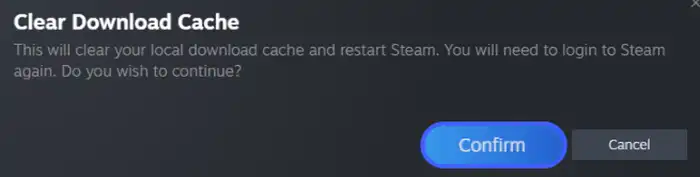
- You’ll get prompted to log in to Steam once more after the cache is cleared
- Check if In-Game Guides Not Showing Up or Not Loading in Dota 2 is resolved
Method 4: Subscribe to the guides manually
- Head over to the Dota 2 Workshop in the Steam client
- After that, look for the guide that you want to use and click on the “Subscribe” option
- Then, wait for the guide to download, indicated by the progress bar or notification
- Launch Dota 2 and then check if the guides become available
Method 5: Verify game files integrity
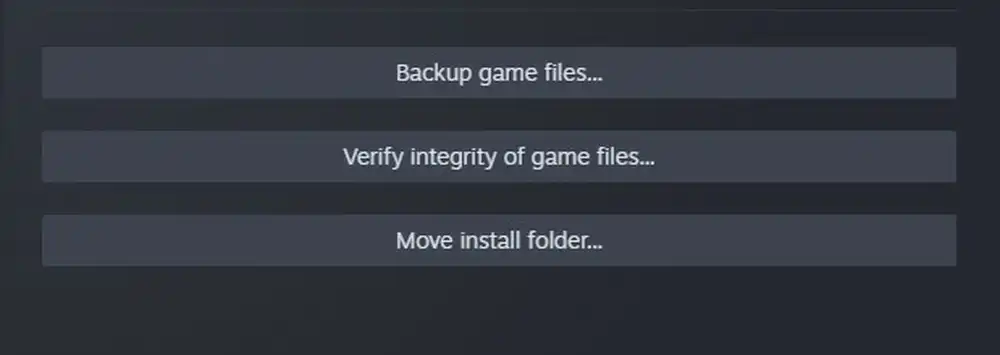
- Open the Steam Library
- After that, right-click on Dota 2 before selecting “Properties”
- Head over to the “Local Files” tab
- Then, click on “Verify Integrity of Game Files” and wait until the process is completed
- Once it is done, try to launch Dota 2 again
Featured Pic credit – www.forbes.com