FIFA 23 is an incredibly popular football simulation game that offers exciting gameplay, thrilling gaming modes, and a chance to compete against players from different platforms through Cross-Play.
However, the game isn’t perfect as players are facing a few bugs and issues. One of them involves Pro Club Player Not Moving during matches. This problem has been impacting the overall gaming experience and hindering smooth gameplay.
If you’re in the same boat, then you will find this guide helpful. In this guide, you will get to know how to fix Pro Club Player Not Moving on FIFA 23.
Steps to fix Pro Club Player Not Moving issue on FIFA 23
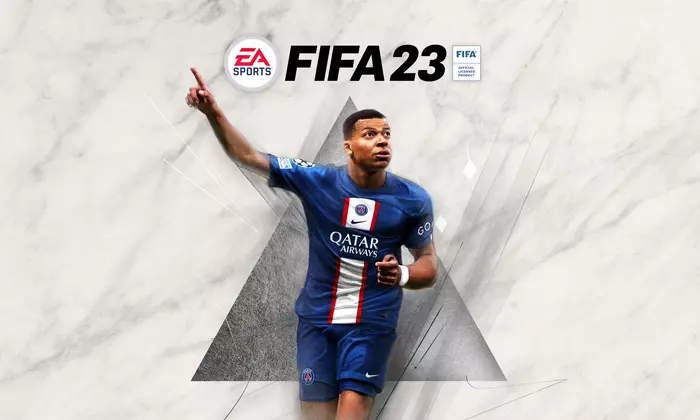
Method 1: Turn off Cross-Play
- Launch FIFA 23 before navigating to the Settings menu
- Look for the “Cross-Play” option before toggling it off
- Save the changes before restarting the game
Method 2: Disable Vsync
- Open FIFA 23 and then access the Settings menu
- After that, look for the “Vsync” option before turning it off
- Save the changes before restarting the game
- Check if the Pro Club Player Not Moving issue is resolved
Method 3: Change the stadium and graphics settings
- Lower the graphics settings for reducing the burden on your hardware
- Experiment with different stadium settings and see if any particulate stadium has been causing the issue
- Adjust crowd density and other visual effects for striking the right balance between performance and player responsiveness
Method 4: Adjust monitor refresh rate
- Right-click on the desktop and select the “Display Settings” option
- Scroll to the “Display” section before clicking on “Advanced Display Settings”
- Search for the “Refresh Rate” option and then choose the highest available rate that is supported by your monitor
- Save the changes before restarting the game
Method 5: Check for controller firmware updates
Manufacturers release firmware updates for gaming controllers from time to time for improving compatibility and performance. You must check the manufacturer’s website or use their software to see if there are any new updates available for your controller.