Have you been facing issues with the Samsung Keyboard? Even though the South Korean OEM has improved its keyboard with AI features and other additions, it seems to have been a hit-and-miss for most users.
Many users have been complaining that they’re facing Samsung Keyboard Not Showing Up or Working. Or maybe you have been getting the message “Unfortunately, your Samsung keyboard has stopped”. If so, then you aren’t alone.
Several users have been facing one issue or the other. Here, you will get to know different ways to fix Samsung Keyboard Not Showing Up or Working.
Steps to fix Samsung Keyboard Not Showing Up or Working
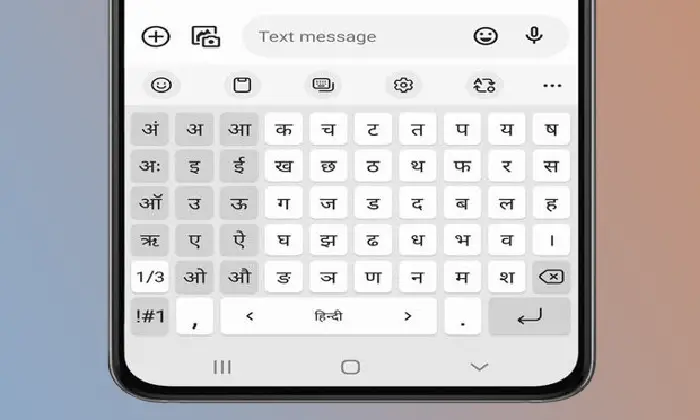
Here are the different ways to fix Samsung Keyboard Not Showing Up or Working –
Method 1: Check the default keyboard
- Open Settings on your Galaxy device
- After that, scroll to “General Management”
- Now, you need to tap “Keyboard list and default”
- After that, tap the “Default Keyboard” before selecting “Samsung Keyboard”
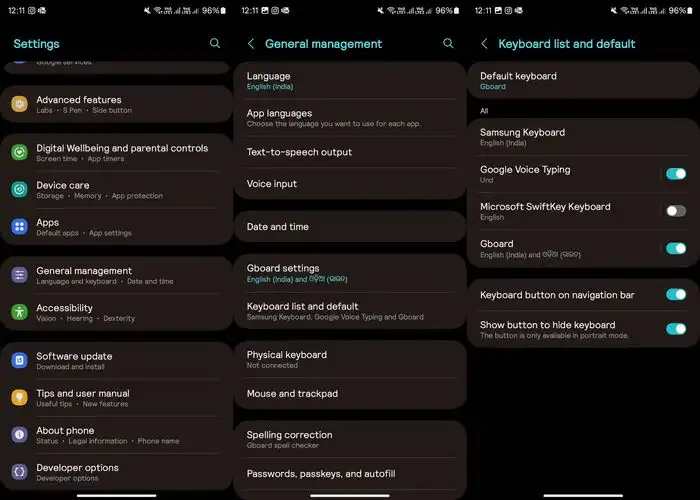
- Check if this resolves Samsung Keyboard Not Showing Up or Working
Method 2: Restart your smartphone
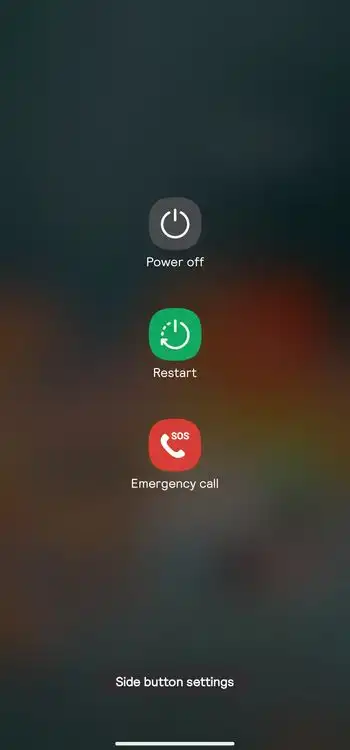
Sometimes, simply restarting your Galaxy device can help you resolve bugs and issues. Try to restart your smartphone and then check if it fixes Samsung Keyboard Not Showing Up or Working.
Method 3: Free up some storage space
- On your Galaxy smartphone, you should open “Settings” and then scroll down to “Device Care”
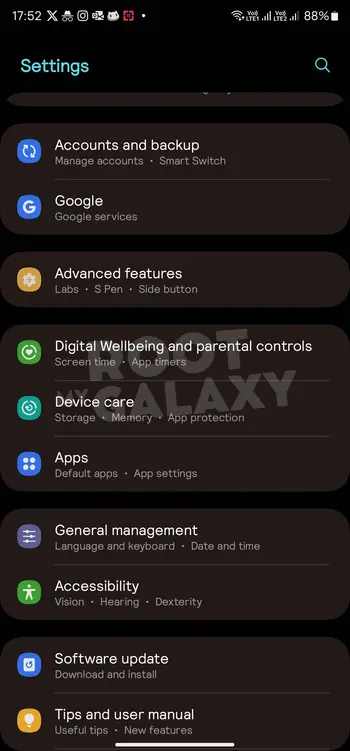
- Tap “Storage” and then check the detailed breakdown
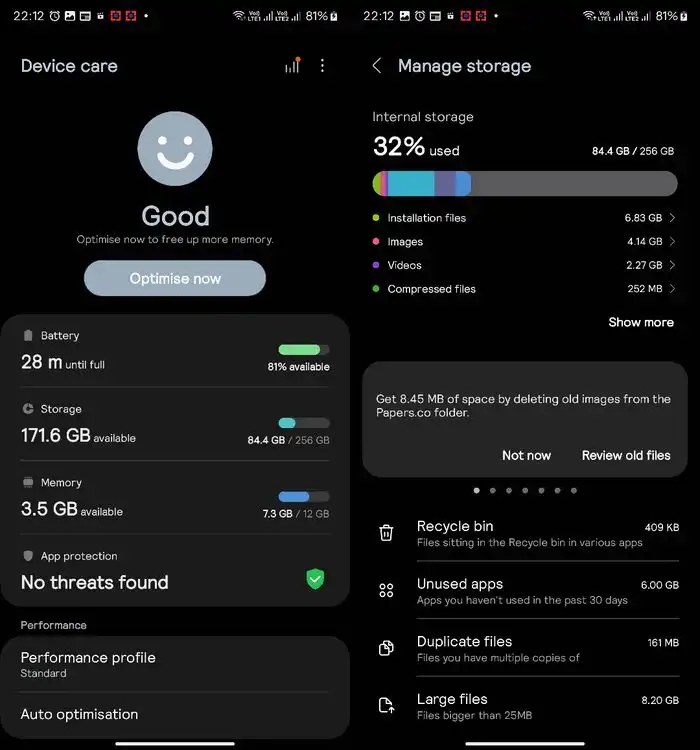
- You’ll now be able to clear Recycle Bin, Delete any unused apps, large files, duplicate files, and more from this menu
- Check if this resolves Samsung Keyboard Not Showing Up or Working
Method 4: Remove the custom launcher from default and set One UI Home
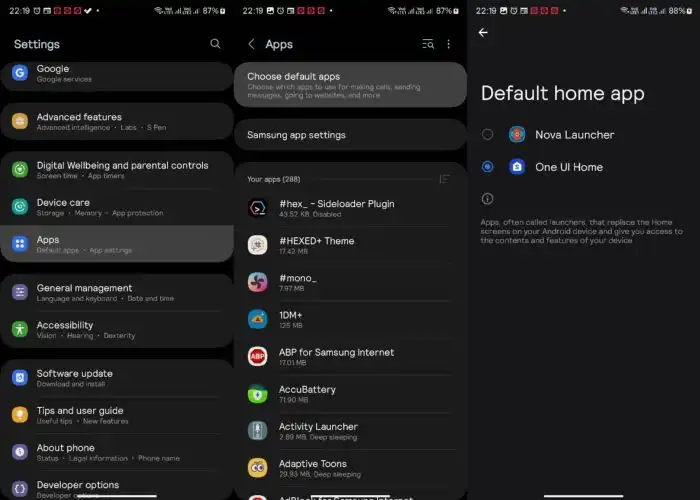
- Open “Settings” on your device and then scroll to Apps
- After that, tap “Choose Default Apps” before selecting the “Home” app
- Now, you should tap the “circle” button beside One UI Home to enable it.
Method 5: Clear the Samsung Keyboard cache
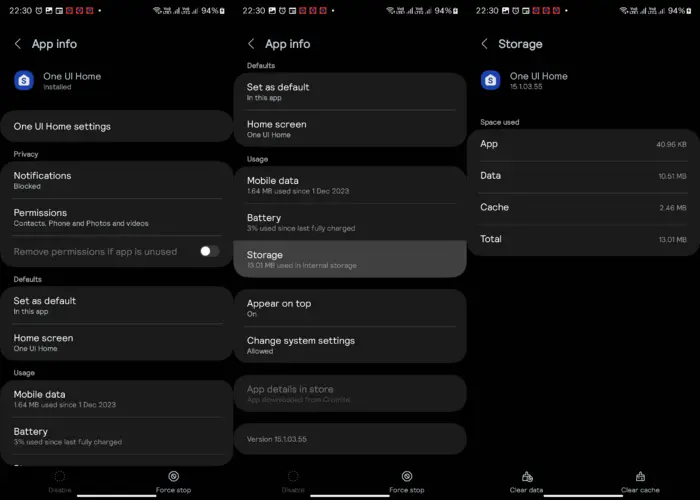
- Tap on the text input field for launching Samsung Keyboard
- After that, open “Settings” from the bar above the Samsung Keyboard
- Now, you need to scroll to “Reset to Default Settings”
- Lastly, press “Clear Cache”
- Check if this resolves Samsung Keyboard Not Showing Up or Working
Method 6: Reset the settings
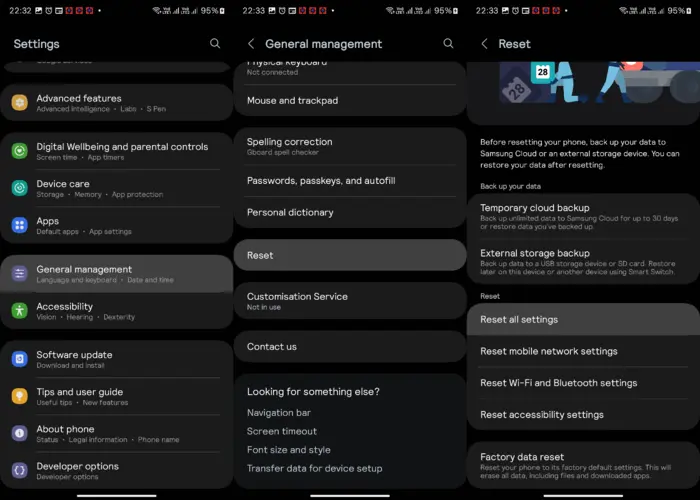
- Open Settings on your Galaxy handset
- After that, scroll down to “General Management”
- Then, you should tap “Reset”
- Next up, you should select “Reset All Settings” and confirm the decision
Method 7: Force stop Samsung Keyboard
- Head over to Samsung Keyboard Settings
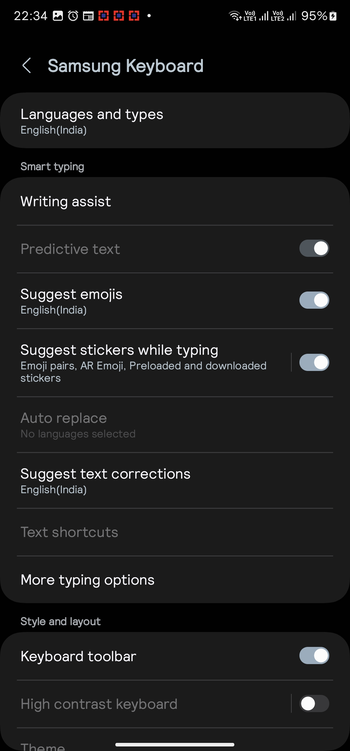
- After that, open the Recent Apps menu before tapping the Samsung Keyboard app icon

- Then select “Open App Info”
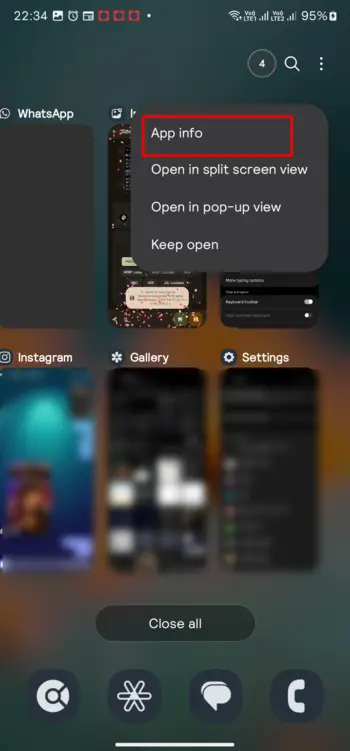
- Lastly, you need to tap “Force Stop”
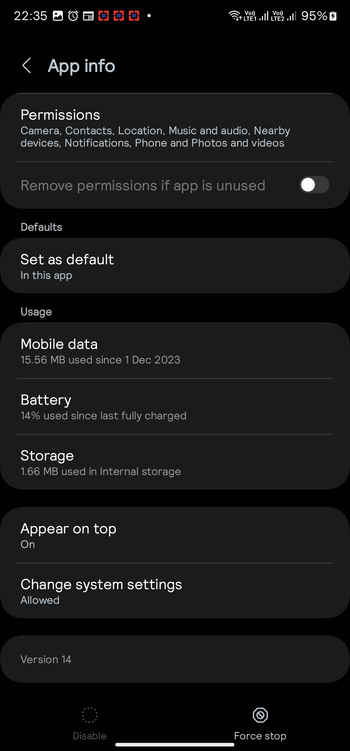
We hope this helped you know the different ways to fix Samsung Keyboard Not Showing Up or Working. If you have any questions or suggestions, feel free to mention them in the comments section.