Modern Warfare 2 campaign mode has officially become available and players have already pre-ordered the game across multiple digital platforms. The campaign mode in the game has been receiving largely positive reviews but there are still a few bugs and glitches. For instance, for some players, the campaign mode isn’t available or starting while others are losing their progress.
Now, there is another issue as players are getting Your Data is Corrupt error after the latest v1.03 update. In this guide, you’ll get to know how to fix Your Data is Corrupt error in COD Modern Warfare 2.
Table of Contents
How to fix Your Data is Corrupt error in COD Modern Warfare 2
Method 1: Try going offline
The simplest fix would be to manage to rectify the issue for a lot of users. Before you move on to any of the advanced fixes, you should look to go offline and try to load the game. Now check if this has fixed the Your Data is Corrupt error in COD Modern Warfare 2.
Method 2: On-demand texture streaming
You can also try disabling the On-demand Texture Streaming using the below-listed steps and check if it spells out success.
- Launch the game and go to Settings -> Graphics
- Turn off the toggle beside On-Demand Texture Streaming
- Check if this has fixed the Your Data is Corrupt error
Method 3: Use settings tweak

This one is a user-shared workaround and it has worked for a lot of users. You should definitely give this one a try before you use the below-given instructions and check out the results.
- Press the Setting button before going to the Settings tab
- Go to Quick Settings or any subcategory
- Press the circle for exiting the settings
- You will now be taken to the early access campaign
Method 4: Run COD Modern Warfare 2 as an Administrator (PC)
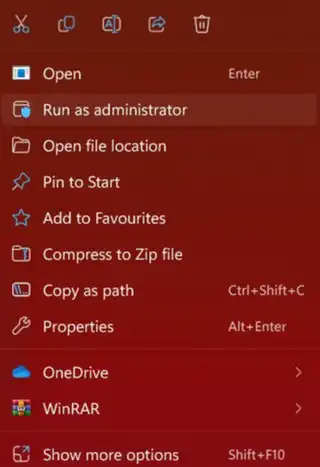
Right-click on the COD: Modern Warfare 2 programme on the PC and select Run as Administrator.
Method 5: Check Server Status
Verify that there is no problem with the online services by checking the Activision or PSN server status. Be careful to double-check the PlayStation Network Status or the Activision Support website to see whether the MWII game server is up and running. It’s recommended that you give it a couple of hours before trying again in case there’s a problem with the game servers.
Method 6: Check system updates
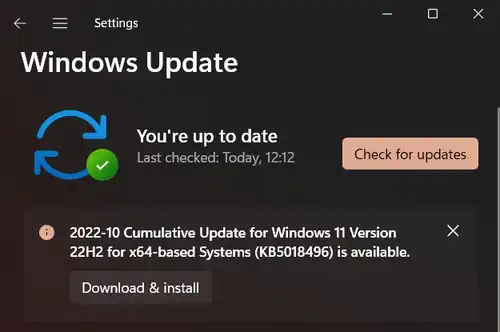
Check out if your computer or game console has any updates available. If a newer version of the os is available, you should install it.
Method 7: Update MW2- Call of Duty
It’s important to update your PC or PS5 games. It ensures there’s no outdated game on the device to cause problems.
All right, that’s all for the guide. We hope you found this guide instructive. You may ask additional questions in the comment section down below.
Featured Image Credit: CallofDuty