This year Google has released some of the much-awaited devices like Pixel 4 and Pixel 4 XL along with a new Android 10 OS version. Before the launch of the Pixel 4 series, the voice recorder app, Pixel 4 Launcher, Pixel 4 live wallpapers, and more were surfaced online for the older Pixel devices. Similarly, Google has recently revealed the new Google Assistant UI for the latest Pixel 4 devices that looks minimal and cool as well. Here we have shared the simple guide on how to get the new Google Assistant UI On your device right now.
The new Google Assistant improves a lot with a colorful line at the bottom. That keeps the screen and background clean and most importantly background seems transparent as well. Additionally, the new Assistant from Google recognizes faster speech recognition and language up to 10x better. Some of the reports are coming out that the update is rolling out in the USA and it also works offline.
Table of Contents
How to Get the new Google Assistant UI On your device right now
Though Google has released the new Assistant for Pixel 4 series devices only. Currently, Pixel 3 and Pixel 3 XL device users are also receiving the same. You can get the same experience on your older Pixel models or even other non-Pixel Android devices as well. Follow the guide mentioned below and make sure that It will not work properly on every region or every device. This feature will either work or not at this time. So, you may have to wait if the below method won’t work.
Read More: How to Delete Google Assistant History on Android
Steps to Enable New Google Assistant UI
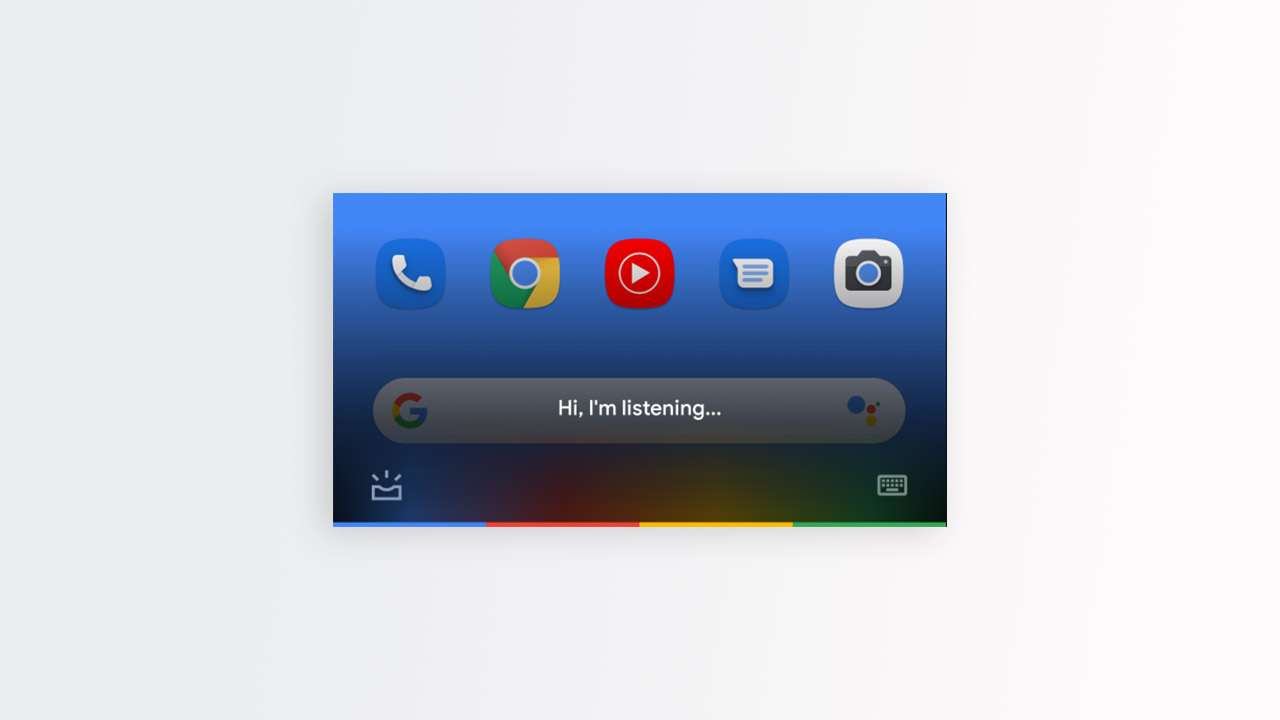
- Go to the Google Play Store app.
- Search for the Google app and join the beta program there.
- Now, similarly, search for the Google Play Services app and join the beta program as well.
- Next, go to the device Settings menu > head over to the Apps > search for the Google app and Play Services app one by one.
- Then you will need to force stop both the apps and clear cache as well.
- Once done, uninstall both the apps completely.
- Clear the background tasks.
- Install the Google and Google Play Services app again from the Play Store as a beta version.
- Finally, restart your phone and check whether the Google Assistant interface has changed or not.
It’s not a 100% official or working method. However, if you’re interested in using the new version of Google Assistant, you can try this method for once.