Have you been experiencing File Transfer issues with Google Quick Share? If yes, then you will find this guide to be quite helpful. In this guide, you will get to know more about Google Quick Share experiencing file transfer issues and how to resolve it.
At this year’s Consumer Electronics Show, Google announced its decision to merge Nearby Share with Samsung’s Quick Share. Moving forward, Quick Share would become the default wireless sharing service for Android handsets.
However, users have noticed service issues after the Nearby Share and Quick Share merged. Many folks have been reporting trouble sharing files from their handsets to their Windows machines. This issue is arising in two forms, with one of them being “Android devices fails to detect their Windows device even when Quick Share is enabled” or “Both devices can make a connection but the transfer fails or gets stuck”.
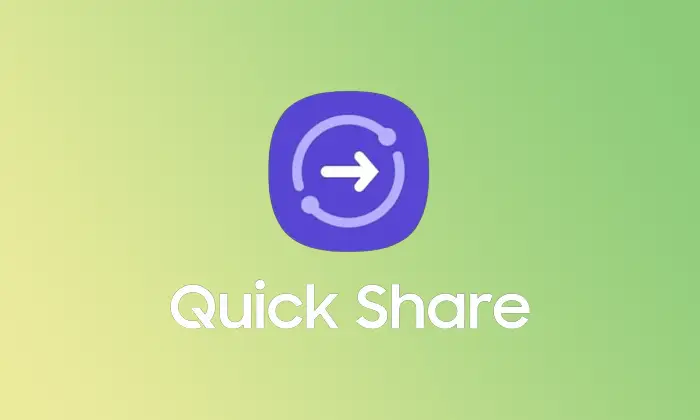
Method 1: Toggle Bluetooth and Wi-Fi
- Bring up the Quick Settings on your Android handset
- Disable Bluetooth and Wi-Fi from here
- Head over to your PC’s Settings -> Bluetooth and Devices
- Disable the toggle beside Bluetooth
- Wait for a few seconds before enabling all the toggles
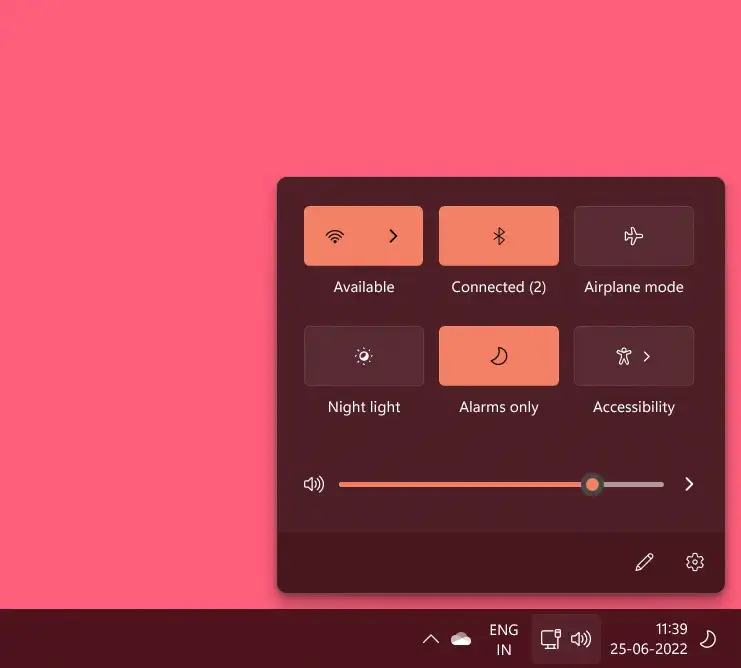
![]()
- Check if Google Quick Share experiencing file transfer issues is resolved
- Go to the Settings menu and look for “Quick Share”
- Select it from the search results
- Disable the toggle beside “Who can share with you”
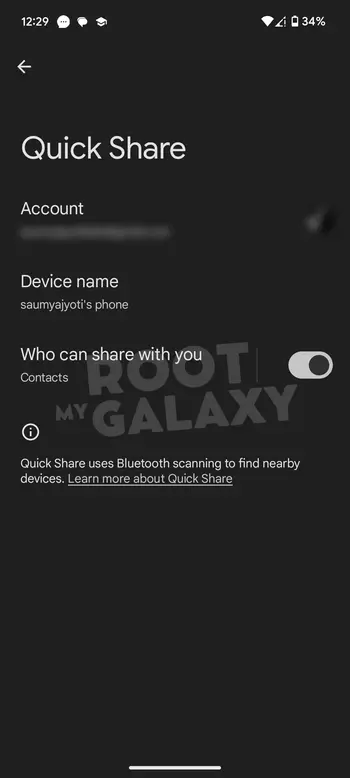
- Wait for a few seconds before re-enabling it
- Check if Google Quick Share experiencing file transfer issues is resolved
- Go to the Settings menu and look for “Quick Share”
- Select it from the search results
- Disable the toggle beside “Who can share with you”
- Select “Everyone” and then uncheck “Only for 10 minutes”
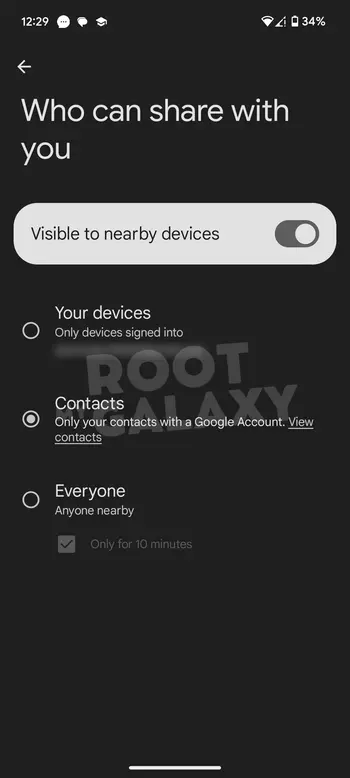
- Check if it starts working
- If not, you should revert the setting back to Your Device
Method 4: Toggle the Airplane Mode
- On Android, you should bring up Quick Settings from the top
- Now, tap on Airplane Mode for enabling it
- On Windows, you should click on the Wi-Fi icon present at the bottom right
- Enable “Airplane Mode” from there
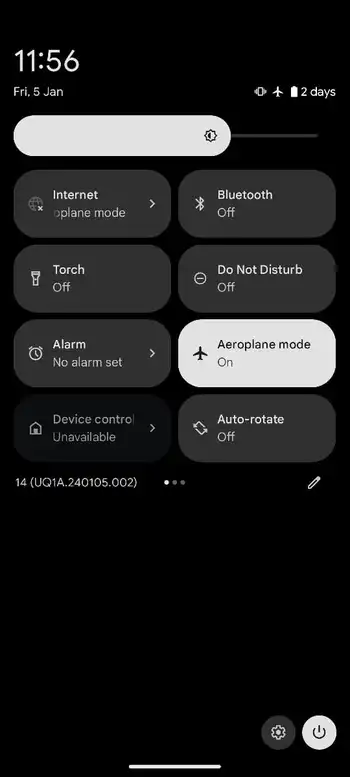
- Wait for a few seconds before disabling it across both devices
- Check if this fixes Google Quick Share experiencing file transfer issues
Method 5: Reset Network on Windows/Android
- On your Android device, go to Settings -> System -> Reset Options
- After that, choose “Reset Mobile Network Settings” before selecting Reset Settings
![]()
- On your Windows PC, you need to head over to Settings -> Network and Internet
- Here, you need to go to Advanced Network Settings -> Network Reset
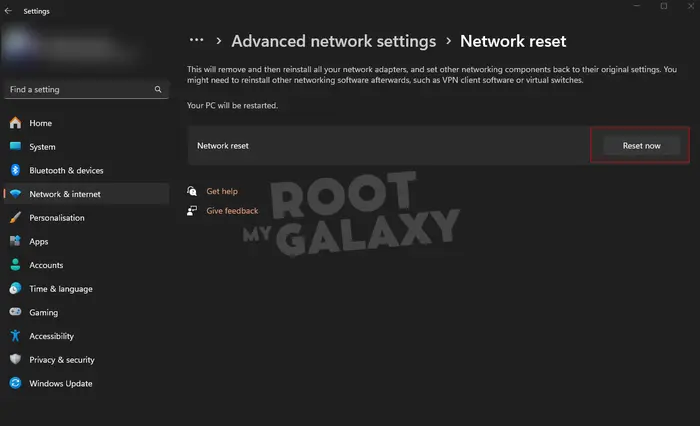
- Re-setup the network on your Windows PC and Android smartphone and check if the issue is resolved
Method 6: Try other workarounds for Windows and Android
- Make sure that your Windows PC/laptop and Android smartphone are connected to the same Wi-Fi network
- Likewise, both of these devices should be at a close range to each other
- Make sure that you have enabled Location/GPS across Windows and Android devices
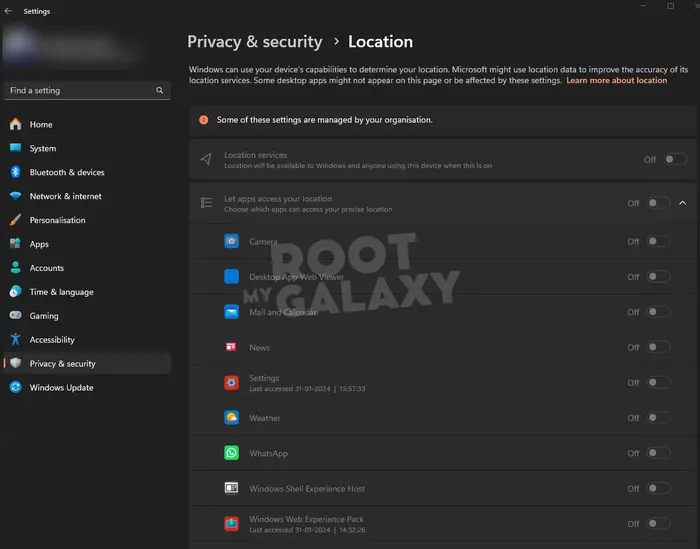
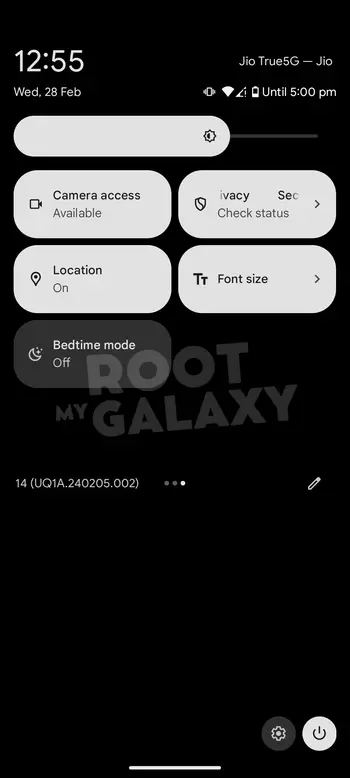
We hope this guide helped you fix Google Quick Share experiencing file transfer issues. If you have any questions or suggestions, feel free to mention them in the comments section.