Gmail Smart Compose is a Gmail feature that uses machine learning to suggest complete phrases or sentences as users are typing their emails. This feature was added to make writing emails easier, faster, and more efficient. With Gmail Smart Compose, you’ll be able to create well-crafted emails without needing to spend time typing out each word. If you don’t like this feature, you can even disable smart compose on Gmail.
This feature works by analyzing the text that users are typing and predicting words or phrases that they might want to use. The suggestions will appear in the dropdown menu as the users are typing and can be accepted by hitting the tab key. Over time, the suggestions have become more accurate as Smart Compose learns from the user’s emailing style.
Another benefit of this feature is that it saves time. By suggesting complete phrases and sentences, this feature will help users create emails more quickly and with less effort. This will make it ideal for people who have to write a lot of emails like business professionals or anyone looking to be more productive.
Table of Contents
How to enable or disable Smart Compose on Gmail
On Desktop
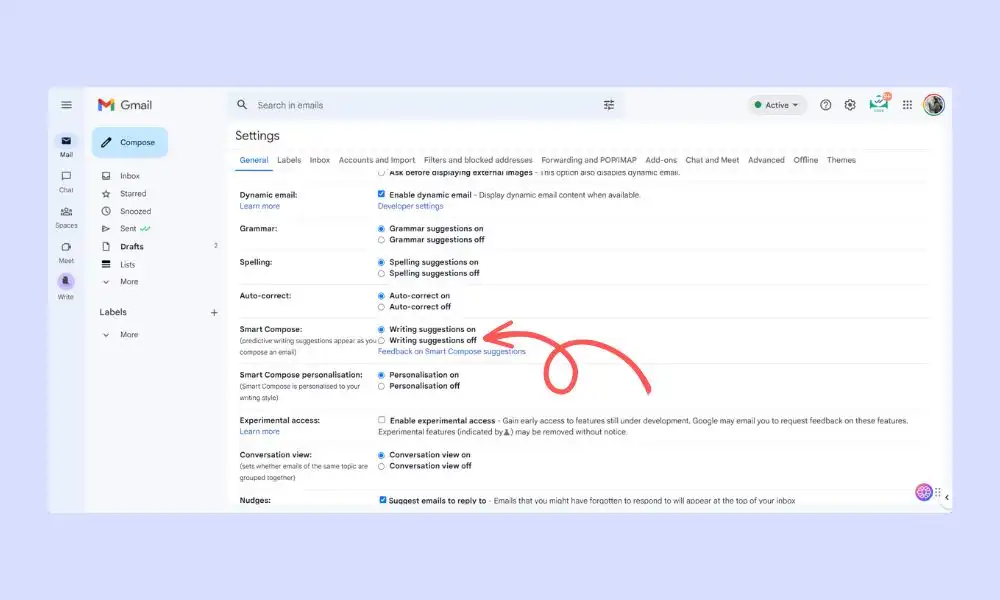
For enabling or disabling the Smart Compose feature on your PC, you should follow these instructions –
- Open Gmail in the web browser of your choice
- After that, sign in and then click the gear icon beside your profile picture in the upper right corner
- Select “See all settings”
- On the General tab, you should scroll down to find Smart Compose
- After that, check the radio button beside “Writing suggestions on” for enabling Smart Compose
- Scroll down and then click Save Changes
On Android or iPhone
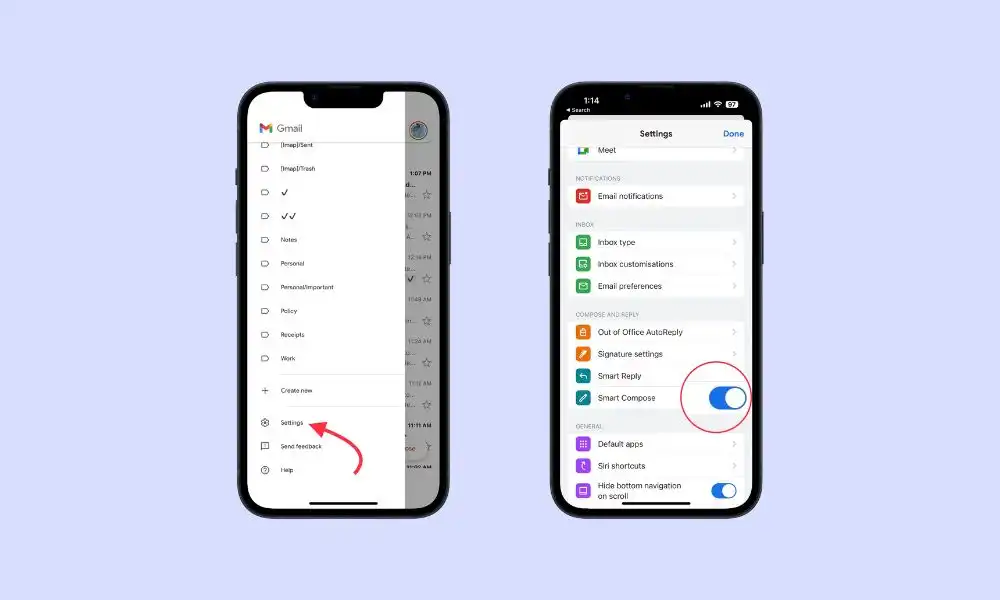
Follow these steps for enabling or disabling the Smart Compose feature on Android. Note that the procedure is almost the same for enabling Smart Compose on iPhone too.
- Open the Gmail app and then tap on the hamburger menu
- Now, click on Settings before selecting your Gmail account
- Scroll down and then check the box beside “Smart Compose” for enabling it
- Uncheck it if you want to disable it
Thank you for taking the time to read this guide about “How can you Enable or Disable Smart Compose on Gmail“. We hope it has been helpful in providing you with the information you were looking for. We’d love to hear from you in the comment section down below. Your feedback helps us to improve and provide you with better content in the future. Please share your ideas, suggestions, and any other input you have. Thank you once again for reading.