Gmail is the widely used email platform. The new emoji reaction feature allows responding to emails with emojis. This guide shows how to hide or remove Gmail emoji reactions. It is used by both youngsters and adults. Whether you are a student going to school, a teacher, a corporate employee, or even someone working at Pizza Hut, you would be using an email platform, and more often than not, people choose Gmail.
To keep things interesting, Google also rolls out new updates and brings along new features. One of the newest features added by Google is Gmail emoji reactions. The new Gmail emoji reactions feature will allow you to respond to emails with different emojis. Some users like this addition while others do not.
If you’re in the latter category, then this guide will be helpful. In this guide, you will get to know how to hide Gmail emoji reactions.
Steps to hide/remove Gmail emoji reactions?
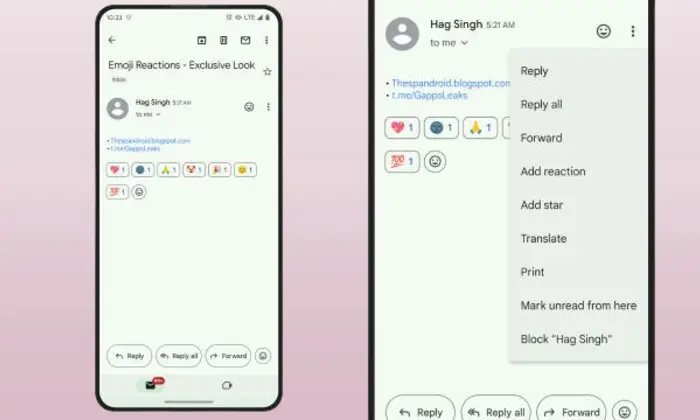
As mentioned above, the Gmail emoji reactions feature will let you respond to mails with a quick heart, thumbs up, or any other expressive emoji. But what if you feel that the emoji button is cluttering the inbox or you don’t wish to risk an accidental reaction in a professional email? While Google does not offer an official switch for turning off Gmail emoji reactions, it is possible to banish this button.
While there is no official way to hide emoji reactions on a Pixel smartphone or even iPhone, there is a way out for desktop users on Chromium browsers like Edge and Chrome. There is a handy extension titled De-Gmojify and it’ll help you hide emoji reactions in Gmail.
Here are the steps to hide Gmail emoji reactions –
- Open the Chromium browser on your PC
- Head over to the Chrome Web Store and look for De-Gmojify or just head over to this link
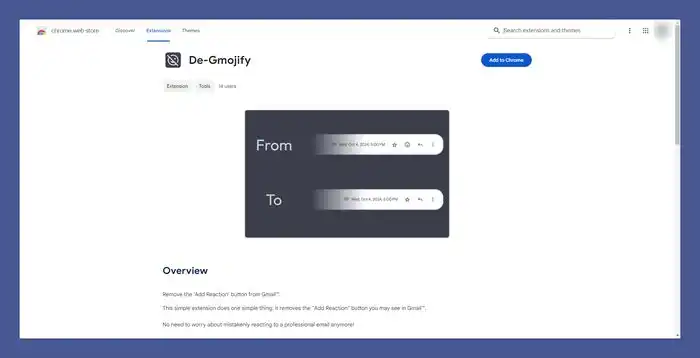
- Now, you should click on the “Add to Chrome” option on Chrome or “Get” on Microsoft Edge
- Enable the extensions in the browser settings
- That’s it, you can now hide Gmail emoji reactions