Here we will be sharing an in-depth guide to Boot into Safe Mode On Samsung Galaxy A50 and How to boot Samsung Galaxy A50 Out of Safe mode. Safe mode is used when a user wants to fix a device and don’t want any app to interfere in that process. Entering into safe mode won’t delete any data on your device.
The Samsung Galaxy A50 is the top model in this series. The Samsung Galaxy A50 comes equipped with a 6.4-inch Super AMOLED Infinity-U screen with full-HD+ (1080×2340 pixels) resolution. The phone is powered by Exynos octa-core processor coupled with 4GB/ 6GB of RAM and 64GB/ 128GB of inbuilt storage with an inbuilt microSD card slot (up to 512GB). The device houses a 4,000mAh non-removable battery.
The device runs Android 9.0 Pie at the top of Samsung’s One UI. There is a triple camera setup on the back of the phone with a 25-megapixel sensor with auto-focus f/1.7 lens, a 5-megapixel sensor with fixed-focus f/2.2 lens, and 8-megapixel sensor with a fixed-focus f/2.2 lens. The device has a 25-megapixel f/2.0 front camera
Steps To Boot Into Safe Mode On Samsung Galaxy A50

- Power off the phone by holding down the power button for a few seconds.
- Now Just Press and hold the power button and release it when you see the Samsung on screen.
- After releasing the Power key, immediately press and hold the Volume down key.
- Keep holding the Volume key till the phone completely boots up.
- Once the phone boots up, ‘Safe mode’ should be appeared on the bottom of the screen
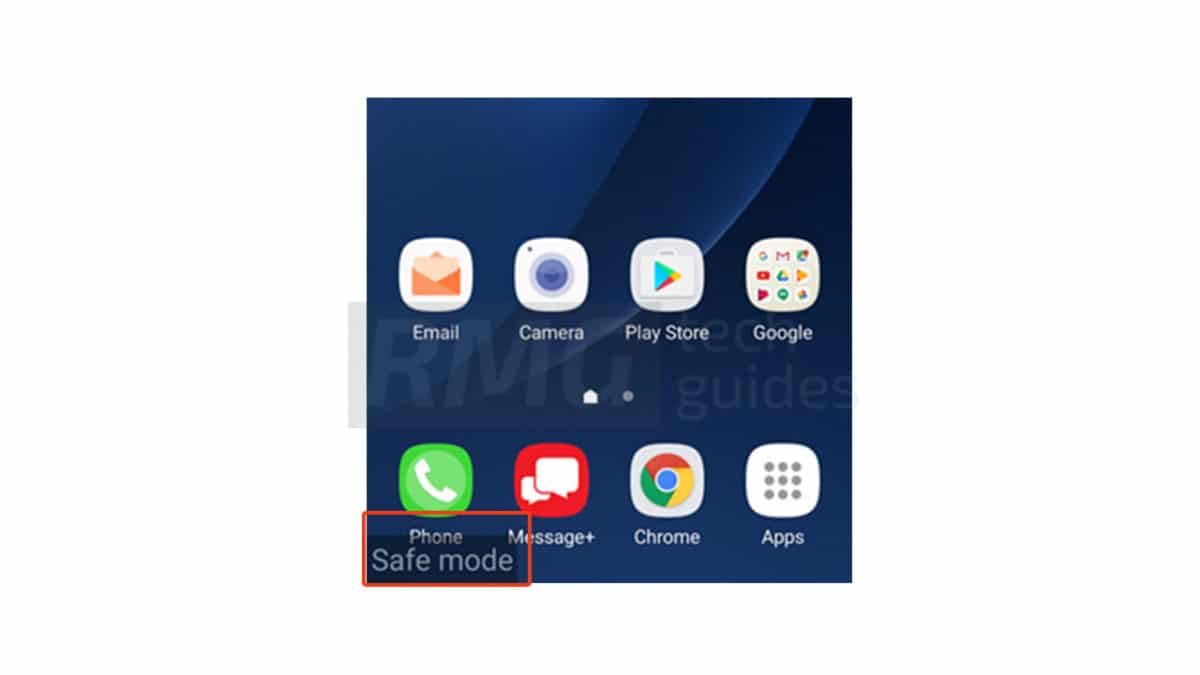
- Done!! Now you can perform any task without any interference of any apps.
Steps To Boot Samsung Galaxy A50 Out of Safe mode
- Just Switch Off the device completely and turned it on again.
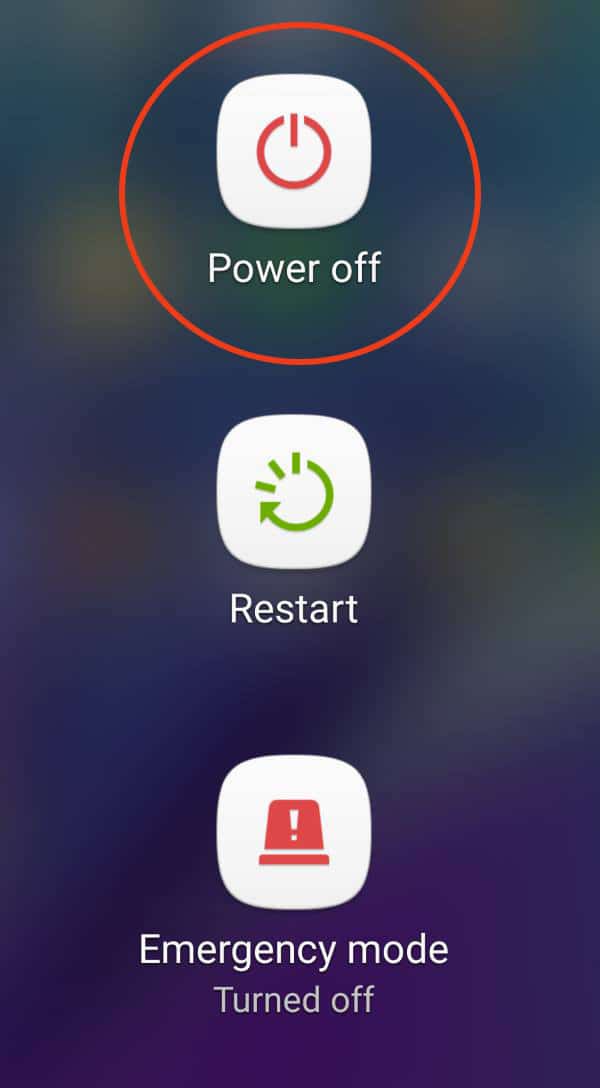
- That’s it!! your device should be out of safe mode.
If you liked this guide, then share it. If you have any quarries regarding this guide, feel free to leave that in the comment section down below.
Liked this post? Let us know on X (formerly Twitter) - we love your feedback! You can also follow us on Google News, and Telegram for more updates.