Since Windows 11 came out, Microsoft has been on a feature-adding spree. With each new upgrade in the OS version, there have been a number of UI changes and additions of new functionalities. While some users welcome this newly adopted route by Microsoft, others are against this notion of bringing unwanted changes to the OS and wondering if they could bring back Windows 10/7 Task Manager in Windows 11.
Many users have voiced their concern that this new Task Manager is slower to load and it’s the last thing they want. If you also echo similar sentiments and are facing issues with the Task Manager, you’ll want to know if you can bring back the Windows 10/7 Task Manager on your Windows 11 PC. It is possible and you’ll get to know about it here.
Are you missing the Task Manager from previous versions of Windows on your Windows 11 device? Do you want to know how to restore it without causing conflicts or errors within your system? Look no further! Here are the steps you need to follow to bring back the Windows 10/7 Task Manager in Windows 11:
Table of Contents
Steps to bring back Windows 10 Task Manager in Windows 11
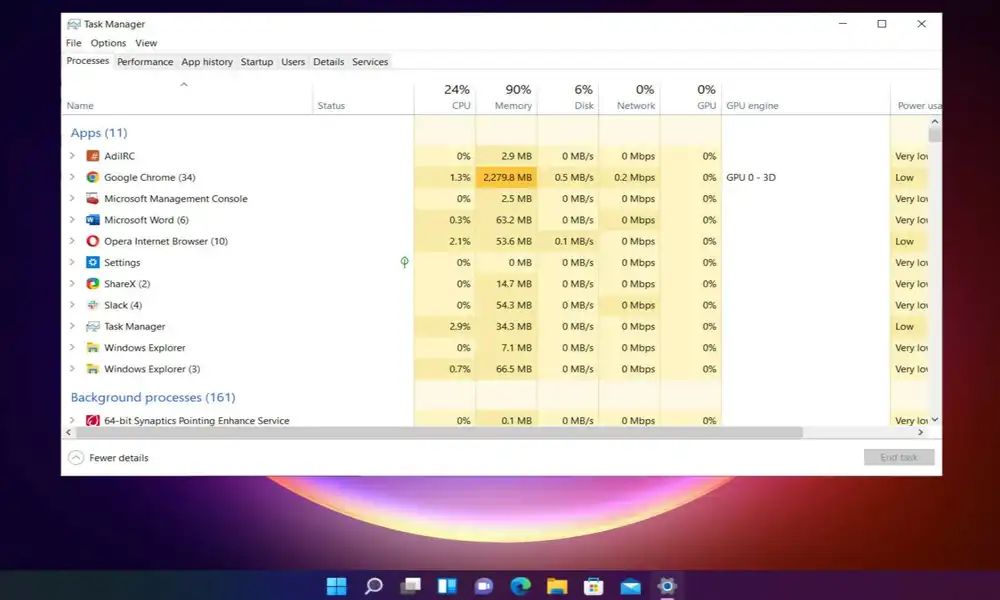
- To start off, you’ll need to download the Windows 10 Task Manager from the link mentioned here –
- Extract it and then open the taskmgr_w10_for_w11-1.0-setup.exe file
- After that, proceed with the on-screen instructions for completing the setup
- Once it is done, use the Ctrl + Shift + Esc shortcut keys for bringing up the Task Manager
- It’ll open up the Windows 10 Task Manager on your PC
Also Read: Microsoft releases the latest Windows 11 Cumulative Build 22621.963 update
Steps to bring back Windows 7 Task Manager in Windows 11
- To start off, you’ll need to download the Windows 7 Task Manager from the link mentioned here –
- Extract it and then open the tm_cfg_win8-win.10.exe file
- Ensure that you’re selecting Full Installation and then checkmark Classic msconfig
- Proceed with the on-screen instructions for completing the setup
- Once it is done, use the Ctrl + Shift + Esc shortcut keys for bringing up the Task Manager
- It’ll open up the Windows 7 Task Manager on your PC
Before attempting to restore the Task Manager, it is important to keep in mind the potential risks and make sure to create a backup of your important files. Proceed with caution and you’ll be able to enjoy the familiarity of the Windows 10/7 Task Manager on your Windows 11 device.