Microsoft developers are trying their best to ensure all Windows 11 users are able to gain access to the Microsoft Copilot AI Assistant. For a while, the Copilot from Windows 11 when involved opened up to the right-hand side of the screen. Microsoft thought it wouldn’t be a smart idea to just leave the assistant stuck on the right-hand side.
This is why Microsoft has made it possible that you can easily dock and undock Copilot from the sidebar in Windows 11. However, not all users have this feature yet. It is a hidden feature for many. We need to use vive tool to access these.
If you’re looking to make the Copilot sidebar moveable to any part of the screen that you like, you can do so using the trusty ViveTool. Here in this guide I will try my best to guide you to undock Copilot from Sidebar in Windows 11.
How to undock Copilot from Sidebar in Windows 11

Here are the steps you need to follow to undock Copilot from Sidebar in Windows 11 –
- Go to the GitHub page and download ViveTool if you don’t already have it on your PC
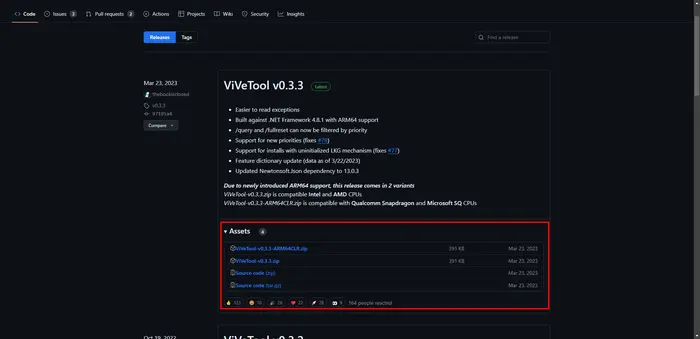
- Once you’ve downloaded the zip file for ViveTool, you should extract the folder
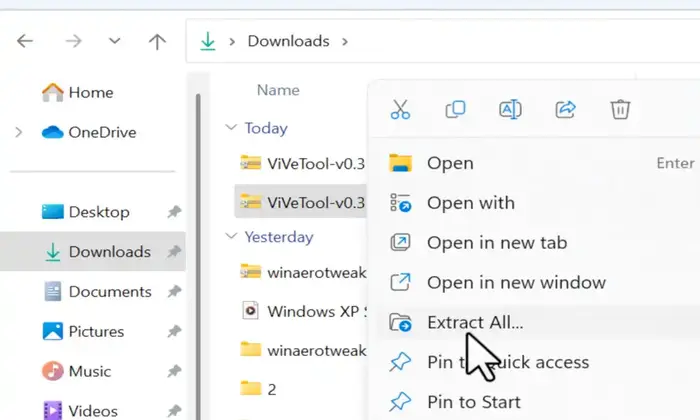
- Ensure that you extract this folder at a convenient location
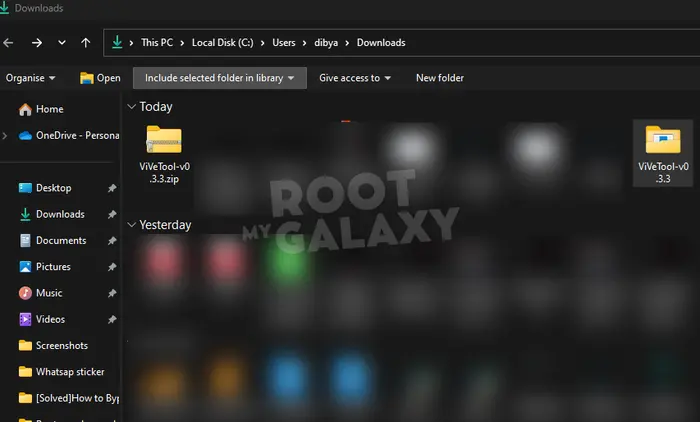
- Open up the Start Menu and then search for the Command Prompt
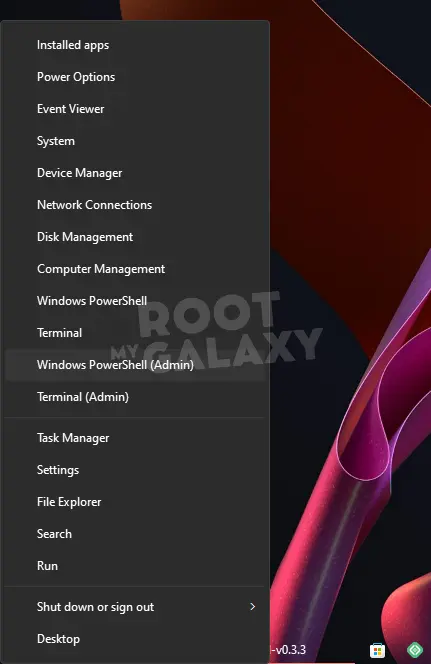
- Now, you should run Command Prompt using administrative privileges
- Once the Command Prompt is up and running, you should type the following to set the dictionary –
cd (file path of the ViveTool)
For example, if the vivetool is inside C folder, then the command will be cd C:ViVeTool-v0.3.3. In our case as you can see in the image cd C:UsersdibyaDownloadsViVeTool-v0.3.3
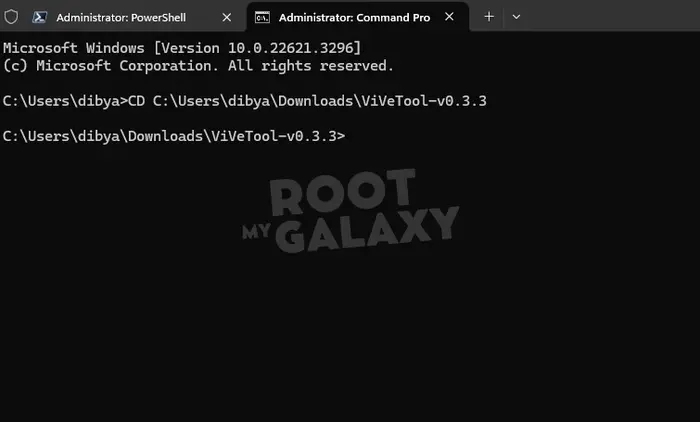
- Once the directory is set, you’ll now have to type in the command for enabling the Undockable Copilot sidebar –
vivetool/enable/id:47526251
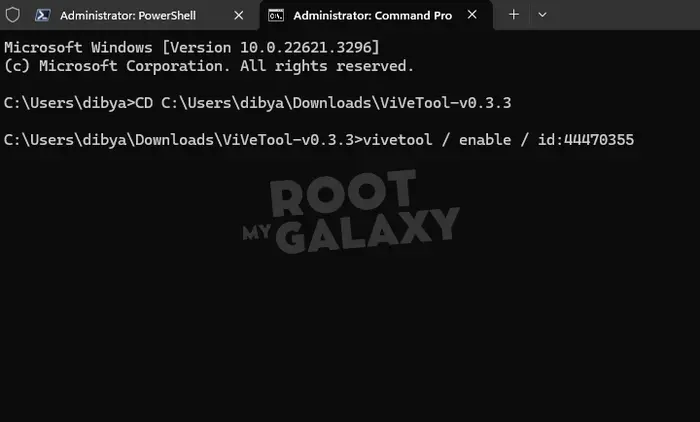
Credit: @PhantomOfEarth (X, formally twitter)
- Once you’ve pressed the Enter key, you should close all the programs and restart your Windows PC
Once you have restarted the Windows PC, you should click on the Copilot icon located at the bottom right of the Taskbar. Once the Copilot sidebar is open, you should click on the three dots menu and ensure that you uncheck the Dock option.
With the option unchecked, you can move the Copilot sidebar to any part of the screen that you like. You can have it switched to cover either the right or left side of the screen.
We hope this guide helped you undock Copilot from Sidebar in Windows 11. If you have any questions or suggestions, feel free to mention them in the comments section.