Google Play Store is the official marketplace where the Android device users get free and paid apps and games. Each and every Android running device do come with Google apps preinstalled and the Play Store is one of them.
Just open it, log in with your Google ID and you’re good to go. But if in case, you want to change the default country to a different country, you can do it easily as well. Here is the guide on How to change Country in Google Play Store.
You’ll need access to the actual version of the Google Play Store for billing details. Meanwhile, Google Play offers different apps for different regions. Those apps can be installed by the user after changing the region. Let’s take look at the steps to change the region.
Steps to Change Country in Google Play Store
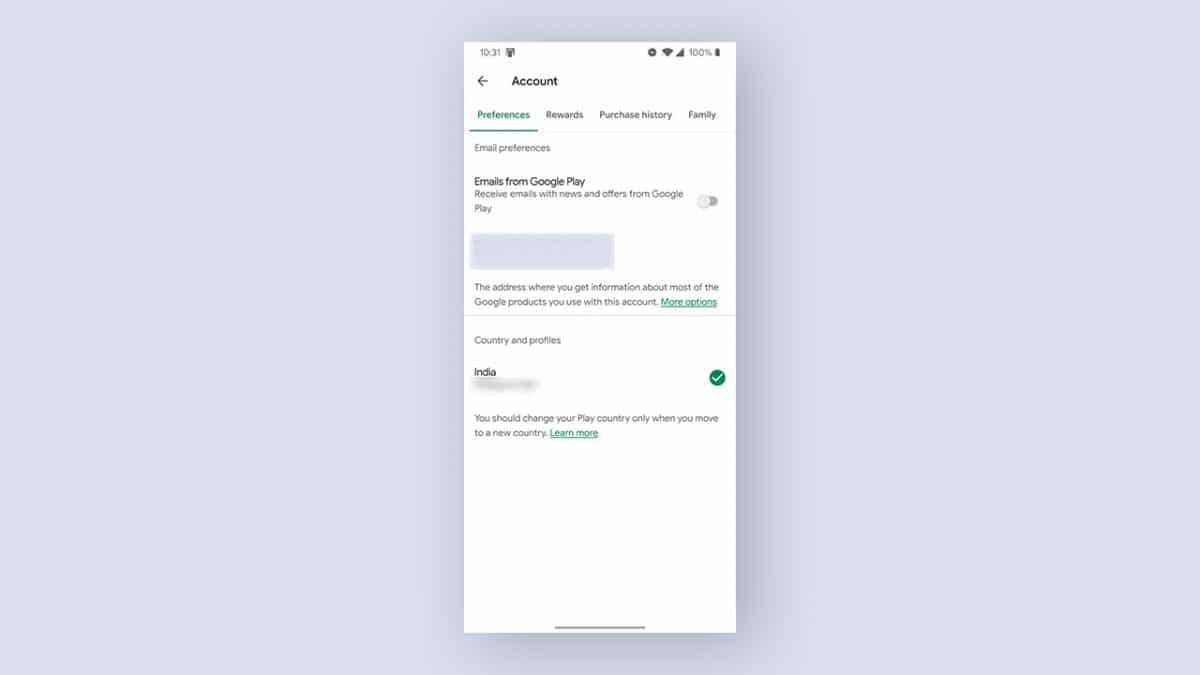
- Launch the Google Play Store app on your Android phone.
- Sign in with your Google credentials > tap on the hamburger menu icon on the upper left corner and then select Account.
- Now, you’ll see the Country and Profiles option.
- Tap on the Country and select your new region.
- Add a new payment method for your current country (if required).
- Follow the on-screen prompts and confirm the changes.
- Once the country changed, you may able to use the Google Play Store for the new region. The changes may take up to 24 hours to complete.
We hope this easy guide will be useful to you. For any queries, ask in the comments below.