Starfield Pre-Installation is a new concept arisen in the last few days. Players are showcased with such cravings that they can’t wait for the official launch. I understand the Starfield will officially roll out today but it seems amazing when we do Starfield Installation after all, it reduces the steps needed for installing the game.
Typically, after release you download and install it, but pre-install helps you to directly play the game without further action.
However, doing Starfield Pre-Installation is quite the same as we usually install the game after release but since the word Pre-installation attached to it afraid everyone. As they think it requires some additional things. But frankly speaking except for setting up the game before the final release, Starfield Pre-Installation is not a new thing. But as we saw players facing problems in finding which way is best for this Pre-Installation. So, we will guide you through it.
Follow up on these Steps to do Starfield Pre-Installation
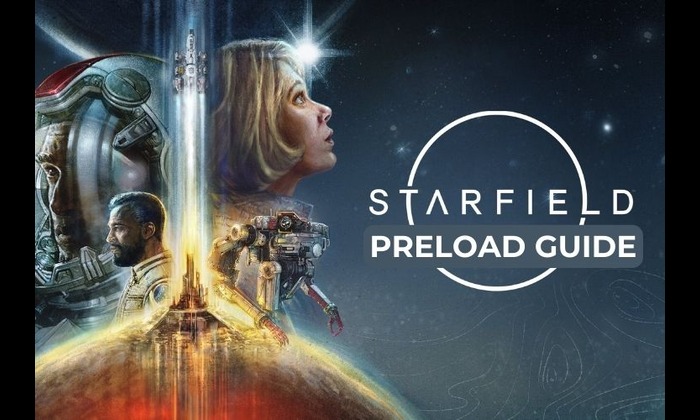 At present, the Starfield Pre-Installation is only available on Xbox, Windows PC, and Steam as well. Also do consider that the Preload size of the game is around 125GB approximately. Apart from that, Starfield Pre-Installation is available to those players who have pre-ordered this game or have an active subscription to Xbox Game Pass. Rather, if have buy physical copies then don’t expect that you will get Starfield Pre-Installation support. So, after that, let’s learn the steps to preload Starfield.
At present, the Starfield Pre-Installation is only available on Xbox, Windows PC, and Steam as well. Also do consider that the Preload size of the game is around 125GB approximately. Apart from that, Starfield Pre-Installation is available to those players who have pre-ordered this game or have an active subscription to Xbox Game Pass. Rather, if have buy physical copies then don’t expect that you will get Starfield Pre-Installation support. So, after that, let’s learn the steps to preload Starfield.
For Xbox Series X/S and Windows
Note: The Pre-Installation navigation for Windows and Xbox are almost identical. So here we are sharing single steps for both of them.
- Simply, Open the Xbox Store/Microsoft Store.
- Then Search for “Starfield”.
- Now Select the game and scroll down to the “Pre-install” option.
- After that, Click on the “Pre-install” button and you are done.
For Steam
- Open the Steam Client.
- Go to your Library.
- Then right-click on “Starfield” and select “Manage >> Properties”.
- Under the “Updates” tab, check the “Enable Steam Pre-loading” option and close it.
- That’s it, You are done.
Conclusively, it was all about Starfield Pre-Installation and I hope all of you learned how to do so. Along with that, you will get to know what exactly is preload. Meanwhile, here we tried to provide you utmost details regarding Starfield Preload which is ideally needed before doing Pre-Installation. So, even after this if any user have a query then ask them below.
Image Credit: Bethesda