Downgrade from Android P (9.0) to Android Oreo and How To Opt-Out from Android P Beta Program: Google has released the first ever developer preview of Android 9.0 (P), 2 months ago and at that time the firmware was not stable but 2 days ago they have released the second beta build of Android P which is a refined build of the previous one and comes with most of the bug fixes.
Many users have updated their devices to the Android P DP2 and are enjoying the latest version of Android.But there are some users who are not happy with Android P Developer build as they are facing issue and want to revert back to Android Oreo 8.0/8.1.If you are among those, then you have landed on the right page.Here we will be sharing an in depth guide to Downgrade from Android P (9.0) to Android Oreo
In order to downgrade your device to Android 8.1 Oreo, you have to install/flash the Android 8.1 Oreo mill image for your device. This requires you to have unlocked bootloader in your phone.Also be aware that all info in your phone will likely be wiped upon flashing the mill image for Android Oreo, so be certain that you copy every important file on the prior flashing the mill image.If you need help to backup the important files of your device, read this detailed guide.
Here we are also going to share a detailed guide on how a user can Opt-Out from Android P (9.0) Beta Program from Android Official Website, which is a very simple process.You only need to have the android device, a computer and a working internet connection.
Note: This guide is only for Google Pixel Devices, so don’t try this on other android devices
Table of Contents
Download Android 8.1 Oreo Factory Images
Steps To Downgrade from Android P (9.0) to Android Oreo
- Make sure that the bootloader of your device is already unlocked.If not then follow this guide to unlock the bootloader of your device.
- Download the Android 8.1 Oreo image specific to your device for your PC, then unzip it to another folder.
- Installation ADB and Fastboot on your PC.
- Start USB debugging on your Android.
- Connect your device to PC via USB. Open a command prompt window on your PC, and issue the following to boot your device into bootloader mode:
adb reboot bootloader
└ You might receive a prompt on your device to “Permit USB Debugging”, pick Yes/Ok/Allow.
- Run/execute that the flash-all. Bat script in the files we pulled in Step 1.
Opt-Out from Android P (9.0) Beta Program
Note: this is only for those we have opted in to the Android 9.0 (P) beta program and now want to leave that.
- First go to the Android Official Site
- Then scroll down and find your device and click on the button Opt-Out button
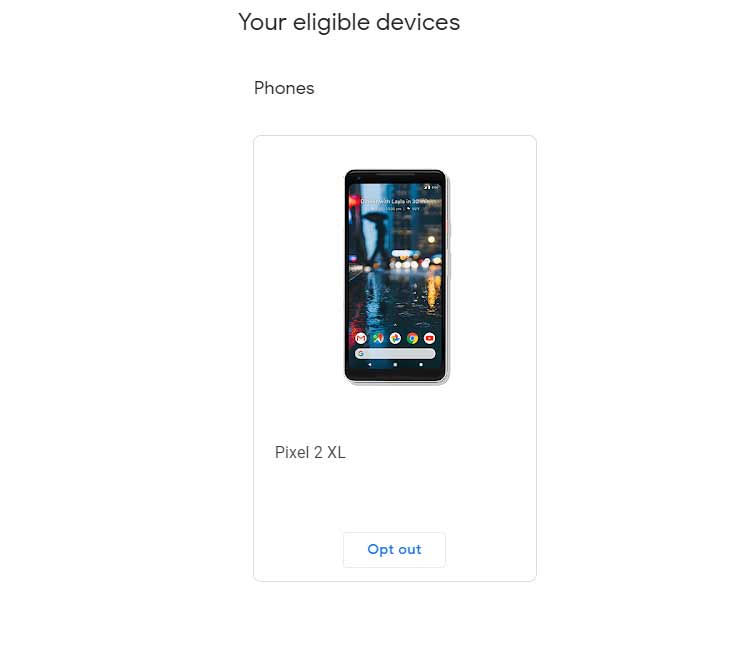
- Then you will get a confirmation pop up like this.If this appeared then you will be removed from beta and your device will be downgraded via OTA
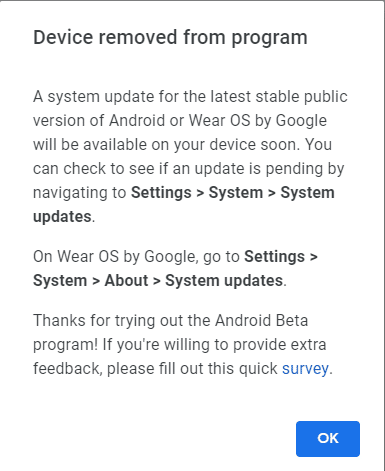
- Now you can navigate to system updates option: Settings> System > System Updates
- After you opt out, you have to wait for another 24 hours to receive the downgrade system update of the latest stable public version.
And you are done!! We hope you may have completed downgrading from Android P to Oreo on your pixel following this step by step guide.