This guide will help you to Enable Developer Option and USB Debugging On Xiaomi Poco F1. As you know Android is an Open Source mobile OS and it is the most used mobile OS available right now. The best thing about Android Os is the freedom it gives its users. It is the freedom to modify and redistribute without any chains to hold. And, as an end-user (which you are), the gates of freedom open with the developer options. It’s the stepping stones of customization and freedom that has been labelled so far. You wouldn’t see anything like the flexibility these offer in any other OS.
In Android, the Developer Option setting is a very important setting. By default the option is hidden, but you can easily Enable Developer Options In Xiaomi Poco F1 by following the given simple steps. The Developer settings contain many useful settings like USB debugging which are very important for rooting or modding android device.
Xiaomi has shaken the whole world a few months back with the release of world’s cheapest flagship with Snapdragon 845. The Xiaomi Poco F1 comes equipped with a large 6.18 inch Full HD Display. It also has a notch but the build quality is not that great. It is powered by a Qualcomm Snapdragon 845 CPU coupled 6/8 GB of RAM.
Like most of the newer devices, it also features a dual camera setup on the back (12 + 5 MP). It sports a 20 MP front camera. It houses a 4000 mAh battery which is not removable. The device runs Android 8.1 Oreo on the top of Xiaomi’s MIUI 10. As the device offers great value, it has become very popular among buyers and developers. So it is very necessary for the users to know every basic guide on the device.
Table of Contents
Steps To Enable Developer Option and USB Debugging On Xiaomi Poco F1
Note: The process is the same for all most all the android devices. The images shared below are from our OnePlus 6t post, but this will work on all stock android devices.
1.Developer Option
- First, open Settings on your Xiaomi Poco F1
- Now scroll down to About Phone and tap on it
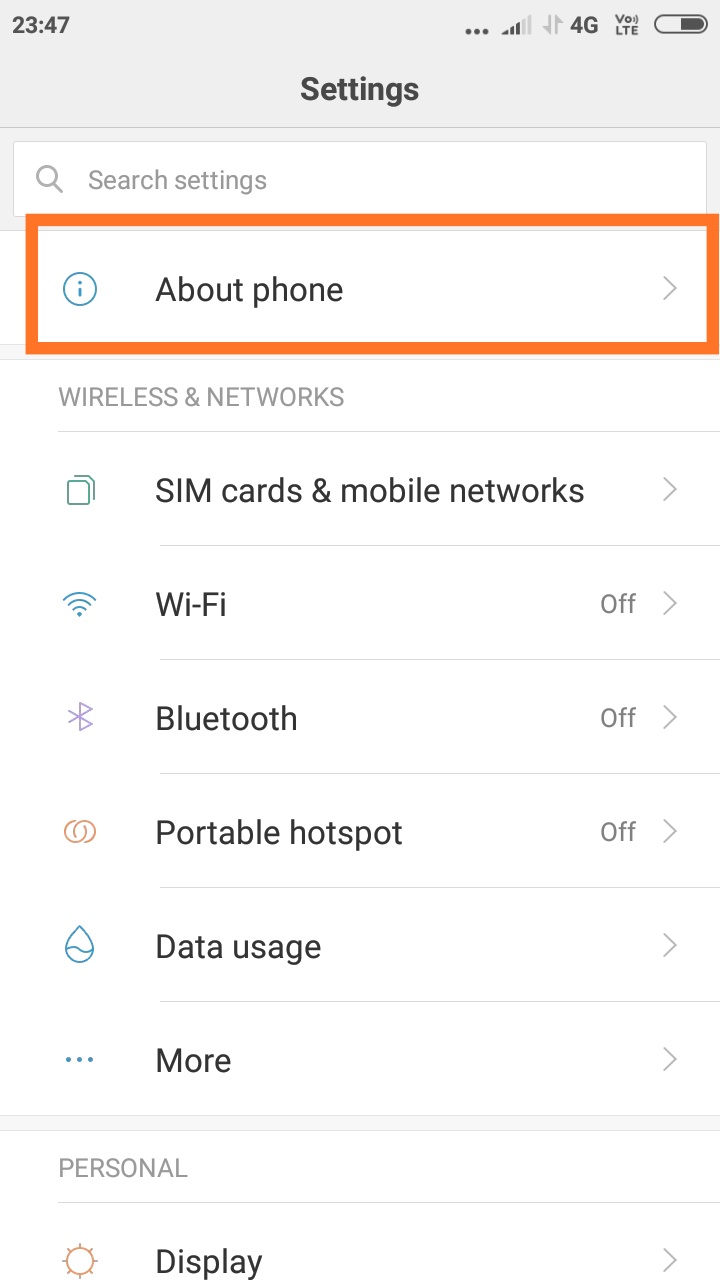
- Scroll down to MIUI Version and tap 5-7 times to enable developer option
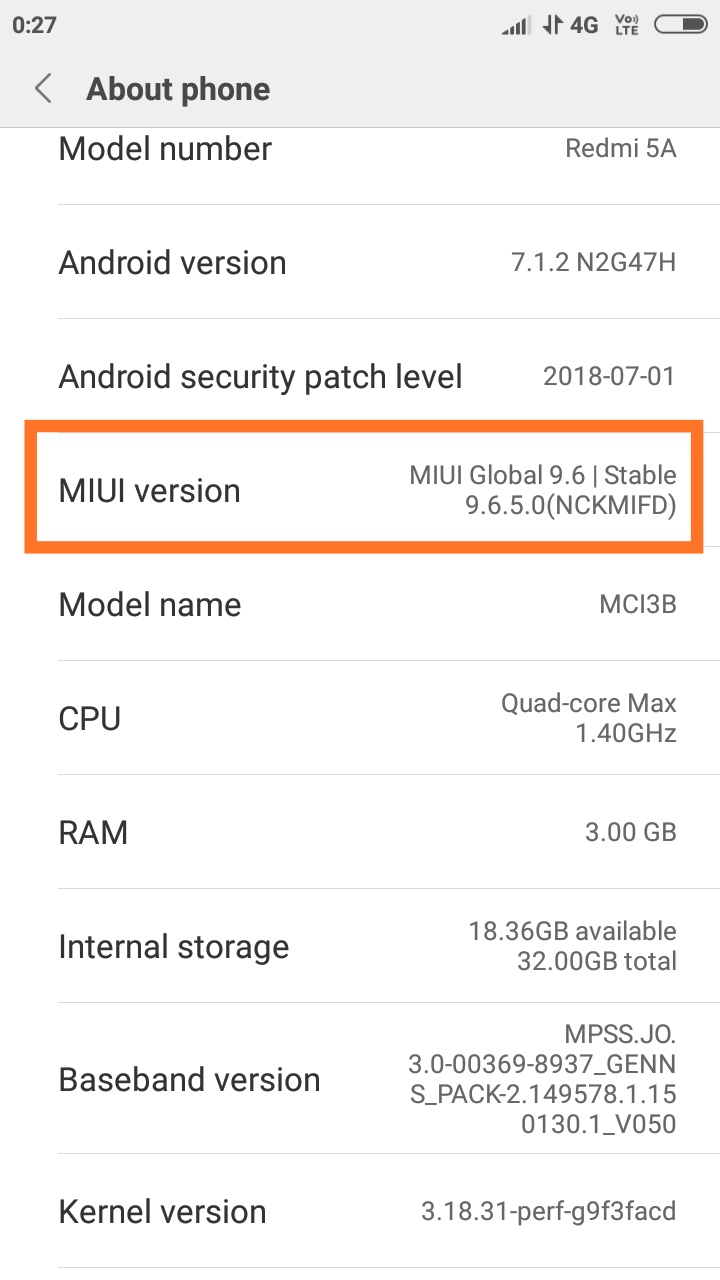
2.Enable USB debugging on Xiaomi Poco F1
- Once you enabled the Developer Options. Returned back to Settings > Additional Settings >Developer Options > USB Debugging. Just Enable that option.
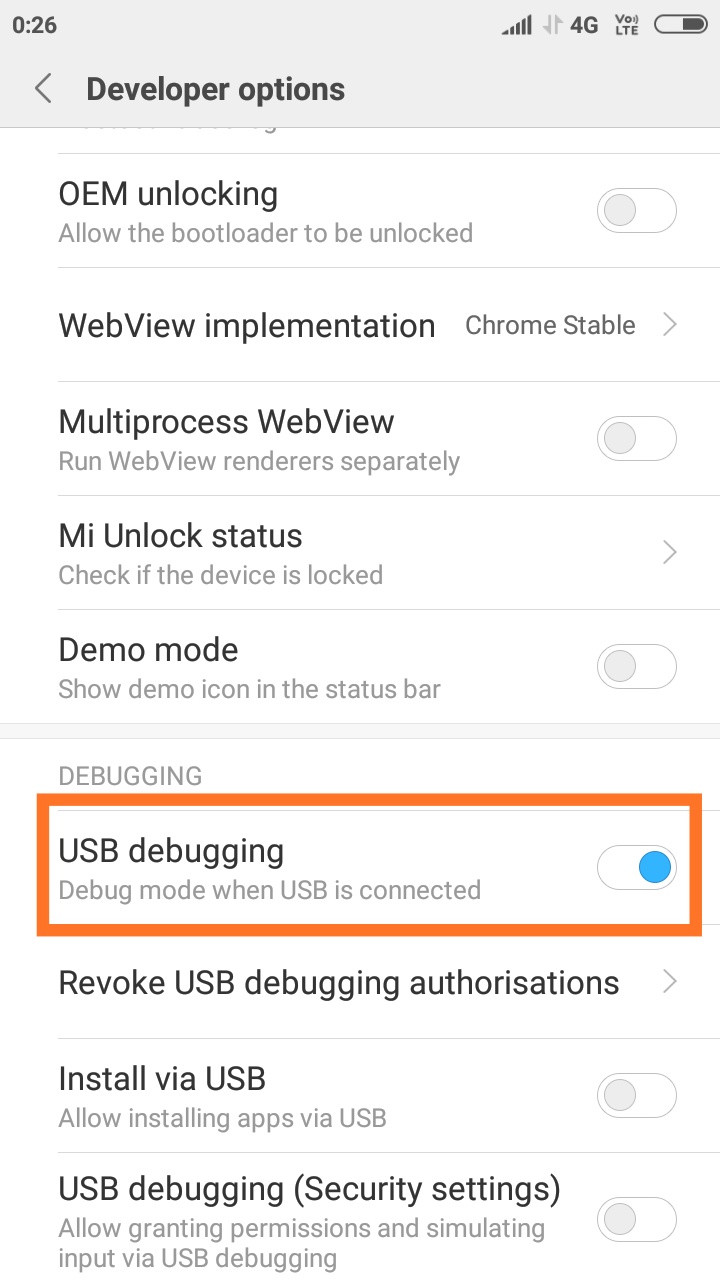
- Done!! USB Debugging on Xiaomi Poco F1 is now enabled.
If you liked this guide, then share it. If you have any quarries regarding this guide, feel free to leave that in the comment section down below.