OnePlus is one of the frontrunners in the market when it comes to the custom development scene. OnePlus smartphones have a number of debugging menus including the likes of DIAG Mode, Log Kit, and Factory Mode/Engineer Mode.
These modes will allow you to easily access debugging tools, function switch, and fingerprint calibration among others. In the OnePlus devices of the past, it was an easy task to access this mode but over time, it has become fairly challenging to successfully get an entry here.
With that said, many OnePlus users have been facing issues with enabling the Engineer Mode. In this guide, you’ll get to know how to enable Engineer Mode on your OnePlus smartphone.
How to enable Engineer Mode on your OnePlus smartphone
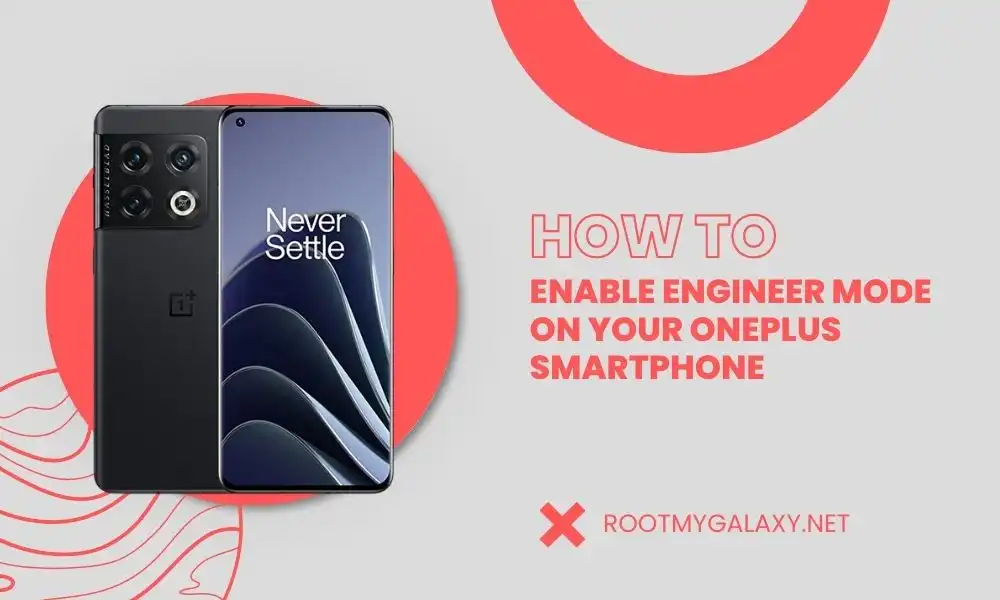
- To start off, you should download and extract Android SDK Platform Tools on your computer
- After that, you should enable USB Debugging on your device before connecting it to the PC using a USB cable
- Then, head over to the platform-tools folder and type in CMD in the address bar before hitting Enter
- Once the Command Prompt is launched, you should type the below command for opening the shell environment –
adb shells
- You will get a Debugging authorization prompt on your smartphone
- Tap on Allow/Grant
- Download the OnePlus Tool.exe
- Launch it and type “1” before hitting Enter
- It’ll bring up the code for your smartphone
- Once it is done, you’ll have to type “5” and hit Enter to bring up the Input Code window
- Type the code that you got previously and hit “OK”
- You’ll get the “Decrypted successfully” message
- Bring up the dialer and input the code –
*#808* or *#36446337#
- That’s it, you’ll be taken to the Engineer Mode and you can now carry out the desired test