Guide To Enter Recovery Mode On Xiaomi Redmi Y2: Xiaomi Redmi Y2 is an entry-level Android smartphone from Xiaomi. It is also known as Xiaomi Redmi S2 in some markets. The Xiaomi Redmi Y2comes equipped with a 5.99-inch touchscreen display with a resolution of 720 pixels by 1440 pixels. The device sports a 12-megapixel rear and a 16-megapixel front camera. The camera on this device performs well and it is one of the best in this price range.
The Xiaomi Redmi Y2 is powered by 2GHz octa-core Qualcomm MSM8953 Snapdragon 625 processor coupled with 3GB of RAM and 32GB of internal storage that can be expanded up to 256GB via a microSD card. It runs Android 8.1 Oreo out of the box and houses a Non-removable Li-Po 3080 mAh battery. As the device has a 720P display, with this capacity it can go through a whole day.
Follow this guide to know How to Enter Into Recovery Mode On Xiaomi Redmi Y2. Like all other Android devices, the new Xiaomi Redmi Y2 also comes with a stock recovery. The stock recovery has very limited functions. Most of the time stock recovery is used to install the official update via ADB sideload and to factory reset the device.
There is another type of recovery available for Android and it is called Custom recoveries. These recoveries like TWRP recovery or CWM has loads more functionalities. These Custom recoveries allow users to take nandroid backups (full system backups). Users can install Custom Firmware /ROMs, Kernels and other .zip or .img files via these custom recoveries. One thing you have to remember, you can’t install Custom recoveries unless you unlock the bootloader of the device. Remember, if you install any Custom recovery, it replaces the stock recovery. Users have to follow the same steps to Boot into Stock Recovery or Custom Recovery.
How To Enter Recovery Mode On Xiaomi Redmi Y2
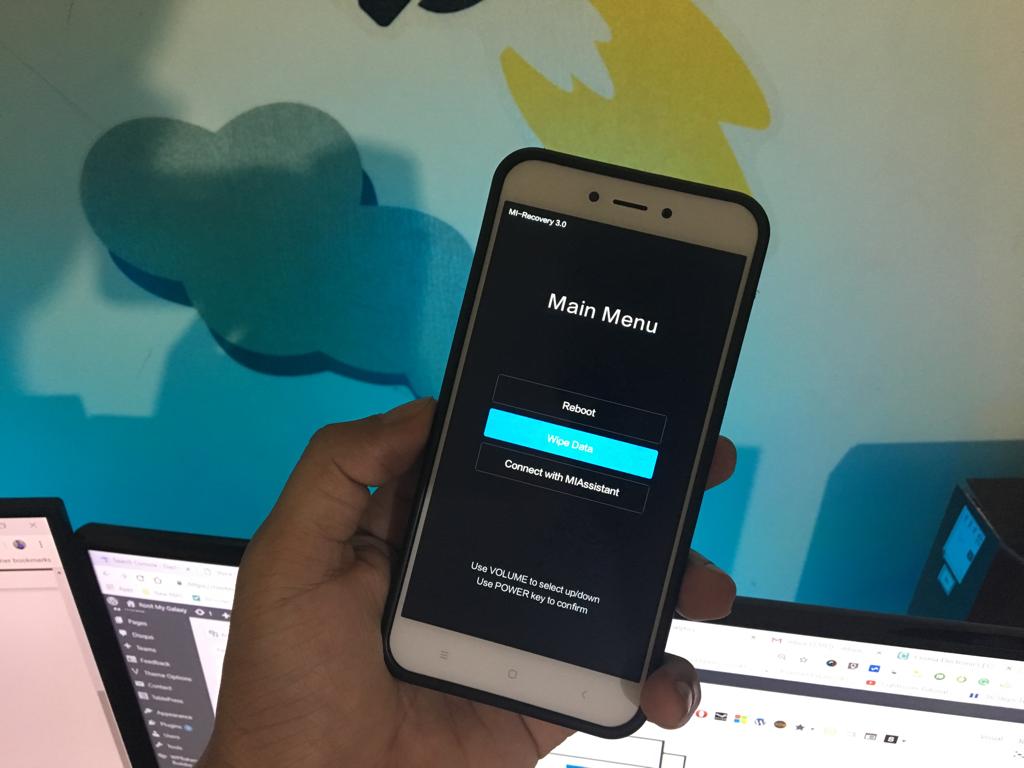
- First, you have to switch off your device completely
- Once the device is off, Press and hold the Power and Volume Up button until you see the Android One Logo
- Now wait for few secs and there will be a Logo shown on the screen
- Your device should be booted into the recovery mode.
Hope you enjoy reading this article keep visiting us for such amazing updates your smartphone If you have any queries please leave that in the comment section we will try to reach you as soon as possible