If you’re looking for a note-taking application for your iOS device, there’s no need to search for third-party alternatives – the built-in option is more than enough for most people. What’s more, once you’ve synced it with your Apple ID, you’ll be able to access it on any device that’s signed into the same account. However, this has proved easier said than done for some users. Many users have reported problems with their Apple iCloud notes not syncing with their iPhones and iPads.
Some users have found that notes created on their machines do not appear on the iCloud site. Others have reported being unable to access their iCloud notes on their devices. Others have reported being unable to access notes created on their iPhones/iPads in iCloud. This guide will be of great help if you’re experiencing these problems. This guide will show you how to fix Apple iCloud notes not syncing with iPhone/iPad.
Table of Contents
How to fix Apple iCloud Notes not syncing with iPhone and iPad
Why don’t you take a moment to experiment with the different suggestions listed here? Trust me, it’ll be worth it when you find the one that just clicks for you. Let’s dive in, shall we?”
Method 1: Re-login to iCloud
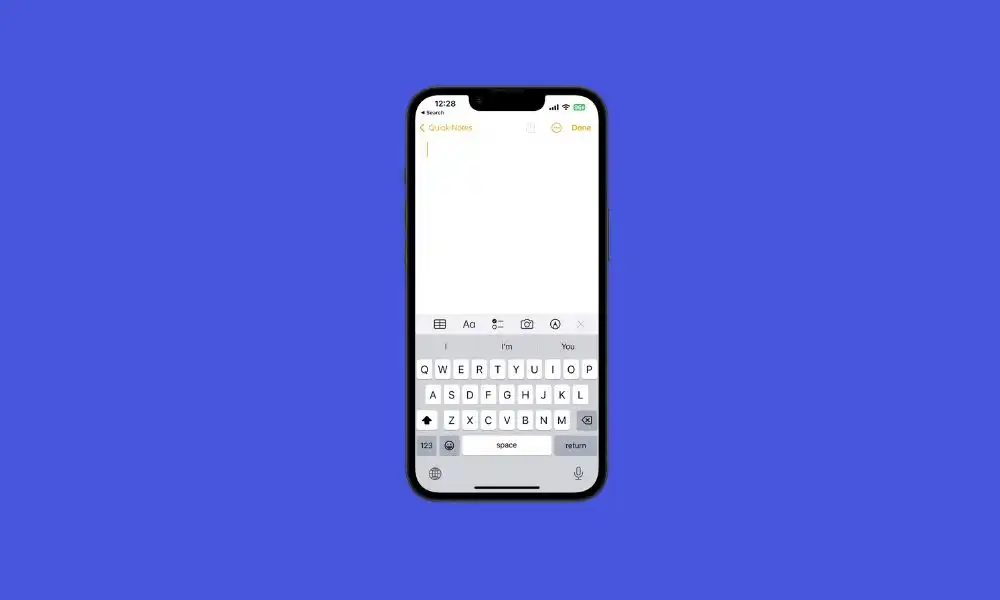
First, you should consider logging out of your iCloud before signing back in. This would refresh your account settings and likely rectify the issues that you’re currently dealing with.
Method 2: Turn off VPN
- Go to Settings -> General -> VPN and Device Management
- Choose the active VPN and disable the toggle beside it
- Check if the issue is resolved
Method 3: Toggle Notes Sync with iCloud
- Go to Settings -> Username -> iCloud
- Turn off the toggle beside Notes
- Now, wait for a while before re-enabling it
- Check if this fixes the syncing issue
Method 4: Switch to Default DNS
- Go to Settings -> Wi-Fi on your device
- Tap on the info icon beside your Wi-Fi
- Now, head over to Configure DNS and select automatic
- Check if this fixes the issue
Method 5: Turn Off “On My iPhone”
- To start off, you should go to the Settings menu on your device
- Head over to Notes before turning off the “On My iPhone” account
- Check if the issue is resolved
And there you have it, 5 easy steps to bring your iCloud Apple Notes and your iPhone/iPad back in sync. If you have any questions, just let us know in the comment section down below and we’ll get back to you as soon as we can.