Users can always depend on the Apple Weather feature for reliable forecasts and other temperature information. The Weather application on your Apple Watch Ultra can stop updating if anything gets wrong and creates frustration. However, some users are having issues as the Weather app isn’t updating. In this guide, you will get to know how to fix Apple Watch Ultra Not Updating Weather app issue.
Table of Contents
Why is the Weather App Not Updating?
If the Weather app on your Apple Watch Ultra is not updating, there could be a few possible causes. It could be due to disabled location services, outdated software, or a problem with the Background App Refresh feature.
Important Reminders:
Before attempting any troubleshooting, it is important to make sure that both the Apple Watch Ultra and the iPhone are connected to the internet and have the latest software updates. Following the steps outlined in this guide can help identify and fix the issue causing the Weather app to not update on your Apple Watch Ultra.
How to fix Apple Watch Ultra Not Updating Weather app
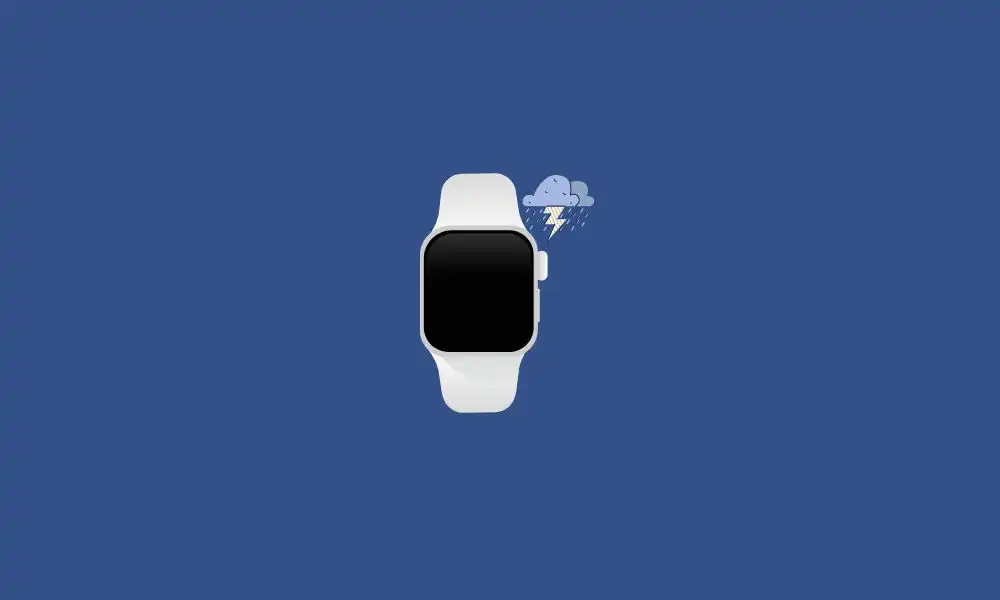
Method 1: Ensure that location services are enabled
- Open the Settings app on your connected iPhone
- Scroll down and then tap Privacy before pressing Location Services
- On the next page, you should ensure that the switch for Location Services is in the “On” position
- Scroll down before tapping on the “Weather” app
- Now, select “Always” to get the best results
Method 2: Restart your Apple Watch Ultra and iPhone
- Press and hold the side button until you get the Power Off slider
- After that, drag the slider and turn off your Apple Watch
- For turning your Apple Watch Ultra back on, you should press and hold the side button until you get the Apple logo
- Once you’ve restarted your Apple Watch Ultra, you will need to restart your iPhone
- Press and hold the side button and either of the volume buttons until you get to the slider
- Drag the slider for turning off your iPhone
- For turning your iPhone back on, you should press and hold the side button until the Apple logo appears
Once you’ve restarted both devices, you should check to see if the weather app is showing on your Apple Watch Ultra. If the weather isn’t showing, you need to update the software on your Apple Watch and iPhone.
Method 3: Turn on Background App Refresh
- Open the Settings app
- Tap on the General located at the bottom of the screen
- After that, tap on the Background App Refresh option
- Ensure that the Background App Refresh feature is turned on for Wi-Fi and Cellular
- Next up, return to the Background App Refresh page and toggle the switch beside the Weather app to the On position
Method 4: Check for any new watchOS updates
- Open the Settings app
- Scroll down and then tap on the “General” option
- Now, tap “Software Update”
- If any new update is available, you should scroll down and then tap on the “Download and Install” option
By adhering to these strategies, you should be able to rectify the issue of the Weather app not updating on your Apple Watch Ultra. If you still have any question or suggestion, feel free to leave that in the comment section down below.