Welcome to our guide on how to fix battery indicator stuck at 100% and usage data empty in Google Pixel 7 Pro. As a part of the Google Pixel 7 Series, the Pixel 7 Pro has been praised for its improved design and powerful specs. However, some users have reported issues with the battery indicator and usage data on their Pixel 7 Pro. In this guide, we will provide step-by-step instructions on how to resolve these issues and get accurate battery readings on your Pixel 7 Pro. Whether you are a tech-savvy individual or a first-time smartphone user, our guide will help you fix these battery indicator issues on your Pixel 7 Pro. Let’s get started.
A few weeks back, Google unveiled its most awaited series – the Google Pixel 7 Series. The series included the Pixel 7 and Pixel 7 Pro, which had revamped designs, a new chipset, and a lot more compared to the predecessor. Aside from numerous upgrades, the Pixel 7 Series has also experienced its fair share of bugs and issues.
Many users have hinted that the battery indicator gets stuck at 100% on their Google Pixel 7 Pro. Even the battery stats remain empty for a long time. All in all, it has become a challenging task to get hold of the current battery level. If you’re facing this issue, then this guide will be of great help to you. In this guide, you will get to know how to fix battery indicator stuck at 100% and usage data empty in Pixel 7 Pro.
Read More: How to Get Free Google One VPN for Pixel 7 Series
Table of Contents
How to fix Battery Indicator Stuck at 100% and Usage Data empty in Pixel 7 Pro
![]()
Method 1: Reset device health service
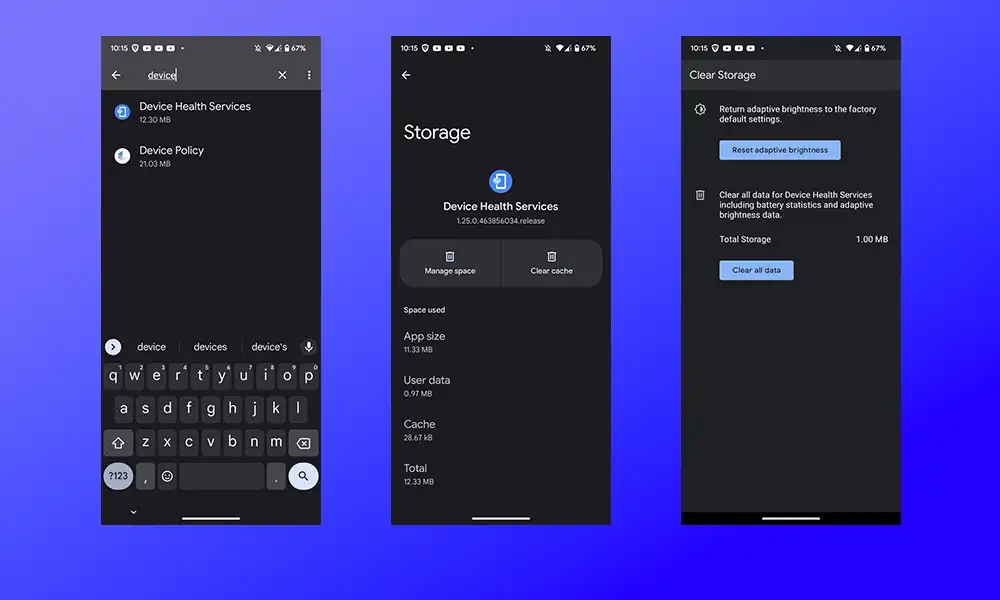
- Start by going to Settings -> Apps -> See all apps
- Select the Device Health Service app in the list
- Head over to its Storage and Cache section before tapping on Manage Space
- Tap on Reset Adaptive Brightness before selecting OK in the confirmation dialog box
- Check if the issue is resolved or not
Method 2: Disable the adaptive charging
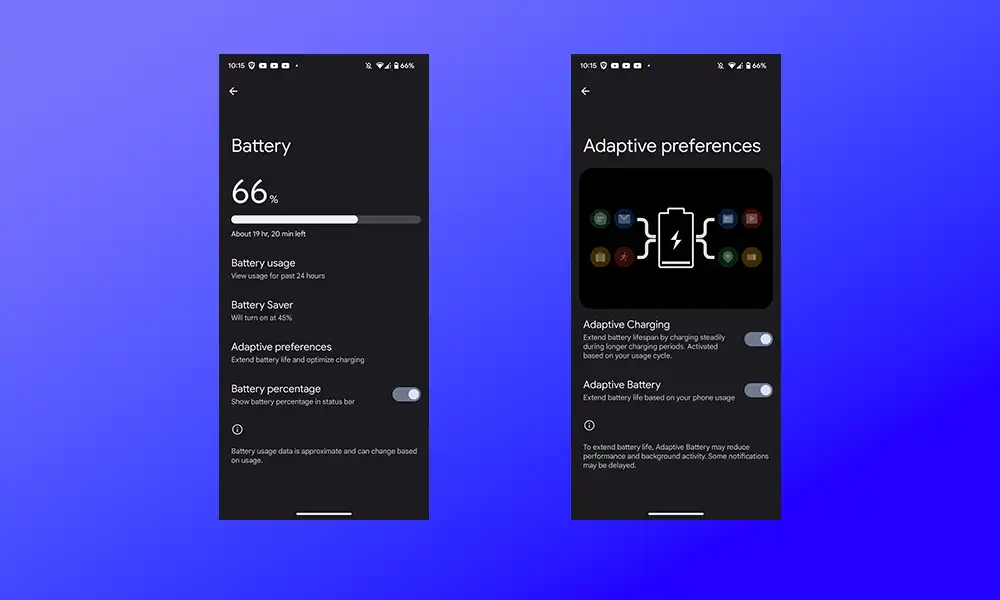
- To start off, head over to Settings and then to Battery
- Now, go to the Adaptive preferences section
- Turn off the toggle beside Adaptive Charging
- Now, check if the issue is resolved or not
Method 3: Charge while your device is off
Many Pixel 7 Pro users have reported that you should charge your device when it is switched off, unplug the charger at 100%, and switch on the phone. This will help you fix the issue. If possible, you should give this method a try and check if the issue is resolved.
We hope that this guide has helped you resolve the battery indicator and usage data issues on your Google Pixel 7 Pro. If you have any questions or concerns, please feel free to leave a comment below. We would be happy to assist you further.
Thank you for reading and we encourage you to share this guide with others who may be experiencing similar issues with their Pixel 7 Pro. Have a great day!