Nothing recently started beta testing its newest OS based on Android 13, the thirteenth iteration of the OS. While the beta testers have been getting this update through OTA, the general users can install this update as well. Since this is a beta build, bugs and issues are expected. While all this is understandable, users are also facing issues with the CTS Profile and SafetyNet failing on the Nothing Phone 1 device running NothingOS 1.5 Beta. In this guide, you will get to know how to fix CTS Profile and SafetyNet Fail on NothingOS 1.5 Beta.
Table of Contents
Why is the CTS Profile & SafetyNet Failing error popping up?
First, this isn’t a matter of concern as these tests are bound to fail if you’re running the beta build of the OS. This isn’t just limited to NothingOS. The same can be noticed in the past even with the OnePlus OxygenOS beta builds. If you go through the changelog of NothingOS 1.5 Beta, then it is already listed that you may not be able to use Google Pay and Netflix. So this begs the question of how to pass the CTS Profile and SafetyNet tests on your Nothing Phone 1 running NothingOS 1.5 Beta.
How to fix CTS Profile and SafetyNet Fail on NothingOS 1.5 Beta
In such cases, there are a couple of approaches that you can take – either remove yourself from the beta testing group and return to the Android 12 stable build or root your smartphone and pass both CTS and SafetyNet. You can root your device and pass SafetyNet using Magisk Hide Props Config.
Are you struggling to fix the CTS profile and SafetyNet fail on your Nothing Phone 1 running NothingOS 1.5 Beta? You’re not alone. Many users have encountered this issue and have been searching for a solution. In this article, we will provide a comprehensive guide on how to fix CTS Profile and SafetyNet fail on NothingOS 1.5 Beta. Our step-by-step instructions and expert tips will help you resolve this issue and get your device back to its optimal performance.
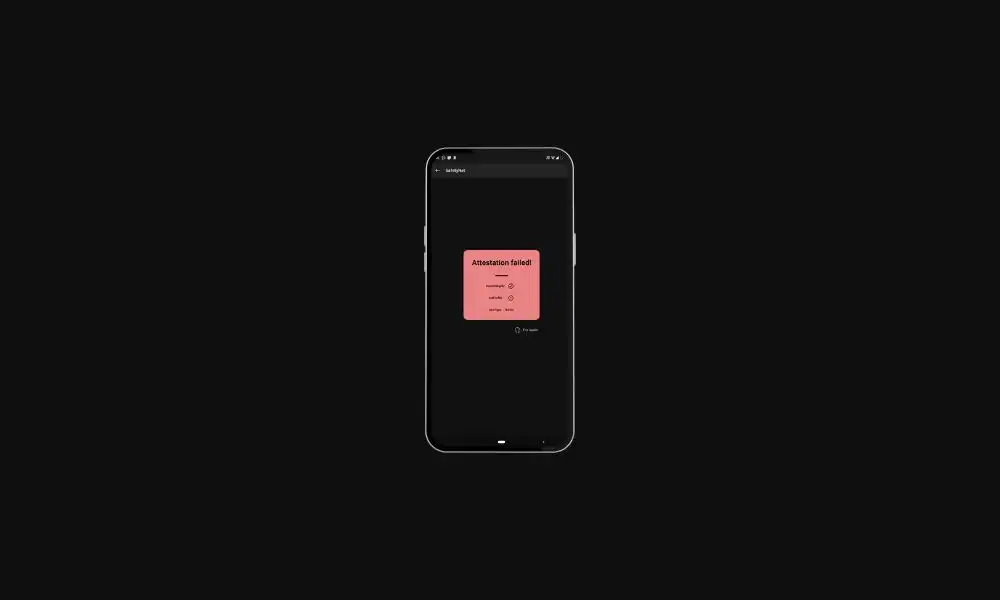
Step 1: Install Riru Module on your Nothing Phone 1
- Download the Riru Module from GitHub before transferring it to your device
- After that, launch the Magisk app and head over to the Modules section
- Then, tap on Install from Storage, choose the module, and then hit Install
- Tap on the reboot button
Step 2: Flash Universal SafetyNet Fix on your device
- To start off, download the USNF module before transferring it to your device
- Install the Magisk app to your device (the Canary build is recommended)
- Launch the Magisk app and head over to the Modules section
- Tap on “Install from Storage” and navigate to the SafetyNet Fix Module to select it
- The flashing will now start and it’ll take a few seconds to finish
- Reboot your device for this module to be active
Step 3: Enforce Deny List and Enable Zygisk
- Launch the Magisk app on your device
- Tap on the Settings icon located at the top right
- Enable the toggle next to Zygisk and Enforce Deny List
- Restart your smartphone for the changes to take place before launching Magisk and ensuring that it says YES to Zygisk
Step 4: Configure Deny List
- Under the Magisk Settings menu before tapping on Configure DenyList
- Select the Desired user apps to hide root from them
- After that, you should tap on the overflow icon located at the top right and select Show System App
- Checkmark Google Play Protect Services, Google Service Framework, Google Play Services, and Google Play Store.
Step 5: Hide the Magisk App
- Launch the Magisk app on your Nothing Phone 1
- Tap on the gear icon located at the top right for accessing its Settings menu
- Head over to Hide the Magisk App option and allow the feature to do its job
- Once it is done, it’ll ask if you wish to have the app shortcut on the home screen
- For ease of convenience, you can select Yes and tap on the Add to Home Screen button
Step 6: Install MagiskHide Props Config
- Download MagiskHide Props Config (GitHub/XDA) and transfer it to your smartphone
- Launch the Magisk app on your device
- Then, tap on Install From Storage, select the module, and then select Install
- Once the installation gets completed, hit the Reboot button located at the bottom right
Step 7: Force Basic Attestation on your smartphone
- Firstly, install the terminal emulator app on your smartphone
- Launch it and then type in the below command –
su –c props
- You’ll get a Superuser Request and you should tap on “Grant”
- It’ll launch the MagiskHide Props Config in the terminal itself, you should type in 2 (Force Basic Key Attestation) and then hit Enter
- It’ll take you to the Force Basic Key Attestation page
- Type in “d” (yes, pick a value from the device list) and then hit Enter
- After that, type in the subsequent numbers for the OEM and the device name before hitting Enter
- It’ll ask you to confirm the selected value, type “Y” (Yes), and hit Enter before typing in the subsequent number for selecting the firmware version
- Lastly, you should reboot your device, so type “Y” (Yes) and press Enter
Step 8: Delete Google Service Play Store Data
- Go to Settings -> Apps -> See All Apps and head over to the Google Play Service app
- Go to the Storage and Cache section before tapping on Manage Space
- Tap on Clear All Data before selecting OK in the confirmation dialog box
- Once it is done, you need to go to the Google Play Store app’s Storage and Cache section
- Then, tap on Clear Storage followed by “OK” in the confirmation dialog box
Step 9: Check SafetyNet Result on your rooted device
- Download YASNAC from Google Play Store and install it on your device
- Launch the app before tapping on Run SafetyNet Attestation
- You will now get the Pass result under the basicIntegrity and ctsProfile sections
If you’ve been having difficulty fixing the CTS profile and SafetyNet fail on your Nothing Phone 1 running NothingOS 1.5 Beta, we hope that this guide has been helpful. If you have followed the steps outlined and are still experiencing issues, please share your feedback in the comments section below. Thank you for using our guide, and we hope that you can now fully enjoy all the features of NothingOS 1.5 Beta.