As an Android user, you should know that having an unlocked bootloader opens up the doors to a plethora of amazing customizations. You will be able to welcome abode custom ROMs, gain administrative privileges through root, and more. However, it isn’t without its bugs and issues. While there are fixes for these issues, they are often broken and you need to reapply the patch with a new method for each case.
To overcome such issues, people prefer going back to the stock firmware. When that happens, you need to relock the bootloader. When relocking the bootloader, many users tend to get errors.
One of them includes Failed (‘Remote: Invalid Android Images, Skip Locking’) error. If you have been facing this issue, then this guide is ideal for you. In this guide, you will get to know how to fix Failed (‘Remote: Invalid Avoid Images, Skip Locking’) Error when relocking the bootloader.
Steps to fix Failed (‘Remote: Invalid Avoid Images, Skip Locking’) Error when relocking bootloader
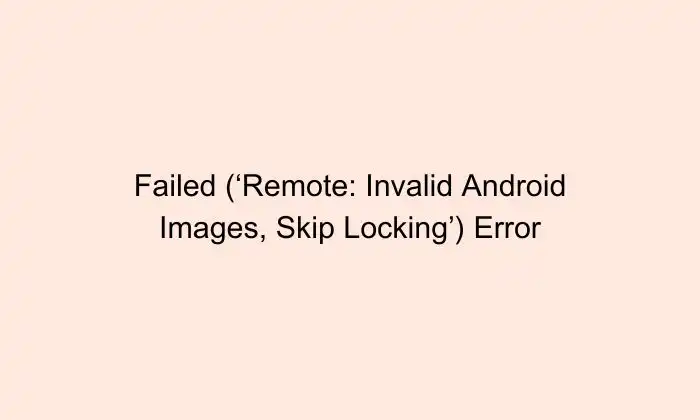
The reason why you might be getting this issue is that there are still some custom binary or mods installed on your smartphone. It could be any file, from something as large as a custom kernel to just a Magisk module. The rule of relocking the bootloader states that you should be completely stock, which means non-rooted, stock ROM, stock recovery, stock kernel, and no modules installed.
Individually addressing every issue (uninstalling the module, removing the root, and flashing the stock kernel) can take ages. This is why the best way would be to just flash the stock firmware and factory reset your smartphone. You can do this either by flashing it via Fastboot Commands or by making use of device-specific tools like Android Flash Tool. However, you should make sure that you factory reset your smartphone after flashing the firmware and before booting to the stock OS for the first time.
There are multiple ways of doing this. You can either do this from the Fastboot Mode using the fastboot-w command or through the stock recovery by highlighting the Format Data/Format Reset option using the Volume keys and pressing the Power key for confirming. Once it is done, you should boot your device to the OS and relock the bootloader.