Problems with the CTS (Compatibility Test Suite) profile not passing on a locked bootloader can be a real pain when working with Android devices. With the help of this instruction, you should be able to fix the issue and keep your device safe and working.
What is the CTS Profile?
The word CTS refers to Google’s Compatibility Test Suite, a programme that determines if an Android device meets the standard Android compatibility criteria. Apps like Google Pay and other highly secure services cannot be used without a passed CTS profile.
The Role of a Locked Bootloader
A bootloader is a piece of software responsible for loading the operating system on a device. When a bootloader is locked, it adds a layer of security, ensuring only trusted software runs on the device. However, this can sometimes interfere with the CTS profile check.
Why the CTS Profile Fails on a Locked Bootloader
The CTS profile might fail on a locked bootloader due to various reasons, such as:
- Firmware issues: Outdated or modified firmware can cause compatibility problems.
- Security concerns: Some security settings might restrict the CTS profile verification process.
- Software glitches: Occasionally, software errors can lead to a failed CTS profile check.
Solutions to Fix CTS Profile Issues
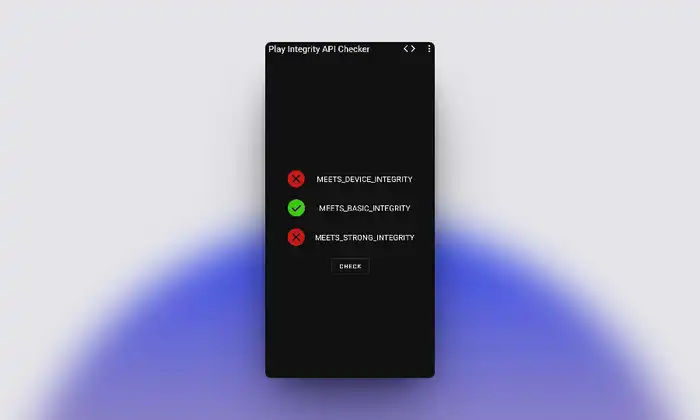
- Install Android SDK Platform Tools:

-
- Install the Android SDK Platform Tools on your PC.
- Enable USB Debugging and OEM Unlocking:
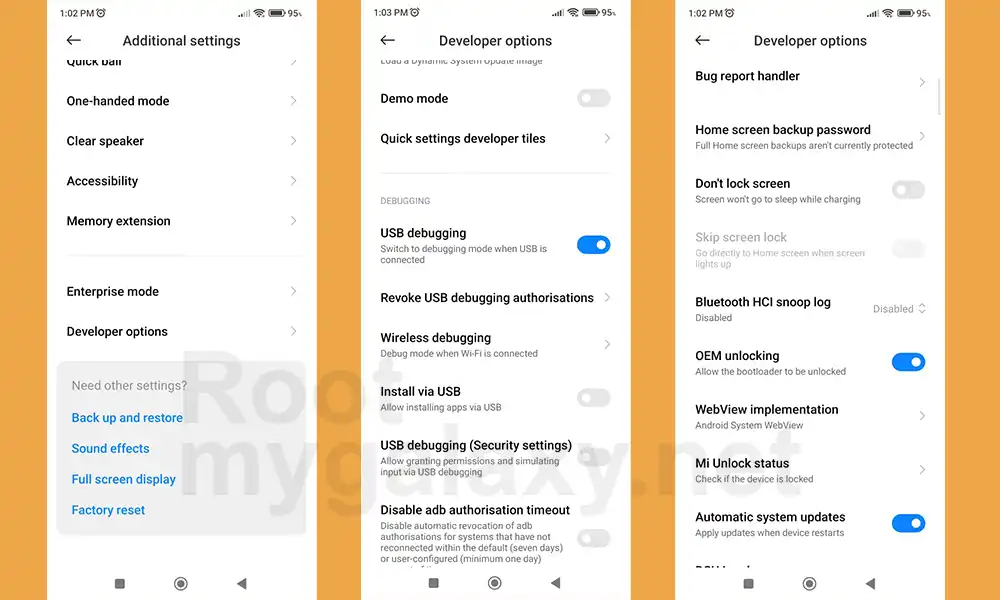
-
- Navigate to
Settings > About Phone, tap on the MIUI Number 7 times. - Go back to
Settings > System > Advanced > Developer Options. - Enable both
USB DebuggingandOEM Unlocking.
- Navigate to
- Unlock Bootloader:
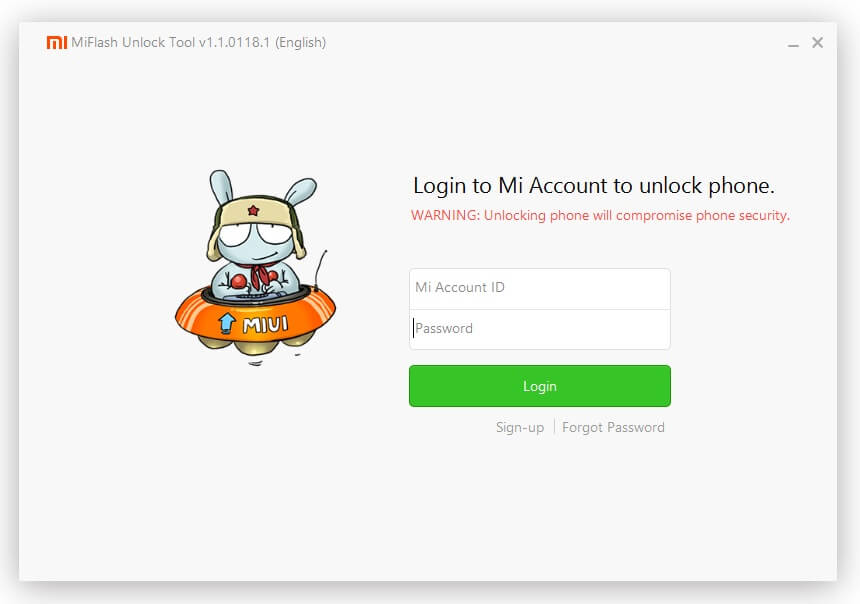
-
- Be aware that this can wipe data and may void the warranty.
- Follow a specific guide for your device model. You ca follow this guide: How to unlock Xiaomi Bootloader Without PC or Mi Unlock Tool? or How to Unlock bootloader on Xioami, Redmi and Poco Phones (MIUI Unlock Bootloader Guide)
- Flash Xiaomi Engineer Firmware:
- Download and install the Engineer firmware matching your device’s current version.
- Use the Mi Flash Tool for flashing.
- Get Keybox.XML:
- Obtain the
keybox.xmlfile suitable for your device model. Download keybox.xml file [Credits: chiteroman]
- Obtain the
- Execute Commands:
- Open Command Prompt in
platform-toolsand run the following commands:
- Open Command Prompt in
adb root adb disable-verity adb reboot adb root adb remount adb shell mkdir –p /data/nativetest64/qti_keymaster_tests/ exit adb push keybox.xml /data/nativetest64/qti_keymaster_tests/ adb shell cd /data/nativetest64/qti_keymaster_tests/
- Set the Library Path:
- Determine if your device is Strongbox or not.
- For Strongbox devices, use:
LD_LIBRARY_PATH=/vendor/lib64/hw KmInstallKeybox keybox.xml X705F100000000 true keybox.xml X705F100000000 true
- For non-Strongbox devices, the command is:
LD_LIBRARY_PATH=/vendor/lib64/hw KmInstallKeybox keybox.xml X705F100000000 true
- Relock Bootloader:
- Follow a detailed guide specific to your device model to relock the bootloader.
For Poco F5:
- Unroot your device and remove all modules.
- Flash the Fastboot ROM using Mi Flash Tool.
- Relock the bootloader.
- Wait about 4-5 days for Google to certify your device.
For Rooted Devices:
- Enable Magisk Hide for Google Play Services.
- Pass Magisk’s basicIntegrity test.
- Delete Google Play Services data.
- Check the ctsProfile test via Magisk.
Please note that these procedures are advanced and can pose risks such as data loss, warranty voiding, or bricking your device. Proceed with caution and ensure you understand each step before taking action. If you’re unsure, it’s always safer to consult with a professional.
FAQs
Can unlocking the bootloader help in passing the CTS profile?
Unlocking the bootloader might resolve the issue, but it also poses security risks and might void your warranty.
Will a factory reset delete all my data?
Yes, performing a factory reset will erase all data on your device. Always back up important files before proceeding.