Hogwarts Legacy was released recently and players cannot get enough of this exciting game. While the game has a lot of glamorous features, there are a few shortcomings too. These issues have been causing the players to face problems when playing the game. One of those issues is the Hogwarts Legacy Not Using GPU.
Many players don’t have the necessary hardware to run the game. For some reason, players are reporting that the game is either not utilizing the GPU at all or underutilizing it. If you are getting this issue, then this guide will be of great help to you. In this guide, you will get to know how to fix Hogwarts Legacy Not Using GPU issue.
Table of Contents
How to fix Out of Video Memory in Hogwarts Legacy
Method 1: Turn off V Sync
The V Sync feature in the game seems to be causing trouble for some players. To fix it, you can easily turn off this option in the Display Options. While you’re at it, you can also turn off the motion blur option.
After that, you should open the NVIDIA Control Panel. In the Manage 3D Settings, you should either select the Global Settings or locate the game individually from the Program Settings and then turn off the V Sync feature ON.
Method 2: Verify the integrity of game files
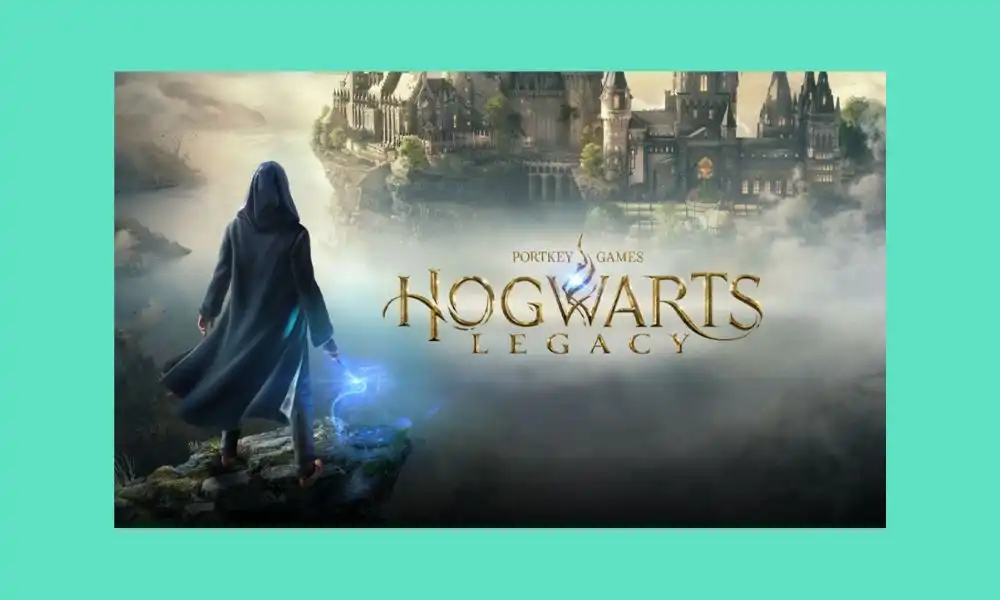
- Open the game launcher
- Now, head over to Hogwarts Legacy’s Properties by right-clicking
- Go to the Local Files before clicking on Verify integrity of game files
- Let the process get completed and relaunch the game
Method 3: Update Hogwarts Legacy
- Open Steam and head over to the game’s properties
- Now, go to the Updates tab
- Here, set it to High Priority
- This will update the game automatically when you are on Steam
Also Read: How to fix Out of Video Memory in Hogwarts Legacy
Method 4: Update the graphics card driver
- First, you should open the Start Menu and then type Device Manager before pressing Enter
- Double-click on the Display Adapters for expanding it
- Right-click on the graphics card driver before clicking on Update Driver
- Now, click on Search automatically for drivers and then update the driver
- Restart the PC
Method 5: Lower the resolution and disable ray tracing
- Open Settings in the game
- Head over to Display Options
- Change the settings to lower the rendering resolution
- Now, go to Graphics Options and disable Ray Tracing