Netflix is among the most popular streaming services available today. It has gained a lot of popularity thanks to a simple interface, exclusive features, and a rich library of content. While Netflix does offer a lot of perks, this service is far from perfect.
Since the release of the iOS 17 update, many users have been facing issues here and there. Users have been raising their concerns about Netflix Crashing or Not Working issues. Such issues can be quite irritating and ruin your viewing experience.
If you are experiencing such issues, then this guide will be helpful. In this guide, you will get to know how to fix Netflix Crashing or Not Working on iOS devices.
How to fix Netflix Crashing or Not Working on iOS devices
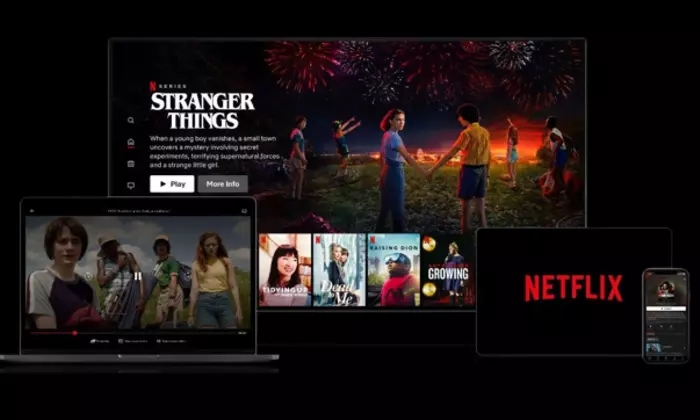
Method 1: Force restart your iPhone
- Press and release the Volume Up button
- After that, press and release the Volume Down button
- Then, you need to press and hold the Power button until the screen goes black and you see the Apple logo on the screen
- Once the logo appears, you should release the screen
- Check if the Netflix Crashing or Not Working issues are resolved
Method 2: Reset the network settings
- Open the Settings on your iPhone before tapping on “General”
- Now, scroll down and then tap on Transfer or Reset iPhone
- Tap on Reset before selecting Reset Network Settings
- After that, tap on “Reset” to confirm it
- Lastly, you should wait for a few seconds for the reset to be completed and restart your iPhone to apply the changes
Method 3: Reset the device settings
- Open the Settings on your iPhone before tapping on “General”
- Now, scroll down and then tap on Transfer or Reset iPhone
- Tap on Reset before selecting Reset Network Settings in the pop-up menu
- After that, tap on Reset All Settings before tapping on the “Rest All Settings” option
- Check if the Netflix Crashing or Not Working issues are resolved
Method 4: Disable Restrictions
- Open the Settings on your iPhone and then tap on “Screen Time”
- Tap on “Content and Privacy Restrictions
- Disable the restrictions after tapping on the toggle
- Check if the Netflix Crashing or Not Working issues are resolved
Method 5: Update the Netflix app
- Open the App Store on your iPhone and then tap on the Profile icon
- Scroll down and you will see the list of applications
- Find “Netflix” in the list of apps
- Tap the “Update” button beside the Netflix app
- Once the update is finished, you should launch the Netflix app
- Check if the Netflix Crashing or Not Working issues are resolved