Netflix recently announced that users will no longer be able to share accounts with their friends. Netflix states that it’ll be best to have your own account instead of sharing it with a friend.
So what happens to the profiles you were already sharing with your friend? Netflix has ensured that your Netflix profile from your friend’s account can be transferred easily to another account. This new feature is called “Profile Transfer”.
If you’re looking to create a Netflix account but wish to have the settings and information from your shared account, then this guide will be helpful. In this guide, you will get to know how to transfer Netflix profile to another account.
Steps to turn on Profile Transfers on Netflix?

Here are the steps that you’ll need to follow to enable profile transfers on Netflix for your account –
- First, you should ensure that you launch the app or open the website and sign in with the credentials to your account
- Now, go to your Accounts page
- In the Settings section, you must select the “Turn on Profile Transfers” option
- After that, you should choose “Allow”
- You will get an email from Netflix talking about the profile transfers, so you should click on the “Enable Instantly” option in the email
- Your profile is ready to be transferred to a new or another existing account
How to start a new Netflix profile with Profile Transfer
If you’re planning on creating a brand new Netflix account, you can easily import your profile that was present on the previous Netflix account that you were sharing. Here are the steps to do that –
- First off, you should open your favorite web browser and then sign in with the account details of your previous account
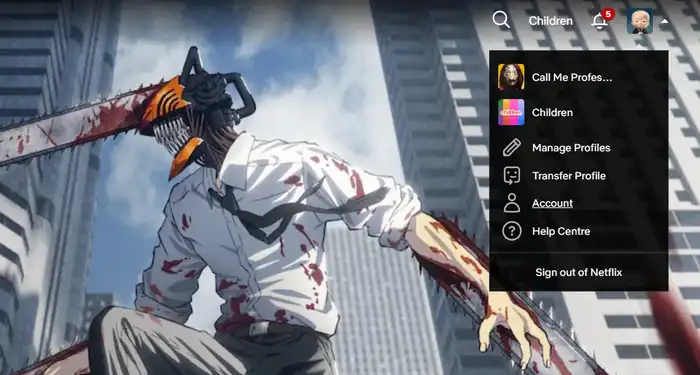
- Once you’re signed in, you should click on your profile to open drop down and then go to Accounts -> Profiles and Parental Controls -> Transfer Profiles option -> Click on it
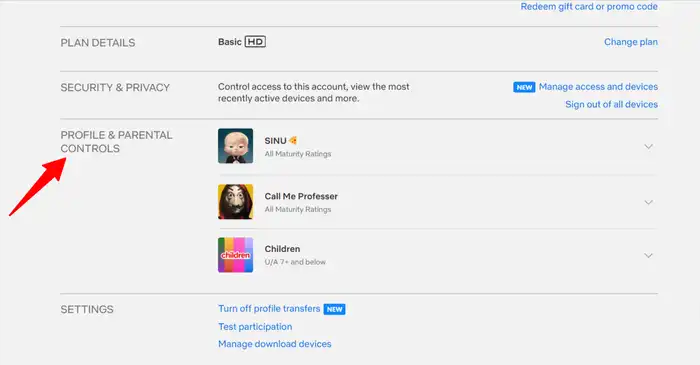
- If you see the “Transfer Profile” option in the drop-down menu, you should click on this instead of Accounts
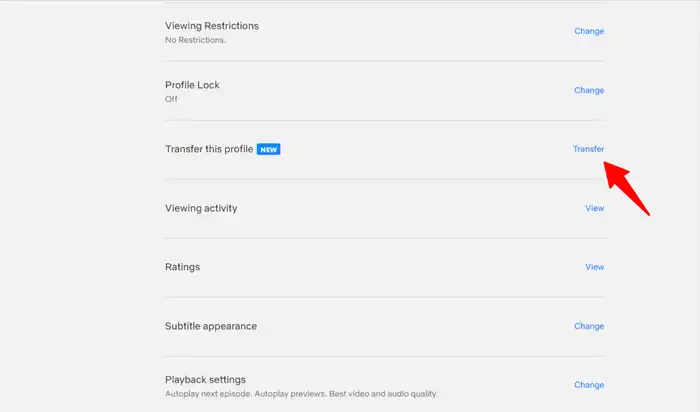
- Choose “Start Profile Transfer”
- Then, click on the “A New Account” option before clicking on “Next”
- Now, you should enter the details for your new Netflix profile such as your email address and password
- Once the transfer is completed, you’ll get signed into your new Netflix account
How to transfer Netflix Profile to an existing Netflix account?
You can even Import your Netflix Profile to a Netflix account that you’ve been using for a while. Here are the steps for performing the Profile Transfer –
- Launch the web browser and then sign in to Netflix from the account you’re planning to export your profile
- Once you’ve signed in, click on your Profile to open down and go to the Accounts -> Profiles and Parental Controls -> Transfer Profiles option -> Click on it
- If you get the “Transfer Profile” option in the drop-down, you should choose this instead of Accounts
- Click on “Start Profile Transfer”
- You should make sure that you choose the “An Existing Account” option
- Enter the email address and password that you’re planning to transfer your profile to
- Confirm the transfer by selecting the “Transfer Profile” option
- Once the Profile Transfer is completed, you’ll be signed into the account to which you transferred your Netflix profile