Steps to fix restarting and freezing problem on Redmi Note 5/Note 5 Pro: This post is for all the Redmi Note 5 and Note 5 Pro users out there. In mid-Feb, Xiaomi released their latest flagships for their Redmi series and they turned out to be instant hits. The Redmi Note 5 and Note 5 Pro are two of the most amazing smartphones available currently in the Android market as they come with some of the most advanced features and specifications. Xiaomi spent a lot of time in making sure that this device has as few flaws as possible. However, there are a few problems that are troubling the users.
Performance issues related to restarting and freezing are found in a lot of smartphones and this problem can be attributed to firmware problems. Another reason for this problem to occur might be due to any third-party app.
These third-party apps might cause the device to freeze sometimes or even cause it to restart automatically.Today, in this post, we will be giving you an elaborate guide to help you solve all your restarting and freezing problems. All that you need is to follow the guide mentioned below.
Table of Contents
Steps to fix restarting and freezing problem on Redmi Note 5/Note 5 Pro
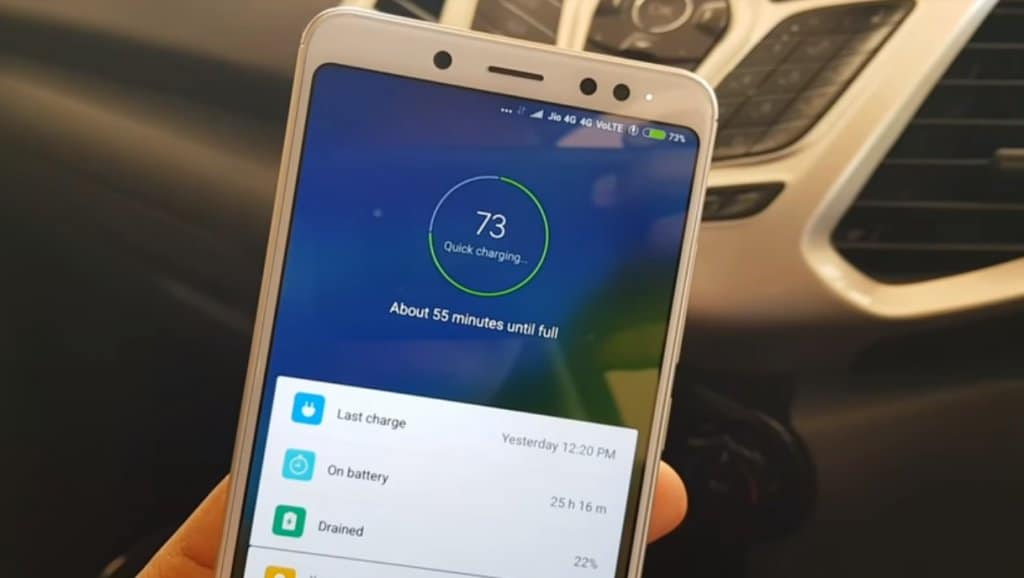
-
Check if your device freezes in safe mode
- Turn off your Redmi Note 5 or Note 5 Pro.
- Now, press and hold the power key until you see the company logo appear.
- After releasing the key, press and hold the volume down key.
- Keep on holding the key until the device restarts.
- The Safe mode will be displayed at the bottom left corner of the screen.
- Now, release the volume down key after you see the safe mode.
-
Uninstall apps that are causing the problem
- In the home screen, swipe up on an empty slot for opening the Apps tray.
- Now tap settings -> Apps.
- Select the desired app in the default list and tap uninstall.
- Select uninstall again for confirming.
-
Reboot the device in Recovery mode and wipe the cache partition
- Turn off your Redmi Note 5 or Note 5 Pro.
- Long press and hold the “Volume up + Power” keys.
- Once the Android logo is displayed, release the keys. You will see the ‘installing system update’ message on the screen for about 45 seconds before getting the Android System Recovery menu options.
- Now, press the volume down key several times for highlighting “Wipe cache partition”.
- Now, press the power key for selecting.
- Then, press the Volume down key for highlighting ‘yes’ and then press power key for selecting.
- Once the wipe cache partition is complete, reboot the system.
-
Reset your Redmi Note 5 or Note 5 Pro from the settings menu
- In the home screen, swipe up on an empty slot for opening the apps tray.
- Tap the settings -> cloud and accounts.
- Tap backup and restore.
- If you want, tap backup my data and then move this slider to ON or OFF.
- If you want to restore then tap Restore and then move the slider to ON or OFF.
- Now, go back to the settings menu and tap General Management -> Reset -> Factory Data Reset.
- Now, tap Reset.
- Then go on to tap delete all.