Hogwarts Legacy is an incredibly popular game where the players get to immerse themselves in the wizardly world of Harry Potter. The game has a lot of exciting features and compelling gameplay.
However, despite all the positives, it isn’t without its kinks and issues. One of the common issues bugging the players is the save game missing issue. In this guide, you will get to know how to fix Save Game Missing issue on Hogwarts Legacy.
Table of Contents
How to Fix Save Game Missing issue on Hogwarts Legacy
Step 1: Find the location of the saved game
The first step would be to find the folder where the saved game is stored. To do that, you should follow these simple steps –
- Open File Explorer and then type %AppData% in the search bar before hitting Enter
- Now, you should find the Local folder and then open it
- Look for the Hogwarts Legacy folder and open it
- Find the Saved folder before opening it
- Look for the Save Games folder and then open it
- Lastly, you should find the folder with a random number before opening it
Step 2: Back up the saved game data
The folder that you opened will have all the saved game data. It is essential that you back up this folder if something goes wrong. To back up the folder, you should follow these simple steps –
- Right-click on the folder before clicking on “Copy”
- Head over to the Desktop and right-click on empty space
- Lastly, click on “Paste”
Step 3: Delete the new saved files
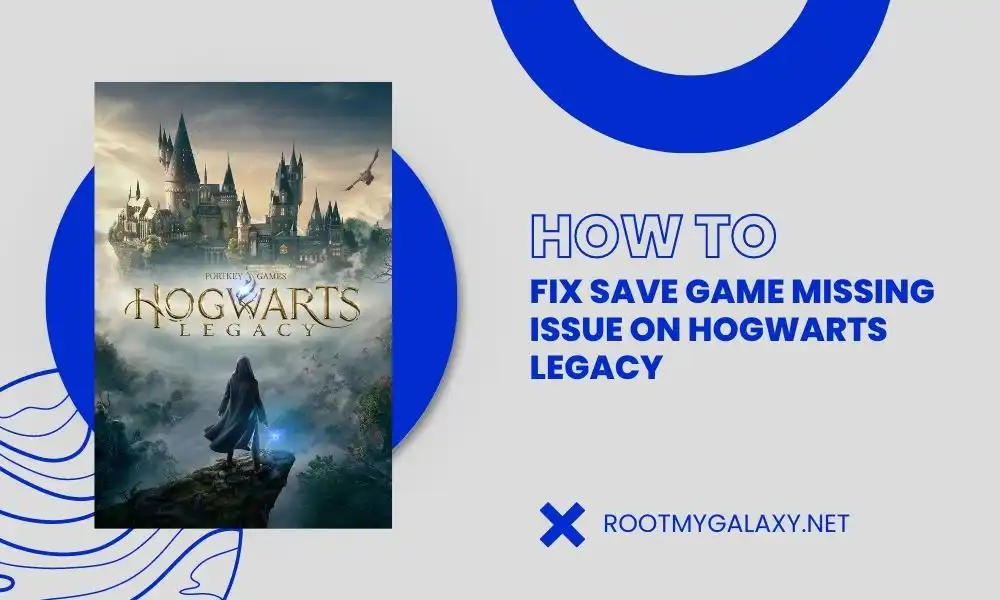
The next step would be to delete the saved files except the oldest one. This is the case because the oldest save file will usually be the least corrupted one. Further, it’ll be less likely to have any issues. For doing that, you should follow these steps –
- Select the save files except the last one
- Right-click on the chosen files
- Lastly, click on “Delete”
Step 4: Create a new save
Once you have backed up the saved game data and deleted the corrupted save files, it’ll be time to start a new game and create a new save. For doing that, you should follow these steps –
- Launch Hogwarts Legacy and then start a new game
- Play the game until you reach the first Autosave point
- Exit the game
Step 5: Copy the name of the last save file
The next step would be to copy the name of the last save file created in the game. To do that, you should do this –
- Head over to the “SaveGames” folder
- Now, find the last save file created in the game
- Right-click on the file before clicking on “Rename”
- Lastly, copy the name of the file
Step 6: Rename the original save file
Once you have the name of the last save file, it’ll be time to rename your original save file (the one known as “HL-00-00.sav”) with the name of the last saved game file. This overwrites the new saved file. To do that, you should follow these steps –
- Return to the folder where you backed up the saved game data
- Search for the original save file (the one called “HL-00-00.sav”)
- Now, right-click on the file before clicking on “Rename”
- Lastly, paste the name of the last saved file
Step 7: Start the game
The last step would be to start the game once again and check if the old save and the new progress is there. For doing that, you should follow these steps –
- Launch the game
- Load the saved game
- Check if your old save and the new progress are there