This guide will teach you different ways to Fix Threads Notifications Not Working on Android. In the dynamic world of social media, Meta’s Threads has emerged as a potential competitor to the micro-blogging giant, Twitter. Amidst Twitter’s managerial challenges, Threads has seized the opportunity to carve a niche for itself, leading to a surge in its user base. However, with this rapid growth, users have been encountering various glitches, one of the most common being notification issues. This comprehensive guide aims to address these challenges, offering an in-depth exploration of various solutions to ensure your Threads notifications function smoothly on your Android device.
It’s interesting to watch the landscape of micro-blogging platforms evolve. Will Threads hold its own against Twitter, or will it follow the path of Mastodon, another social media platform that competed for Twitter’s crown? While the future may be uncertain, what is certain is that we have the answers to your Threads app issues. We’ve covered some forms of debugging for Threads before, and in this guide, we turn our attention to reporting issues. Every step of the road to another place is waiting for you, so let’s dive in.
Keep in mind that every Android device may behave differently due to variations in software, hardware and user settings. So we recommend you strive each of the subsequent techniques until you find what works best for you.
1. Pause and Resume Threads Notifications
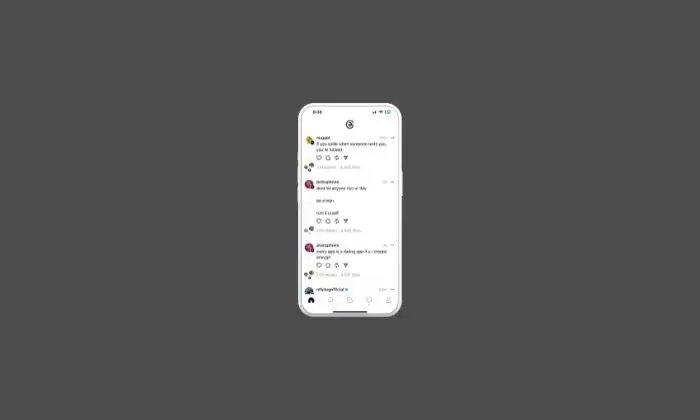
Another potential solution involves pausing and subsequently resuming notifications within the Threads app. Here are the steps:
- Launch Threads and navigate to your profile.
- Tap the menu icon and select Notifications.
- Pause all notifications for a chosen time frame.
- After waiting a few seconds, resume notifications.
- Verify if this solves the problem.
2. Refresh Threads Notifications
Begin with the simplest solution. Try toggling Threads notifications off and then on. To do this:
- Navigate to Settings > Apps > All Apps > Threads.
- Disable all Threads notifications.
- After waiting a few moments, re-enable them.
- Check if this resolves the issue.
3. Fine-Tune Threads Notification Settings
Your problem might stem from inappropriate notification settings. It would be beneficial to examine and adjust these settings, particularly for threads and replies from both followers and non-followers. Follow these steps:
- Open Threads and navigate to your profile.
- Tap the menu icon and select Notifications.
- Modify the settings for Threads and Replies, as well as Following and Followers.
- Check if you now receive notifications from Threads.
4. Restart Threads
Occasionally, forcing the Threads app to stop and restarting it can alleviate the problem. Here’s how to do it:
- Navigate to Settings > Apps > All Apps > Threads.
- Tap on Force Stop and confirm.
- Check if this resolves the issue.
5. Clear Threads Data
Corrupted Threads data could also cause notification issues. Deleting this data and allowing the app to generate new data may rectify the problem. Here’s how to do it:
- Navigate to Settings > Apps > All Apps > Threads.
- Proceed to Storage and Cache and tap on Clear Storage > Delete.
- Restart Threads and set it up again.
- Check if this resolves the problem.
6. Adjust Battery Restrictions for Threads
Allowing Threads to consume battery in the background could help it stay active, potentially solving the notification issue. However, this may increase battery usage. Here’s how to adjust these settings:
- Navigate to Settings > Battery and disable Battery Saver if it’s enabled.
- Then, go to Settings > Apps > All Apps > Threads.
- Proceed to App Battery Usage and select Unrestricted.
- Verify if this resolves the problem.
7. Restart App Activity of Threads
If the Threads app remains unused for a significant duration, the operating system might delete its temporary files and halt notifications. You can prevent this by deactivating the relevant feature. Here’s how:
- Go to Settings > Apps > All Apps > Threads.
- Deactivate the option titled ‘Pause App Activity if unused’.
- Check if this resolves the issue.
8. Reinstall Threads
If none of the above solutions work, consider uninstalling and reinstalling Threads. Here’s how to do it:
- Go to Settings > Apps > All Apps > Threads.
- Tap on Uninstall and confirm.
- Install Threads again via the Play Store.
- Launch Threads, set it up, and verify if it works.
And there you have it! These steps should assist you in addressing the issue of Threads notifications not functioning on your Android device. If you have any queries or need further clarification about these steps, please feel free to drop them in the comments. We’ll get back to you as soon as possible. Happy troubleshooting!