Streaming devices like the Amazon Fire Stick offer a vast selection of TV shows and movies. The Fire Stick stands out among the rest due to its user-friendly features and compatibility with numerous streaming services. One of these is the Spectrum TV app, which we will guide you through installing today.
Spectrum TV is a streaming platform providing a variety of live TV channels and on-demand content. Learn more about Spectrum TV, including its channel lineup and plans, here. Remember, the Amazon Fire Stick operates on a unique Android derivative, Fire OS. This is important to note when installing the Spectrum TV app.
Before we go through the installation steps, it’s crucial to familiarize yourself with your Fire Stick and its functionalities. Understanding the user interface will help the process run more smoothly. It’s also recommended to ensure your Fire Stick is updated to the latest software version to avoid any compatibility issues. This also provides optimal performance and access to the latest features. Now follow our detailed step by step guide to get Spectrum TV app on Amazon Fire Stick.
Steps to Install Spectrum tv app on firestick:
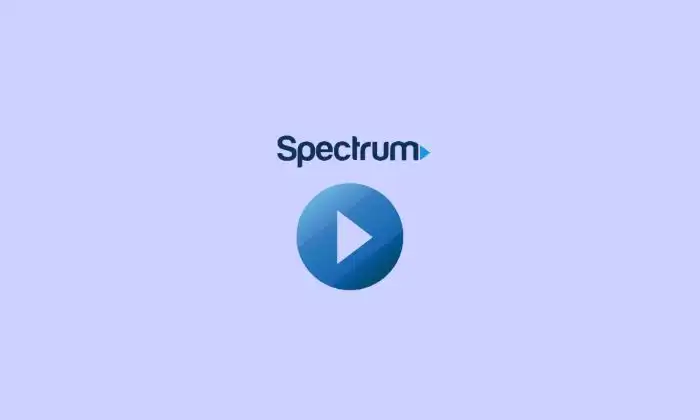
1. Connect your Fire Stick to your TV’s HDMI port and establish a WiFi connection.
2. Use your Fire Stick remote to select the search box on the home screen.
3. Type ‘Downloader’ in the search box and install the app represented by an orange icon.
4. Navigate to Settings > My Fire TV > Developer Options.
5. Enable ‘Install Apps from Unknown Sources’ to sideload the Spectrum TV app.
Download Spectrum App
After enabling developer options and installing the Downloader app, you’re ready to sideload the Spectrum TV app:
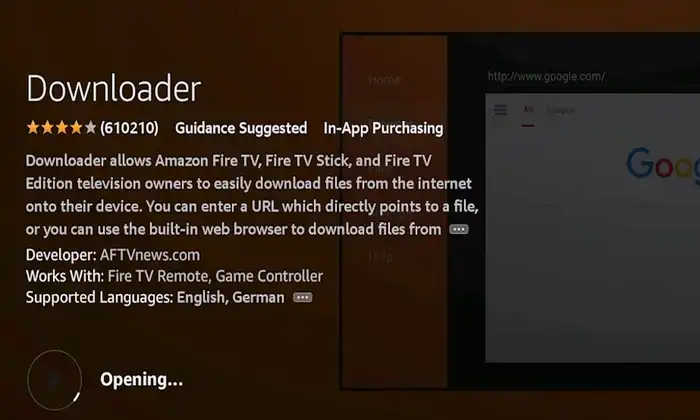
1. Open the Downloader app.
2. Enter the Spectrum TV app URL in the URL bar: https://www.apkmirror.com/apk/spectrum/spectrum-tv/
3. Download the most recent version of the app.
4. After downloading, an installation screen appears. Click ‘Install’.
5. Once installed, the Spectrum TV app will appear on your Fire Stick’s home screen. Log in using your Spectrum TV credentials.
Steps to cast the Spectrum TV app from an Android or iPhone
Alternatively, you can wirelessly stream content by casting the Spectrum TV app from an Android or iPhone:
1. Ensure both your phone and Fire Stick are connected to the same WiFi network.
2. Download the Spectrum TV app from Google Play Store or Apple App Store.
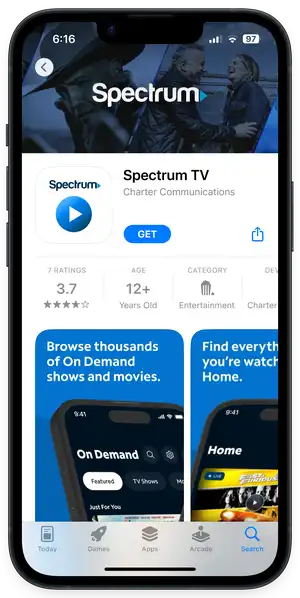
3. Log into the app with your Spectrum TV credentials.
Android users:
1. Open Settings and search for ‘Cast’, ‘Screen Mirror’, or ‘Wireless Display’.
2. Select your Fire Stick from the list of wireless displays.
iPhone users:
1. Open Control Center and tap on ‘Screen Mirroring’.
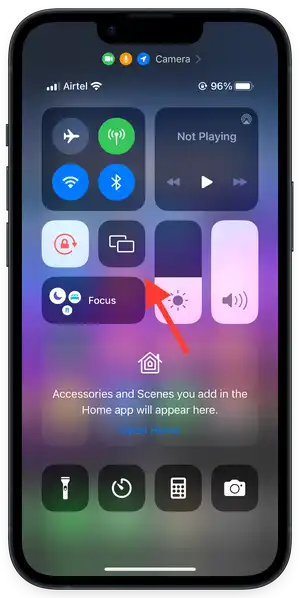
2. Tap on your Fire Stick to begin screen mirroring. Ensure your Fire Stick supports Apple AirPlay.
That’s it. Now, you can enjoy streaming on your Fire Stick using the Spectrum app. If installation issues occur, try the screen mirroring option. Feel free to ask further questions in the comments below.
Liked this post? Let us know on X (formerly Twitter) - we love your feedback! You can also follow us on Google News, and Telegram for more updates.