Accessing technology should not be a complex challenge for anyone. For folks who have physical and motor disabilities, Apple offers the capability to mirror your Apple Watch’s screen on your iPhone.
If you mirror your Apple Watch on your iPhone, you will be able to enjoy a more inclusive and user-friendly experience. Introduced with iOS 16, the Apple Watch mirroring will allow you to access and control your Apple Watch from your iPhone’s screen.
In this guide, you will learn how to mirror Apple Watch on iPhone. This is a simple feature that allows you to see your watch’s screen on your iphone. This step-by-step guide will make it easy, whether you’re new to Apple devices or looking for a quick way. Learn how to mirror your Apple Watch with your iPhone.
How to mirror your Apple Watch on your iPhone?

Available under the Accessibility settings of your iPhone, this feature will use a modified version of AirPlay to cast your Apple Watch’s display to your iPhone’s screen. Not only will Apple Watch mirroring cast the screen, it will also let you control everything on your Apple Watch from your iPhone. Here is how you can mirror your Apple Watch on your iPhone –
- Start by opening the Settings app on your iPhone
- Then, scroll down and tap the “Accessibility Settings” option
- Here, you’ll need to locate and tap the Apple Watch Mirroring button present under the Physical and Motor section
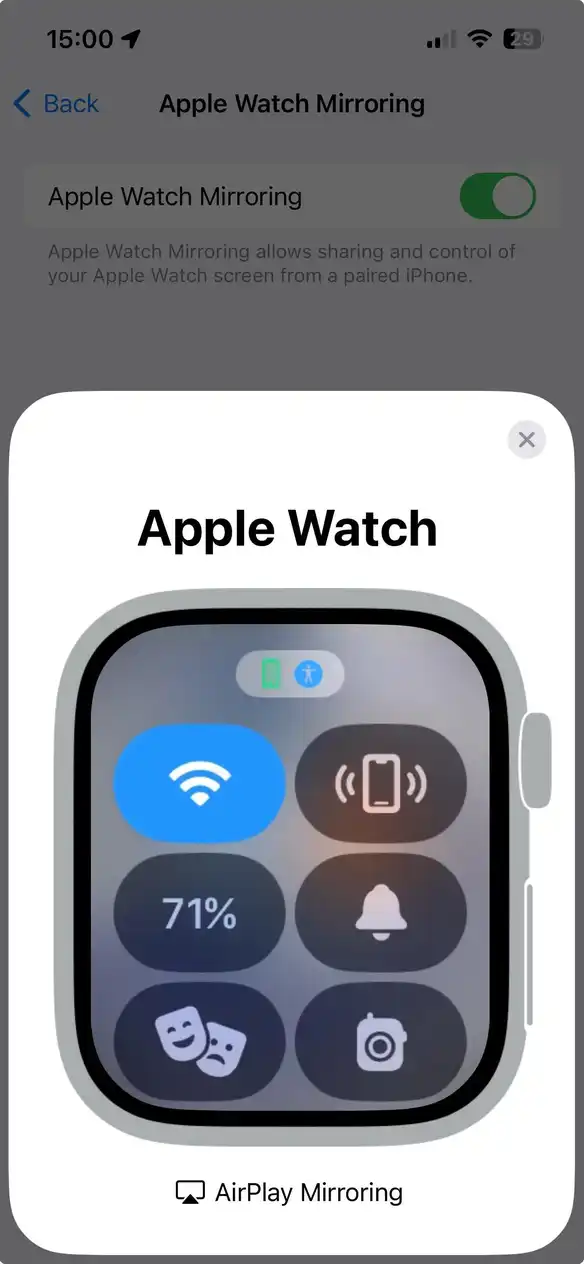
- After that, toggle Apple Watch Mirroring and wait for your iPhone to connect to the Apple Watch
- Once the mirroring starts, you’ll be able to see a blue outline appear around the watch face and a pop-up message stating “Apple Watch Mirroring Sharing Started”
How to control the Apple Watch from your iPhone?
Once you have mirrored your Apple Watch to your iPhone, you’ll be able to control your Apple Watch from your iPhone. You will not only be able to use apps but you can also control physical input like rotating the digital crown and pressing the side button. This will be helpful in times when the Apple Watch’s crown or physical side button isn’t working or is suffering from a malfunction. Here is how to control your Apple Watch using your iPhone –
- Tap the Digital Crown icon on your iPhone and bring up the App library
- After that, tap the Side button for accessing the Control Center on your Apple Watch
- Then, swipe up and down or left and right on your iPhone and it’ll be replicated on your Apple Watch
- Tap and hold the Digital Crown for invoking Siri on your Apple Watch
- From the App Library, you should tap the app that you wish to open and witness how it is mirrored on your Apple Watch as you do so
- You will now be able to mirror your Apple Watch on your iPhone
Screenshot credit: u/Beneficial-Health101