LineageOS is one of the most popular and widely used custom ROM out there. It is pretty much close to Android AOSP, giving a stock Android experience. The custom ROM is popular for giving only the essential features/application, while removing out every bloatware, thus giving a fast experience even in the low-end phones with limited set of hardware.
LineageOS offers a pretty good balance between the device stability and features. The developers are active and releases timely updates, based on the latest version of Android. There’s nothing wrong with the custom ROM, but the one thing that most of the users don’t like is that the LineageOS has its own recovery that automatically gets installed while installing the custom ROM.
When it comes to recovery, the first thing that pops up in our mind is the TWRP Recovery. It offers a wide range of functionality with easy-to-use interface. All the thing has made TWRP as the go to recovery for most of the Android folks. So, here we are today on how to replace LineageOS Recovery with TWRP.
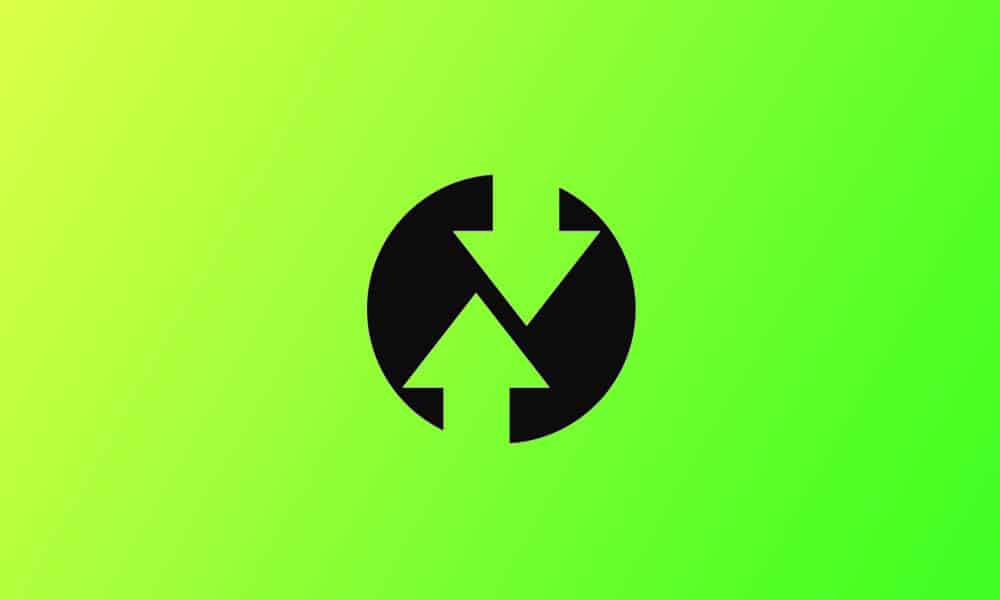
Table of Contents
How to Replace LineageOS Recovery with TWRP
LineageOS may bring its own Recovery along with the custom skin. But, there’s a simple way to replace it with the popular TWRP Recovery. So, you can continue to customize your Android phone using the custom recovery you love. TeamWin Recovery Project (TWRP) offers loads of features such as installing ZIP files, MTP, Android backup, and more.
Prerequisites
- Enable USB Debugging on your phone. It can be enabled using the Developer settings.
- Download and Install Android SDK Platform Tools on your computer that is required to run ADB commands.
- Now, download the TWRP Recovery for your phone from the official website. If you can’t find it on the official website, then try digging into popular forum such as XDA for the TWRP file. Rename the download file to “twrp”, so that we don’t need to type the big filename wherever required.
Step 1: Move Files to the Right Directory
Move the TWRP IMG file to the platform-tools folder (Usually located inside the C drive). If you can’t see this folder, then try installing Android SDK Tools again, and this should solve the issue. Now, move the TWRP ZIP file to the phone’s internal storage.
In the next step, we’ll replace the LineageOS Recovery with TWRP
Step 2: Replacing LineageOS Recovery with TWRP
- Turn on USB Debugging, if not done already.
- Connect phone and computer via USB cable.
- Open platform-tools folder and run command prompt here. You can do this by typing “CMD” in the address bar and hit the enter button. Another way to open command prompt is that, hold shift key and press the right-click button and then tap on “Open PowerShell window here”.
- Run the following command to boot your phone into the fastboot mode.
adb reboot bootloader
- Now, run the command to boot the device in the TWRP Recovery mode
Fastboot boot twrp.img
- You will now see the TWRP Recovery on your phone. But wait, this has not yet completely installed on your phone.
- In TWRP Recovery, press the Install button and select the TWRP ZIP file. If you don’t have the ZIP file, select the TWRP IMG file.
- Swipe to the right to flash install TWRP on your phone.
- Now, reboot your phone.
- Enjoy! LineageOS Recovery is now replaced with TWRP.
We hope that this guide was helpful to you. We tried to keep it as simple as it can be. However, if you encounter any issues or have queries, drop the questions in the comment section. We’ll try to respond as quickly as we can. Thanks for reading.
fastboot with lineage os 19 and galaxy s8 not possible.
flash with Odin 3.14 and twrp 3.6 dreamlte.img.tar possible, but only for the next reboot. flash the twrp img again in the next reboot twrp is successfully, but after next reboot always lineage bootloader again…
No rooting with magisk in this twrp possible. also tryied with the flashing from linage os 19, also failed… 🙁
any ideas?
Currently we don’t have the device, so you have to look for video tutorial for that devices