WhatsApp recently updated their iPhone app with an important new ability – sending photos as documents. This lets users share high-quality pictures without any loss of sharpness or detail, so the photos look just as good to whoever receives them.
The key aspect is that photos can now be shared in a document format rather than as an attached image file. Sending as a document preserves the original photo quality since it isn’t compressed like a typical image attachment. This new option gives iPhone users a better way to exchange photos through WhatsApp without sacrificing clarity or pixels. Whether commenting on scenic views or small product details, photos sent as documents will reliably deliver their contents in top form to contacts.
Why Use “Send as Document” for Photos?
WhatsApp used to compress photos to make them smaller and use less data. This was great for saving bandwidth but often made the photos look worse. The new “Send as Document” feature lets you send photos in their original quality.
Benefits of Using “Send as Document”:
- Improved photo quality: Your photos will remain crisp and detailed, perfect for professional images, intricate artwork, or screen captures.
- Larger photo size: There is no longer a size cap, allowing you to easily share large photos without issues.
- Simple process: In the iPhone’s default Photos app, you can choose and send photos without having to open a separate app. This keeps the steps straightforward and streamlined.
What You Need to Know
In other words, the new “Send as Document” feature on WhatsApp is currently only working if you have an iPhone running the latest update of the app (version 23.25.0 or above). This useful option to send files privately isn’t accessible on Android devices yet. So iPhone users should check they have downloaded the most recent WhatsApp update from the App Store in order to utilize the document sending capabilities and prevent sensitive media from automatically saving to recipients’ cameras rolls. The feature hasn’t expanded to other platforms so far, but that could change in the future.
How to Send Photos as Documents in WhatsApp on iPhone
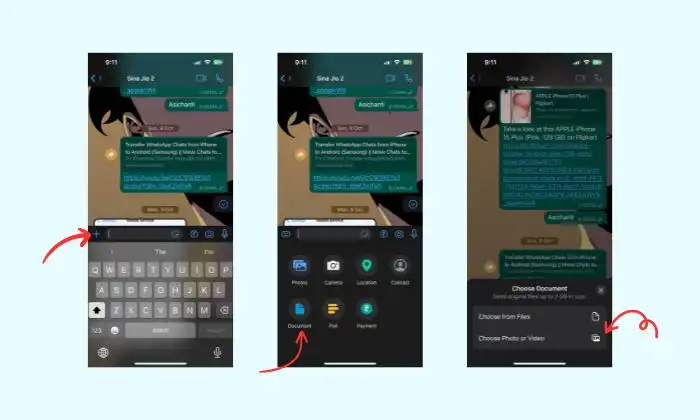
- Open WhatsApp on your iPhone.
- Go to the chat where you want to send a high-quality photo or video.
- Click the “+” icon at the bottom left.
- Choose “Send as Document”.
- Pick “Choose Photo or Video”.
- Select your photo or video and hit Send.
Done! Your photo will be sent as a document, keeping its high quality.
Frequently Asked Questions
Q: What photo formats can I send as documents?
A: WhatsApp lets you send JPEG, PNG, and HEIC formats as documents.
Q: Can I send multiple photos at once?
A: Right now, you can only send one photo at a time.
Q: Is there a size limit for these photos?
A: Yes, the largest size for a document is 100MB.
Q: Does the photo’s quality change when sent as a document?
A: No, sending as a document means the quality stays the same.
Q: Can I change a document back to a photo in WhatsApp?
A: WhatsApp can’t do this, but you can download the document and use a different app to turn it back into a photo.
Conclusion
For iPhone users, sending photos as documents on WhatsApp is a big deal. It means you can share important or special photos without losing any quality. Make sure your app is up to date and give this new feature a try!