If you own a OnePlus 6T and want to know about the process of taking a screenshot on the device, then we have got you covered here. Here we will be sharing an in-depth guide with images to take, edit and share a screenshot on OnePlus 6T. The process of taking a screenshot on OnePlus 6T is same as taking a screenshot on any previous Oneplus device.
Nowadays, screenshots are very important as most of us are now connected to the internet. For security reasons, a screenshot is very pivotal and manufacturers know that as well so they started implementing various options to take screenshots. Now with Android Oreo, users can edit the taken screenshots too. Previously it was only possible on Galaxy, LG and some other devices, now it has been added to stock Android too. If you own a OnePlus 6T, then here you will learn How to take screenshots on OnePlus 6T.
Table of Contents
About OnePlus 6T
OnePlus 6T is the successor to the previous flagship of OnePlus, OnePlus 6. The OnePlus 6T has all the high-end features and specifications. The OnePlus 6T was recently launched on October 29th, 2018. It sports a 6.4-inch AMOLED display (2340 pixels by 1080 pixels). Like the previous OnePlus 6, the OnePlus 6T has the most powerful CPU. It is powered by an Octa-core Qualcomm Snapdragon 845 processor coupled with 8 GB of RAM.
The device comes with 128 GB internal storage. There are some rumours saying that there will be a 256 GB variant of the device. It carries the same dual rear camera setup from OnePlus 6. It sports a 16 +20 MP rear dual camera set up and a 16-megapixel front camera. The OnePlus 6T will come with Android 9.0 Pie out-of-the-box. OnePlus has finally removed the headphone jack from its flagship device. It houses a 3700 mAh battery.
How to take screenshot on OnePlus 6T (2 simple methods)

There are two ways to take screenshots on any OnePlus devices. 1) Using hardware key combination 2) Using gesture to take a screenshot on OnePlus 6T.
METHOD 1 | Take Screenshot On OnePlus 6T with Hardware Keys
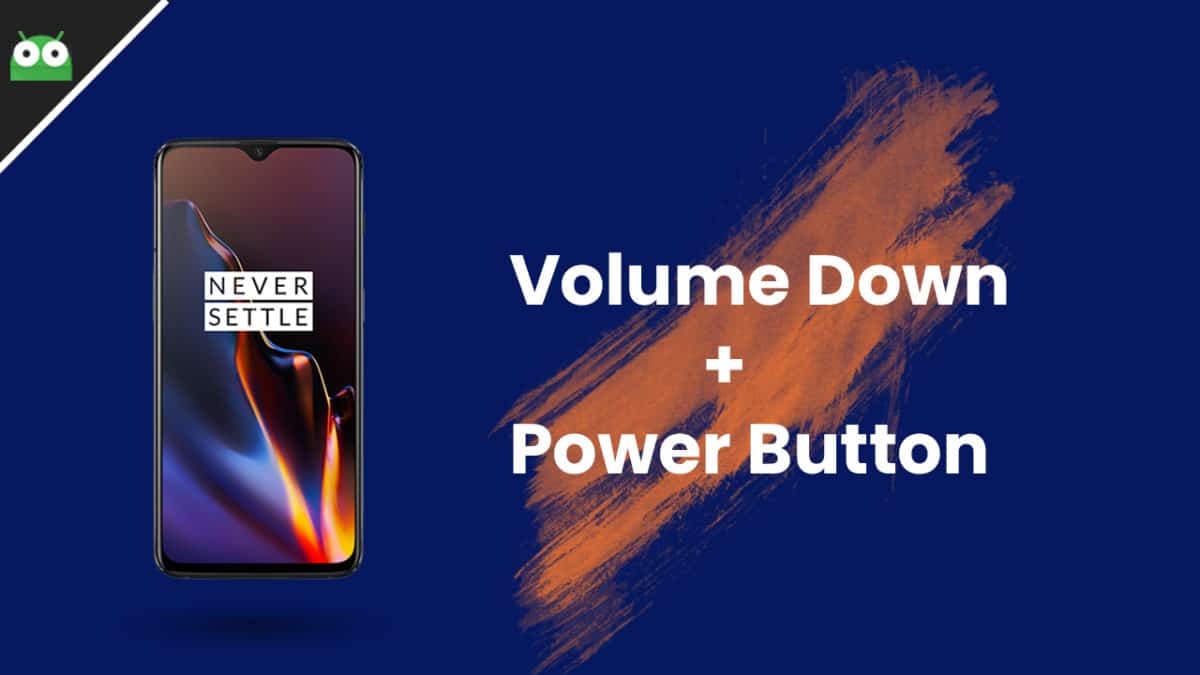
Step 1. First, go to the screen on which you want to take the screenshot.
Step 2. Then, press and hold power and volume down buttons simultaneously for a few seconds
Step 3. Your screenshot will be captured and there will be a notification about it in the notification bar.
METHOD 2 | Using Gestures to Take a Screenshot On OnePlus 6T
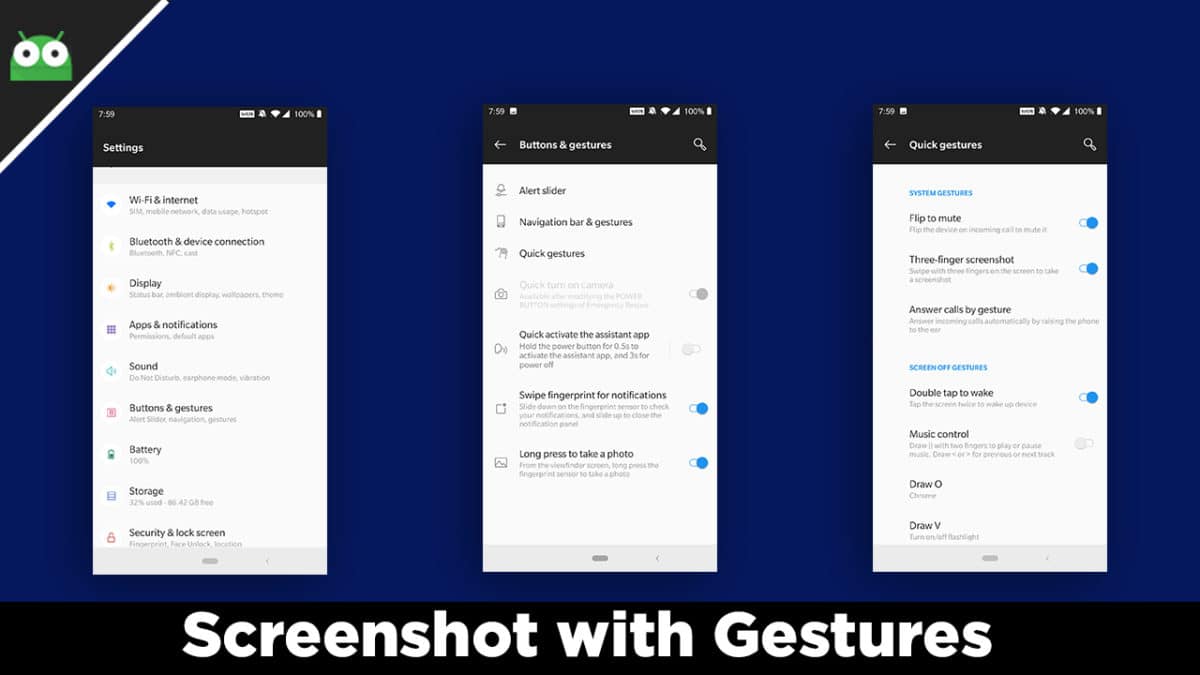
Step 1. First, go to Settings -> Button & Gestures.
Step 2. Now Click On Quick Gestures
Step 3. Then, enable “Three-finger screenshot” by sliding the slider to the right.
Step 4. Now, go to the screen of which you want the screenshot.
Step 5. Do a three finger swipe down gesture on the screen. Your Screenshot will be captured.
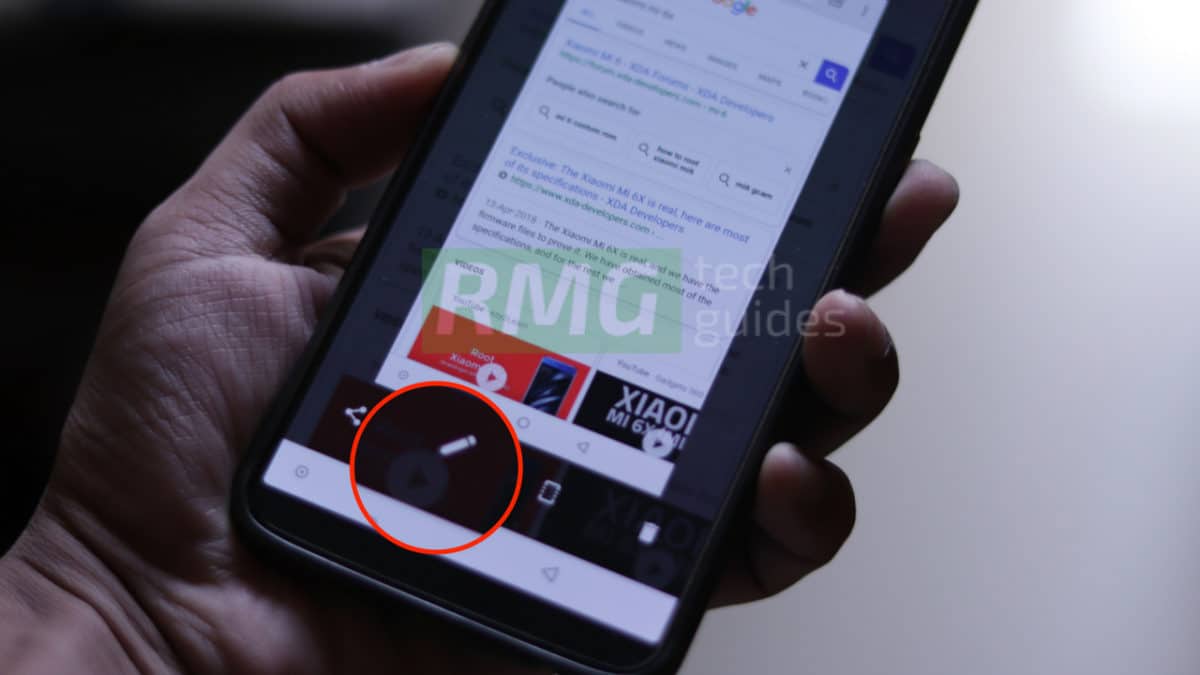
Step 1. After the screenshot is taken, you will see a few option
Step 2. Just click on the edit icon (pencil). It will bring up the editor where you can edit the screenshot.
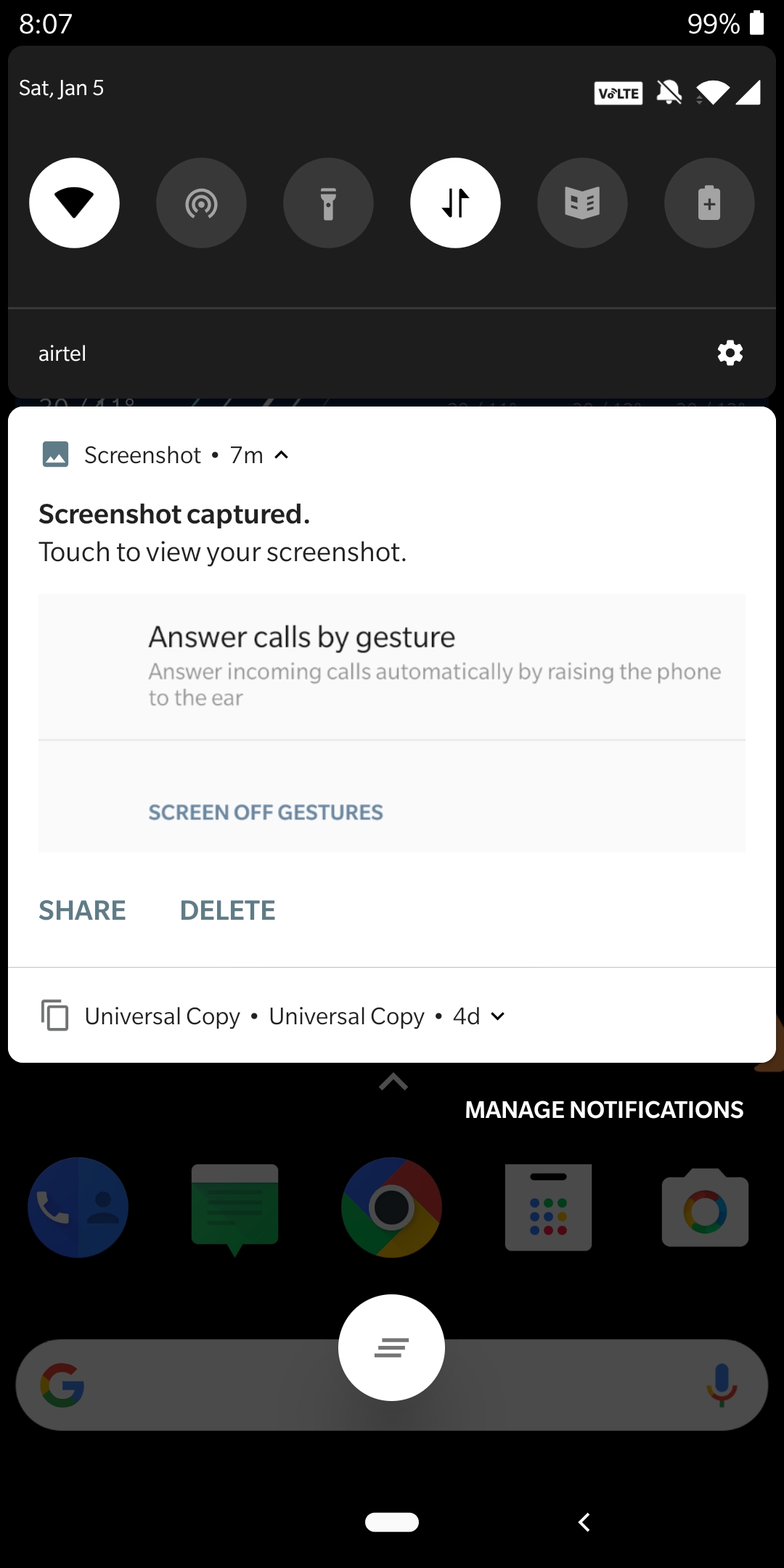
Step 1. Once the screenshot is captured, pull down the notification panel.
Step 2. There will be two options share and delete. Click On Share to open the sharing options.
Step 3. Now you can share the screenshot wherever you want. Done!!!
If you have any question or suggestion related to this post feel free to leave that in the comment section below 🙂