One of the best perks of indulging in the custom development territory is the ability to flash custom firmware. They will completely overhaul the feel and look of your OS while also adding tons of goodies.
However, not every device gets blessed with custom ROMs. For such devices, the Generic System Images is the way to go. However, GSI ROMs are not specifically designed for particular devices, instead, they are designed for the A/B partition devices in general. This is why you may come across issues while installing them.
One of those issues is the Failed (Remote: Not enough Space to Resize Partition). If you’re experiencing this issue, then this guide will be helpful. In this guide, you will get to know how to fix Failed (Remote: Not Enough Space to Resize Partition).
How to fix Failed (Remote: Not Enough Space to Resize Partition)

Here are the steps to follow to fix Failed (Remote: Not Enough Space to Resize Partition) –
- To start off, you need to download and extract the Android SDK Platform Tools on your PC

- After that, you should enable USB debugging on your device and then connect it to the PC using a USB cable
![]()
![]()
![]()
- Then, type CMD in the platform-tools folder address bar before hitting Enter to launch Command Prompt
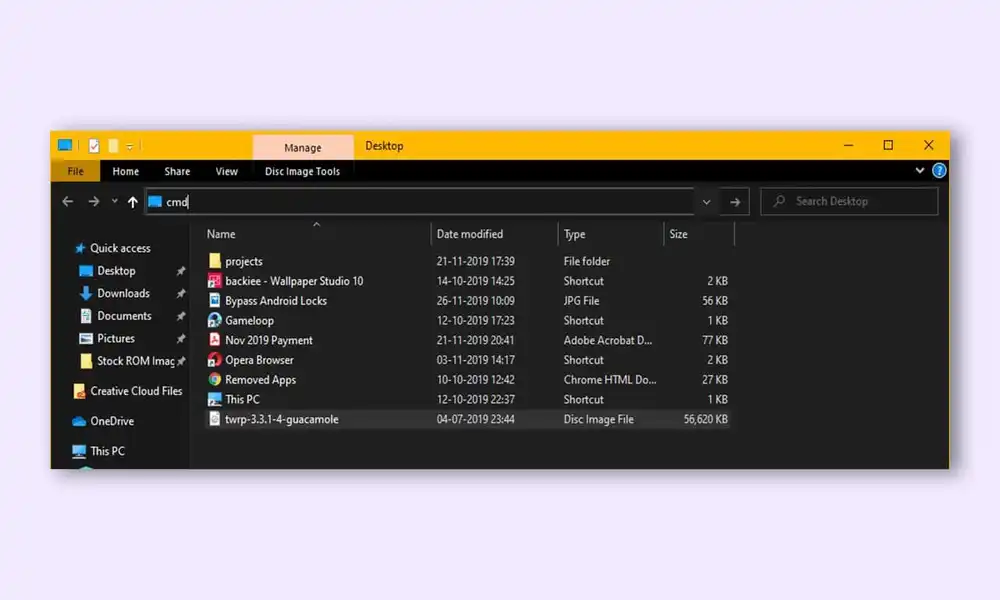
- After that, execute the following command to boot the device to Fastboot Mode –
adb reboot bootloader
- Use the following command to check the current active system partition where you were trying to flash the GSI ROM –
fastboot getvar all
- You must refer to the value beside “(bootloader) current-slot” to get hold of the current active slot
- Once it is done, you should note down the values and boot your device to the FastbootD Mode
- If it is “a”, then you should execute the following command to delete the product_a partition –
fastboot delete-logical-partition product_a
- Meanwhile, if it is “b”, use the following command to delete the product_b partition –
fastboot delete-logical-partition product_b
- If you deleted the product_a partition, use the following command to flash the GSI ROM to the system_a slot –
fastboot flash system_a system.img
- Meanwhile, if you deleted the product_b partition, use the following command to flash the GSI ROM to the system_b slot –
fastboot flash system_b system.img
Following our guide, we hope you have successfully been able to fix the issue of ‘Failed (Remote: Not Enough Space to Resize Partition).’ If you have any questions or suggestions, please leave your queries in the comment section below.