The lack of a haptic keyboard on iPhones has been a big issue for a long time. Ever since Apple introduced Taptic Engine in the iPhone 7, Apple has been all-in on excellent haptics. It’s quite surprising that it has taken the company so long for it to introduce haptic feedback to iPhone’s keyboard. With iOS 16, Apple has finally caught up to Android and many other third-party iPhone keyboards by offering haptic feedback while you’re typing.
Table of Contents
Apple introduces haptic feedback in iOS 16
Disabled by default, keyboard haptics make use of the Taptic Engine for producing a little “tick” feeling when you’re touching a key on the keyboard. It is distinct from keyboard sounds (which a lot of users turn off right away) and unlike annoying keyboard sounds, it continues operating even if your iPhone is on silent mode.
Although this feature has been made available in a few third-party iPhone keyboards and most Android devices for years, it still feels rather new. This is the power of defaults, if you’ve been an iPhone user for many years, you probably do not use a third-party keyboard and you haven’t experienced this feature on Android. For millions of users, this will be a brand new Apple-only feature and it’s the sort of thing that you didn’t know you needed until now.
How to turn on keyboard haptics in iOS 16
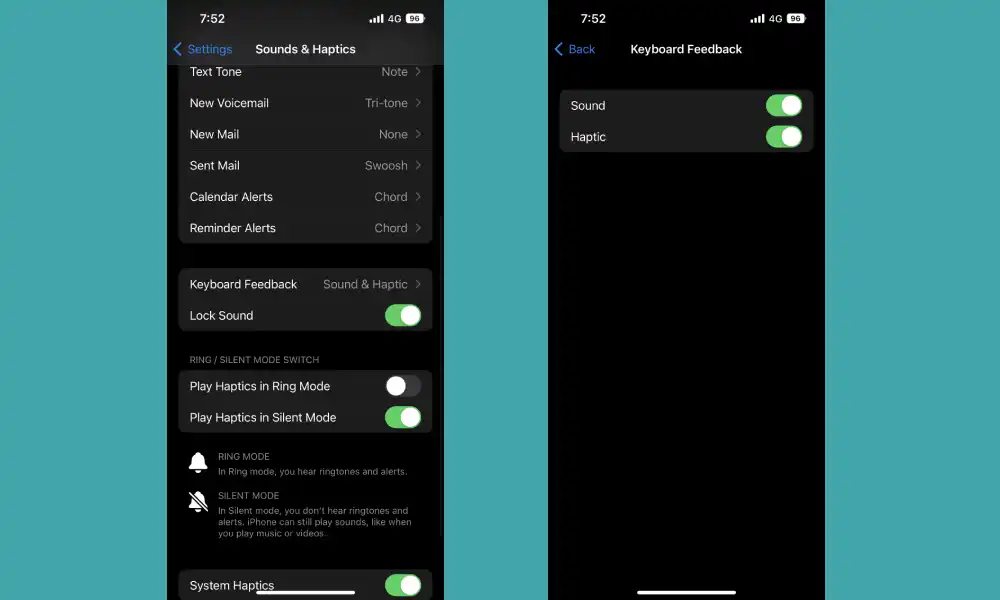
- Open the settings app on your iPhone
- Now, open sound and haptics by scrolling down to the Sound and Haptics section and then tapping on it
- After that, select Keyboard Feedback, and in this section, you’ll need to turn on or off sound and haptics
- Enable Haptic toggle
Once you’ve enabled the Haptic toggle, you’ll get two toggles – Sound and Haptic. These two operate independently of one another. While keyboard sounds will obey your iPhone’s Silent Mode switch, Haptics will not. They can be easily enabled as long as the toggle has been switched on in the Settings app. The subtle, distinct ticks from the Taptic Engine will add a tactile feel to typing on your iPhone and you might find that even if you’ve used keyboard sounds previously, turning on haptics will give you the feedback you crave without the noise.